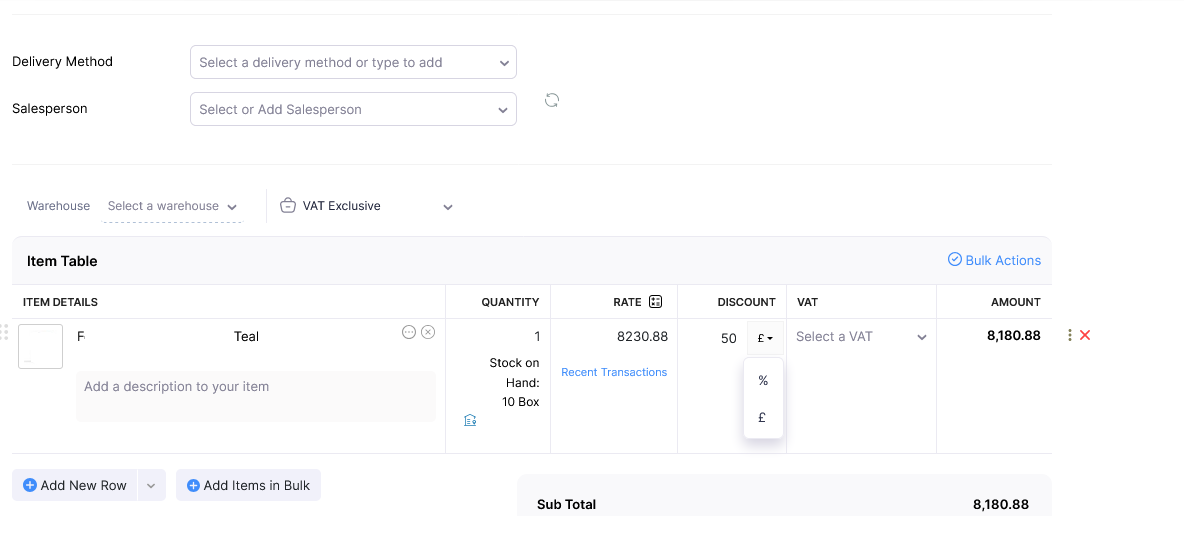How may I select percentage discount when creating sales order through an automated zap?
It is always coming in as a discount amount instead of a percentage.
Example, the product in the sales order should have 20% discount. Instead, the zap will make it an amount and deduct $20 instead of 20%
Any help is appreciated!