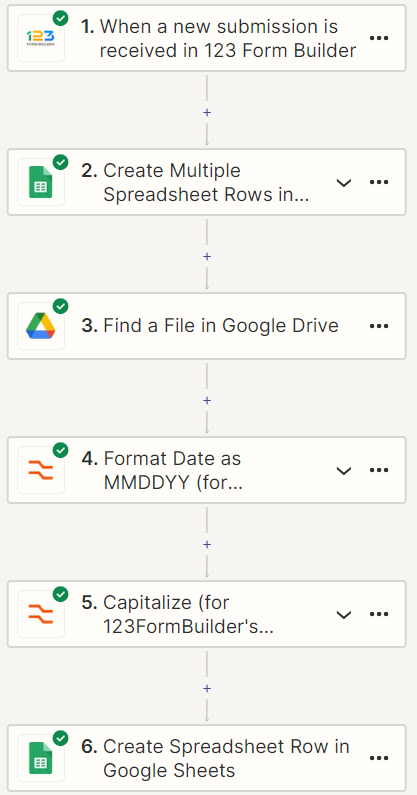Well, after at least a dozen hours trying to figure this out on my own, I’m seeking help.
I am trying to copy the URL’s of photos on google drive and place in a google sheet (will likely concatenate multiple url’s into a single cell)
Workflow is as follows
- Trigger New Submission. Product info and photos submitted through 123formbuilder.com. When multiple photos are submitted it creates a zipped folder
- Create Multiple Spreadsheet Rows. The URL for that zipped folder is added to a google sheet row. A google apps script runs to unzip the folder, creates a new folder in google drive. The name of the newly created folder is equal to its original URL @ 123formbuilder.com. The script renames the images in the new folder IMG_1.jpg, IMG_2.jpg, and so on.
- Find a file in Google Drive. I’ve not had much success finding anything with this step. Not certain it’s even needed.
- Formatting step for SKU’s, not related to google Drive image URL’s
- Formatting step for SKU’s, not related to google Drive image URL’s
- Create Spreadsheet Row in Google Sheets. A google sheet is used to upload product information to an ecommerce site. One of the fields is for image URL’s. For that field, I’m trying to insert the URL of the just created IMG_1.jpg from google drive, but I’ve not figured out how to do so. I was hoping step 3 would help with this, but it has not.
I did have success with this zap when only 1 image (unzipped) is uploaded. Because of the need to unzip multiple image folders, I’ve added steps 2 and 3 but have not had any success yet. I appreciate any advice that can be offered as to how to get this to work. Thank you kindly.