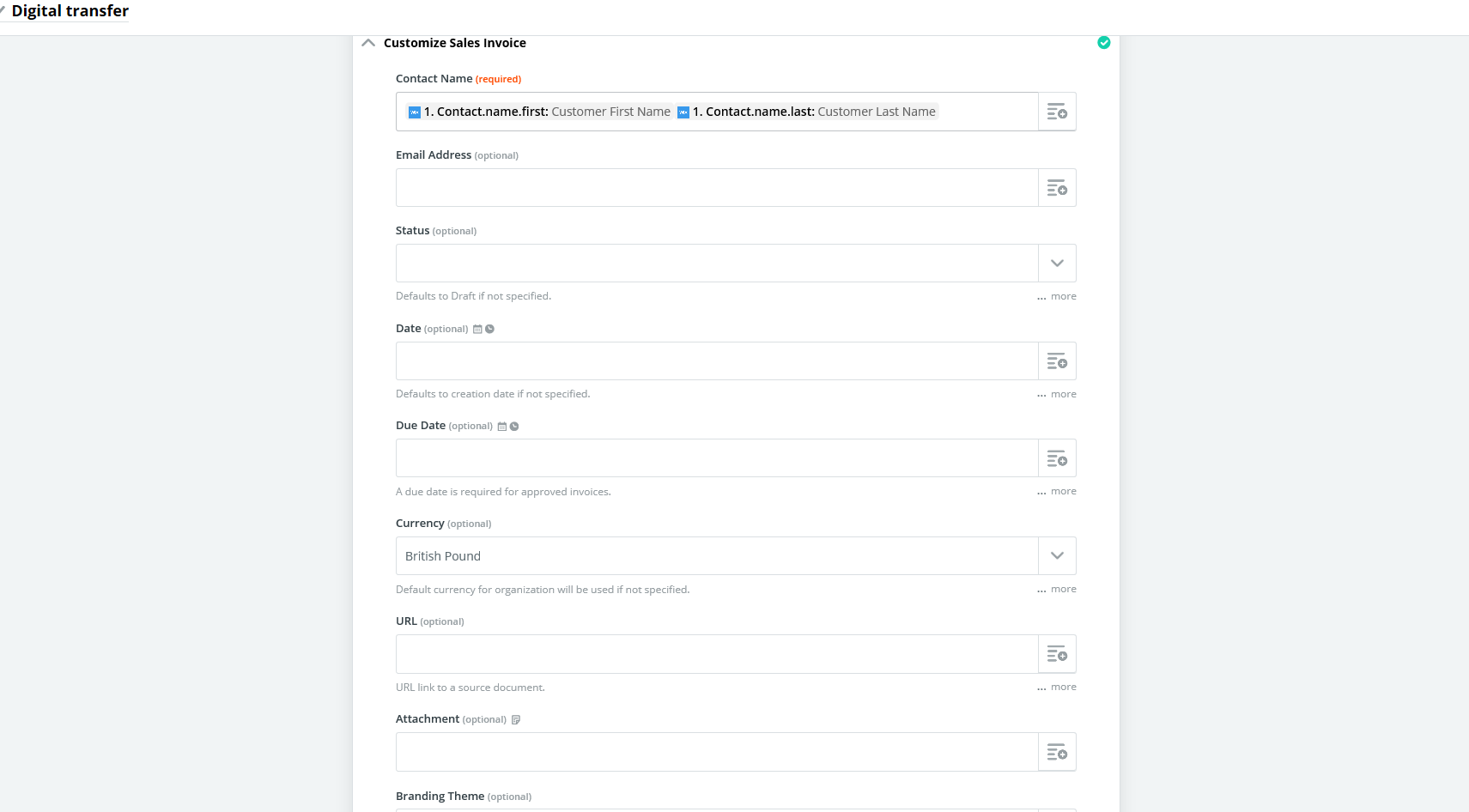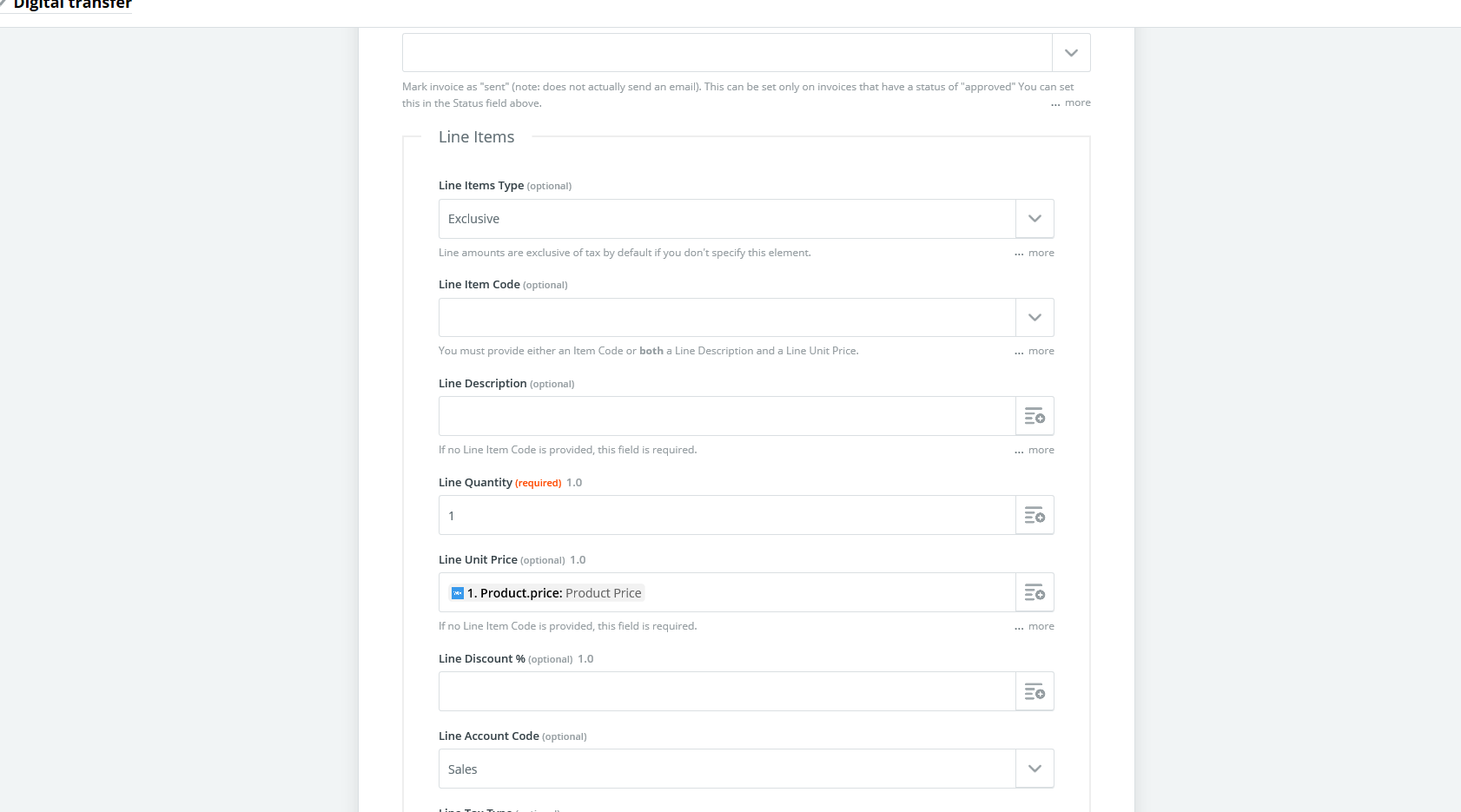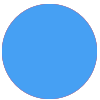Hi All, I have made the Zap that comes from a wix store sale (ZAP) to Xero to create a sales invoice. I have 2 problems that I need to resolve. 1. When a sale goes through it is only showing 1 line. So if I sold 10 different products Xero is only showing the first one. Obviously someone could purchase just 1 item or 15 different items. Problem 2, I need the sales invoice that wix creates to filter as an attachment to Xero, I am really unsure how to do this. Any help very very much appreciated. Kind regards
Best answer
Wix store sale zap to Xero to create sales invoice
Best answer by steph.n
Hi
You are correct that this integration is publicly available, however since it is still in "Beta" status this means that the Wix team are still developing certain aspects of its functionality.
Currently, it does look like Wix isn't telling Zapier what the line items are - so if we can confirm that this is the case I'll be able to raise this as a bug for their team to investigate. To do this, we'll need to perform the following steps:
- Complete step 2 of your Zap and switch the automation on
- Manually trigger the Zap by creating a new record at Wix, which includes multiple items so that we can check what Wix sends to Zapier
- Capture a screenshot of the details of this record, so that I can verify it against the information we receive at this end
- Review the fields that Wix are sending by checking the Data Out tab of the newly generated Task History item
This post has been closed for comments. Please create a new post if you need help or have a question about this topic.
Enter your E-mail address. We'll send you an e-mail with instructions to reset your password.