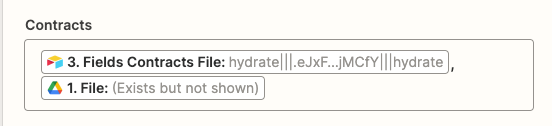I have a roster of people who sign multiple contracts with us throughout the year, and was hoping to keep PDFs of those contracts organized within an attachment field in Airtable. My Zap currently works brilliantly except that when it finds the correct record, it updates it by deleting the old contract PDF and replacing it with the new contract PDF. I want it to leave the existing PDF when it attaches this new one.
I’ve tried preceding the PDF element with a comma in the Action step (a desperate stab in the dark), which obviously didn’t work.
Additional flow/logic details, if it’s helpful:
1. Contracts are sent via HelloSign and once signed by all parties, land as PDFs in a Google folder.
2. New file in folder triggers the Zap.
3. Zap splits the text of the file title and returns the first portion (which is the person’s name).
4. Using this return, Zap finds the corresponding record in Airtable (which is already there; it does not create a new record if one isn’t found).
5. Zap updates one field only — the Contracts field — by uploading the PDF.
Any ideas? Also if you have thoughts for a tricky, convoluted workaround — even if it involves some kind of Airtable formula/rollup wizardry — I would love to hear them! Thank you in advance!
Best answer
Retain and add to existing attachments in field when updating Airtable record
Best answer by Troy Tessalone
Try using the File ID from the Airtable step configured like this.

This post has been closed for comments. Please create a new post if you need help or have a question about this topic.
Enter your E-mail address. We'll send you an e-mail with instructions to reset your password.