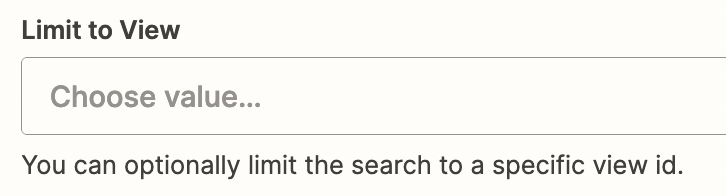Currently when we make purchases online, our buyers are saving all invoices as a pdf into our google drive. Our current zap is triggered by a new file in Google drive. When it finds the file name it looks up records with the order # saved as a pdf (a formula we combined order # and pdf). When the order numbers align it updates the record with the attachment of the invoice. We have run into a problem when we purchase multiple items from a single store all with the same order #. Only one record will get updated and the rest of the records do not get updated with an invoice photo. Is there some workaround so that all the records with the same order # all get the same invoice photo? Or any advice on another way to make this happen?
Question
Linking multiple records and updating them in Airtable to a single invoice
This post has been closed for comments. Please create a new post if you need help or have a question about this topic.
Enter your E-mail address. We'll send you an e-mail with instructions to reset your password.