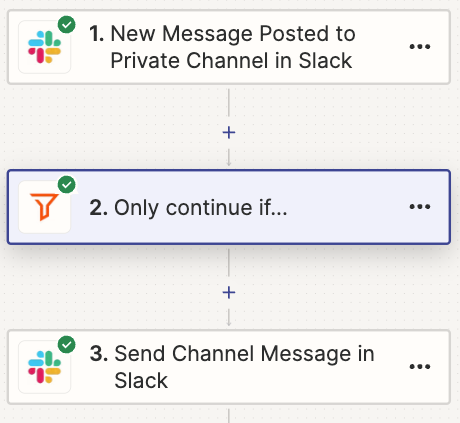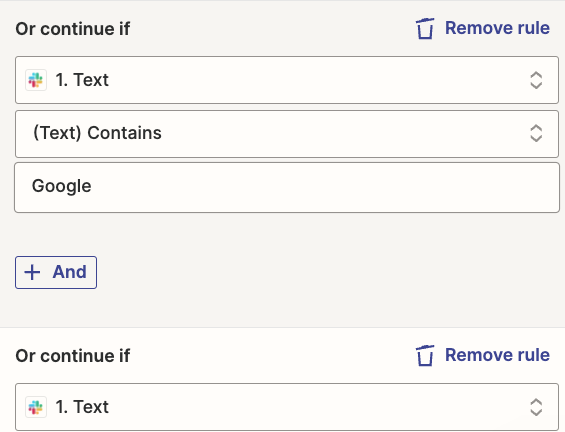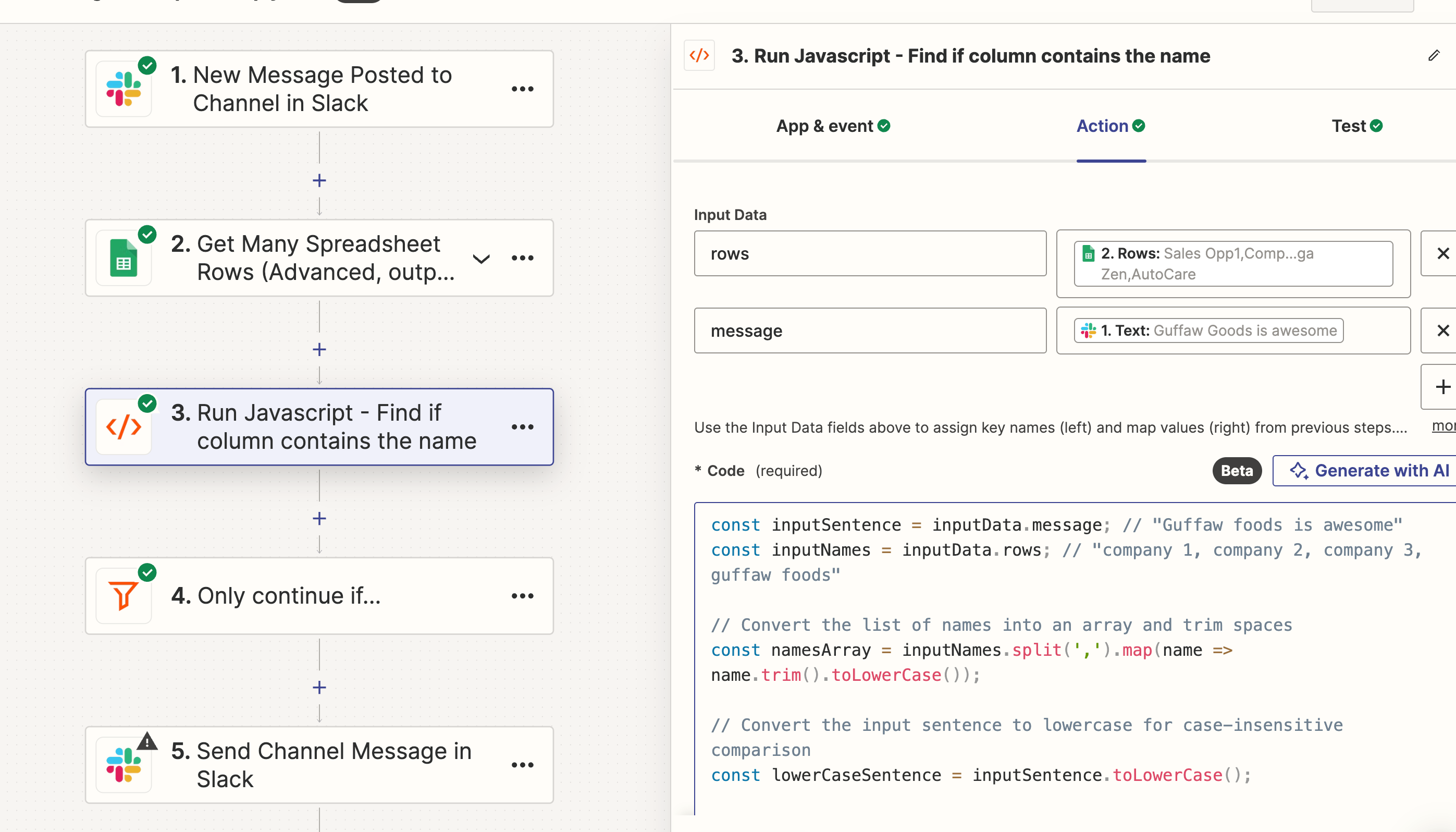Hey folks,
I’m trying to make a current zap more scalable to my team’s needs.
The setup is:
- Event - New message posted to Private Channel in Slack
- Continue only if… “text” contains certain company names, which are manually listed as “or” groups
- Action - Send Channel Message in Slack
I’d like to reduce the manual work involved in adding each of the company names as separate “or” items under the “continue only if...” filter by having Zapier reference a Google Sheet cell range (a column, ideally). So, if the Slack message text contains any of the text in a referenced Google Sheet cell range, then the zap continues.
We need this because the key company list can change from week to week, and said list is maintained in a centrally referenced Google Sheet. So, manually changing the Zapier keywords every week is a pain and also risks having an out-of-date list due to human error.
I’ve searched and found this previous post, but it doesn’t quite nail my needs on the head because the solution provided has an action originating in Google Sheets, not Slack.
Here are the screenshots of the current zap: