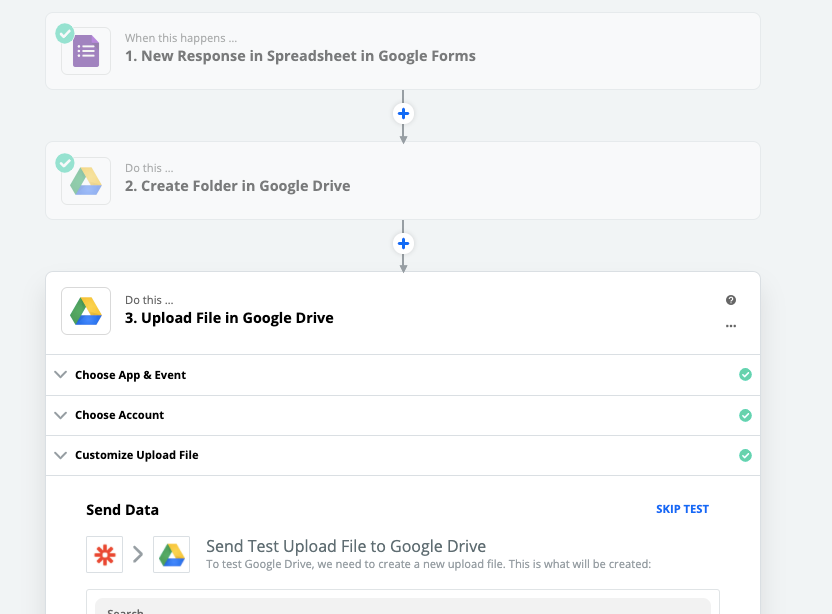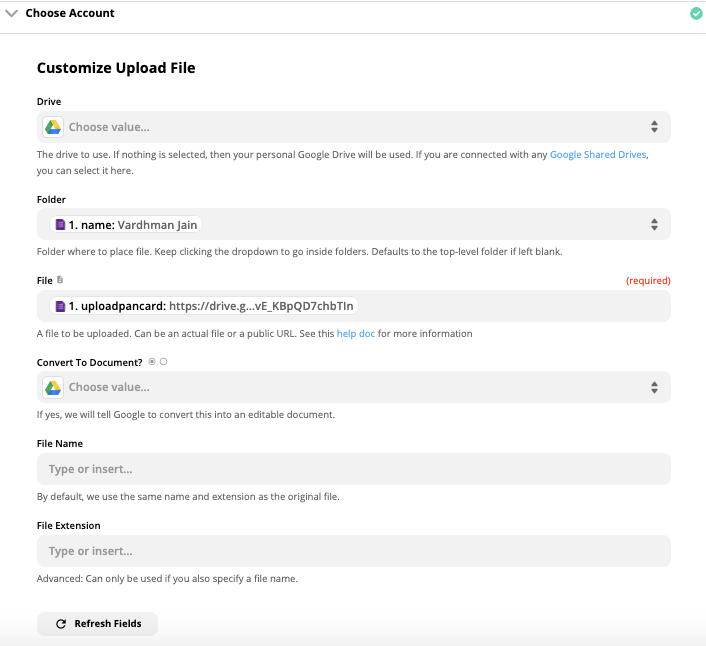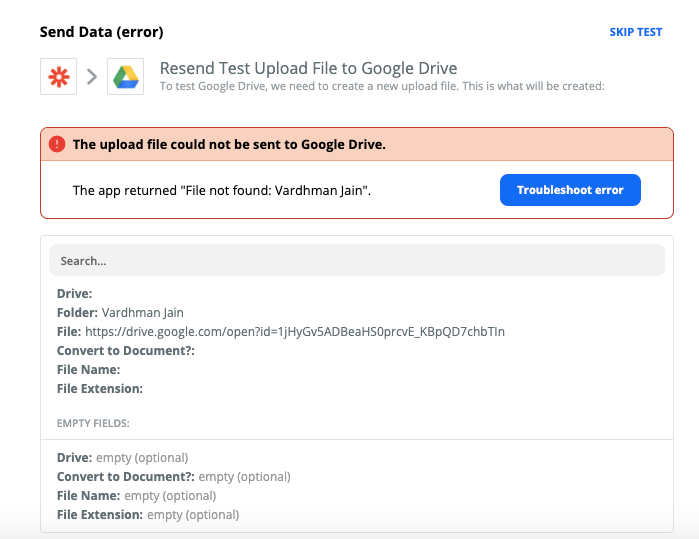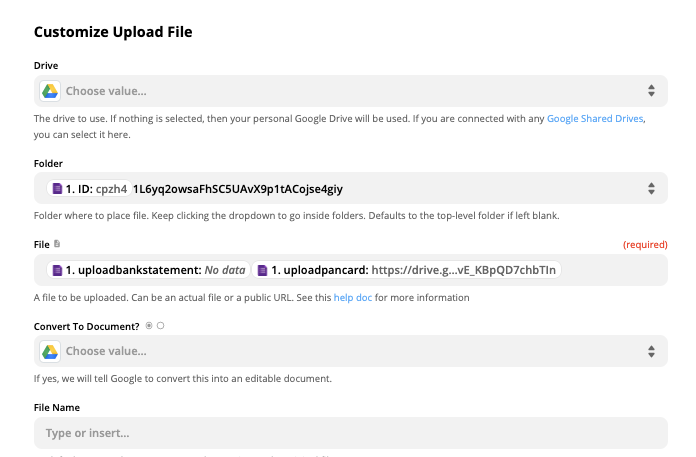I am facing an issue with my existing Zap.
Problem background: I have created a google form that asks the users to upload pictures. I want to create unique folders on my google drive for every form response that I receive and that pictures will be stored in that folder with the name of the user.
Getting the error in Google drive: File empty (required)