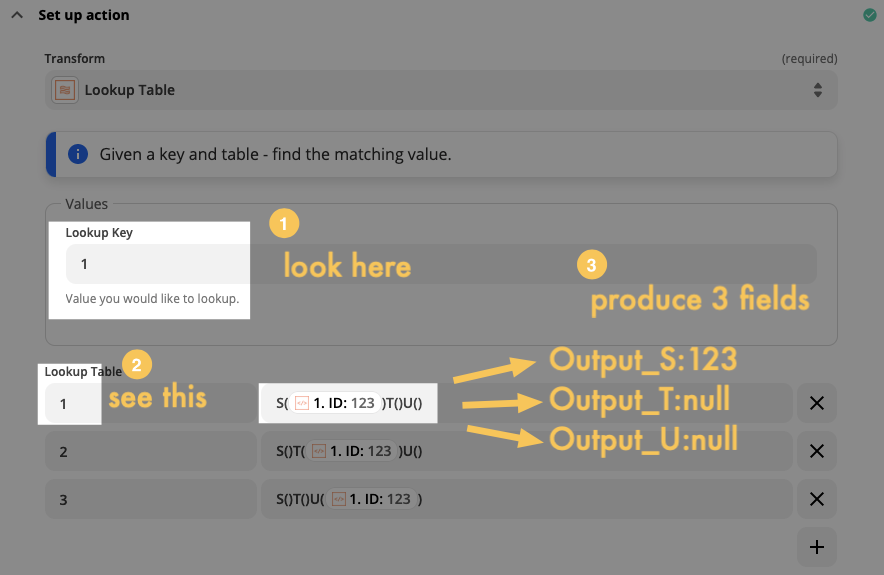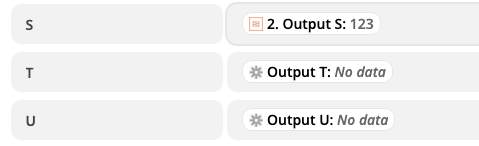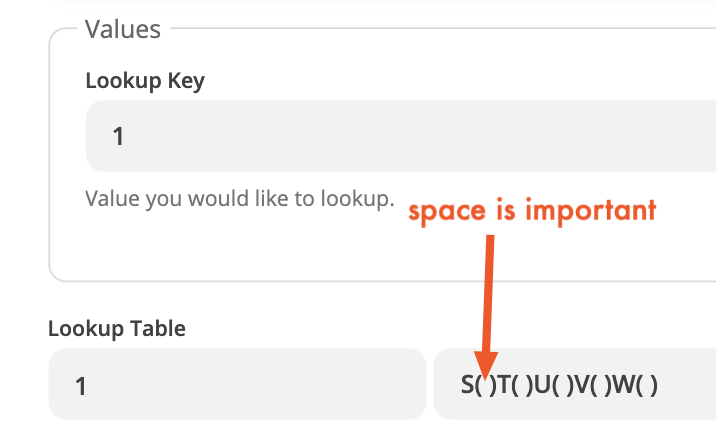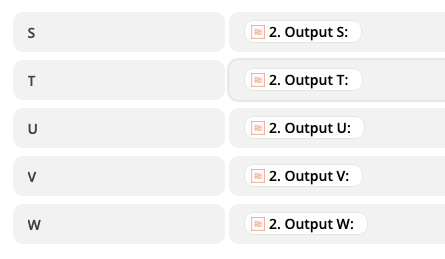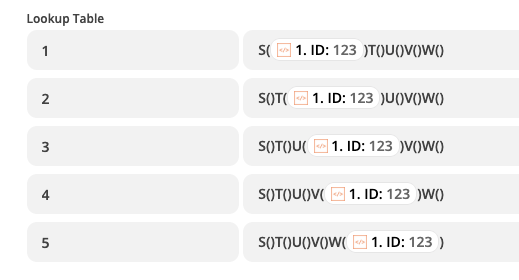Hi,
I have a zap which finds an entry in an online Excel file.
I’d like it to be able to do the following, but can’t figure out how, id anyone can advise?
When the entry isn’t found, it creates a new row at the end. I’d like that row to include formulas with cell reference related to that row. Eg: If it’s inserts row 100, there will be cells with the formula A100-B100 (for example in).
When an entry is found it adds an extra number into the first available blank cell past a certain column, Eg: If it was columns M onwards and there was already data in M1 and N1 it would add the data to O1.
Any help would be greatly appreciated :)
Thanks,
Jon