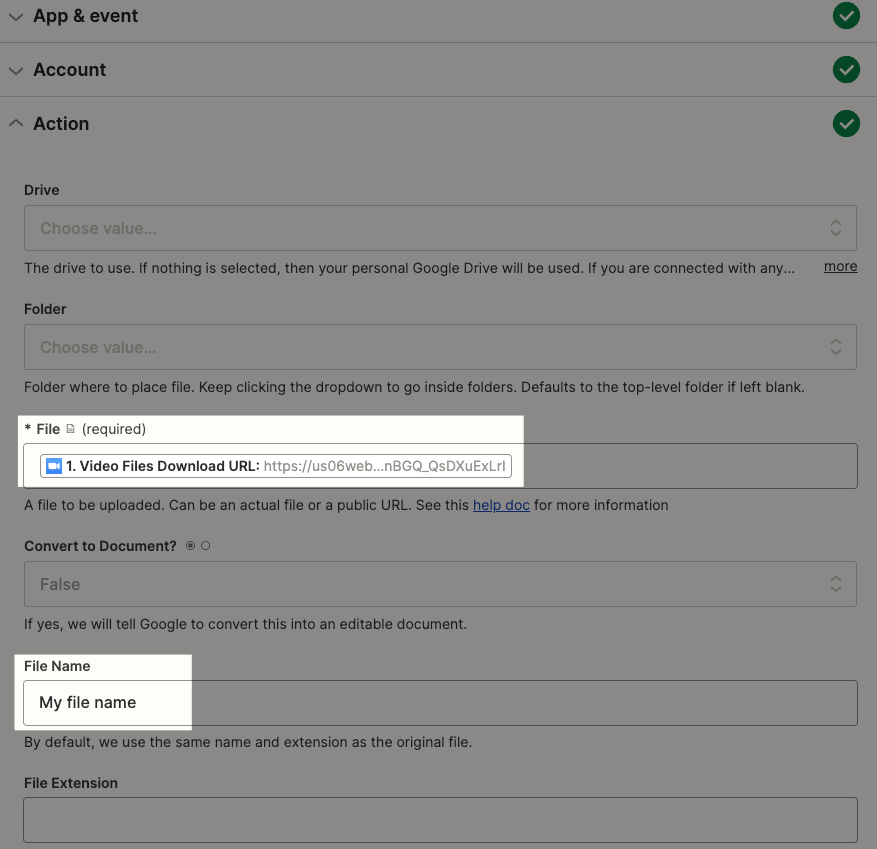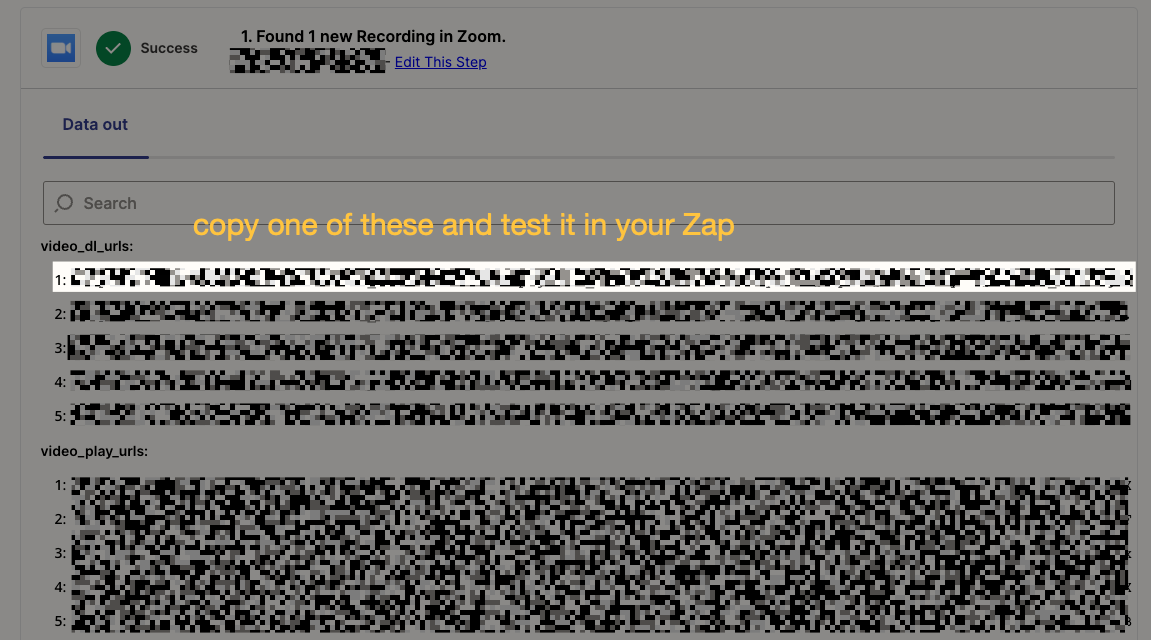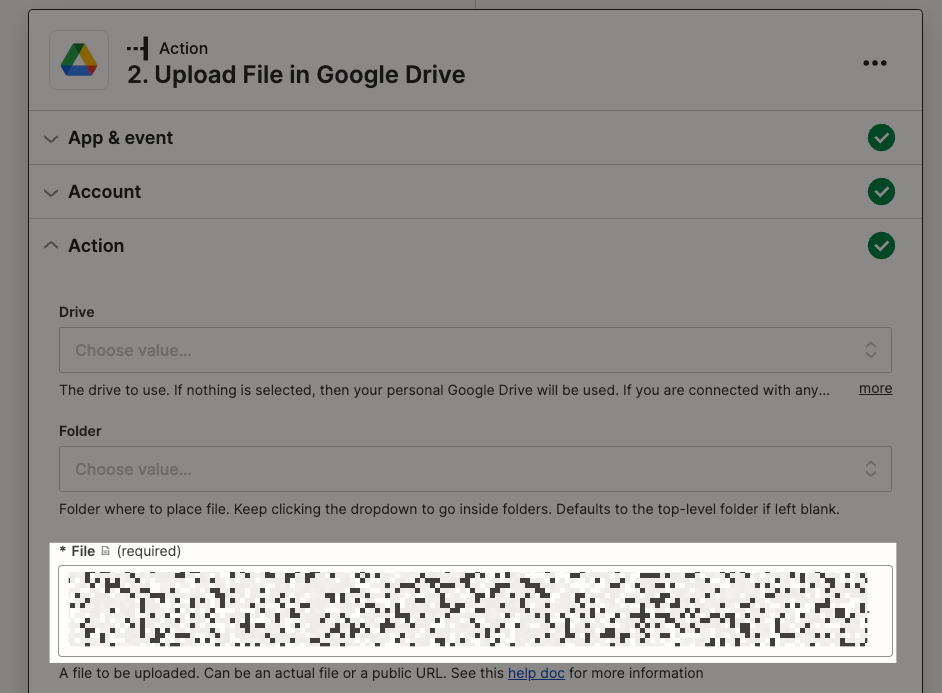This problem is present on several sites. In the zoom settings, the "Require access code for shared access to records in the cloud" is disabled. But in the Google Drive folder, only documents weighing 15 kb are still saved
Best answer
Zoom is adding a text document of 15kb in size instead of a record to Google Drive.
Best answer by Anja
Mine was resolved by doing the following steps :
- Go to your zoom account
- Turn off - "Require users to authenticate before viewing cloud recordings."
- Turn off - "Require passcode to access shared cloud recordings."
- Turn on - "Allow cloud recording sharing."
=> note that this is only working for the future recordings, not the ones that are already done.
For each meetings already done (those you use as samples in zapier), please do as following :
- Go to recordings
- Click the share button > share settings > enable the password
- Redo the test in zapier for this specific recording and VOILAAAAA !!!
This post has been closed for comments. Please create a new post if you need help or have a question about this topic.
Enter your E-mail address. We'll send you an e-mail with instructions to reset your password.