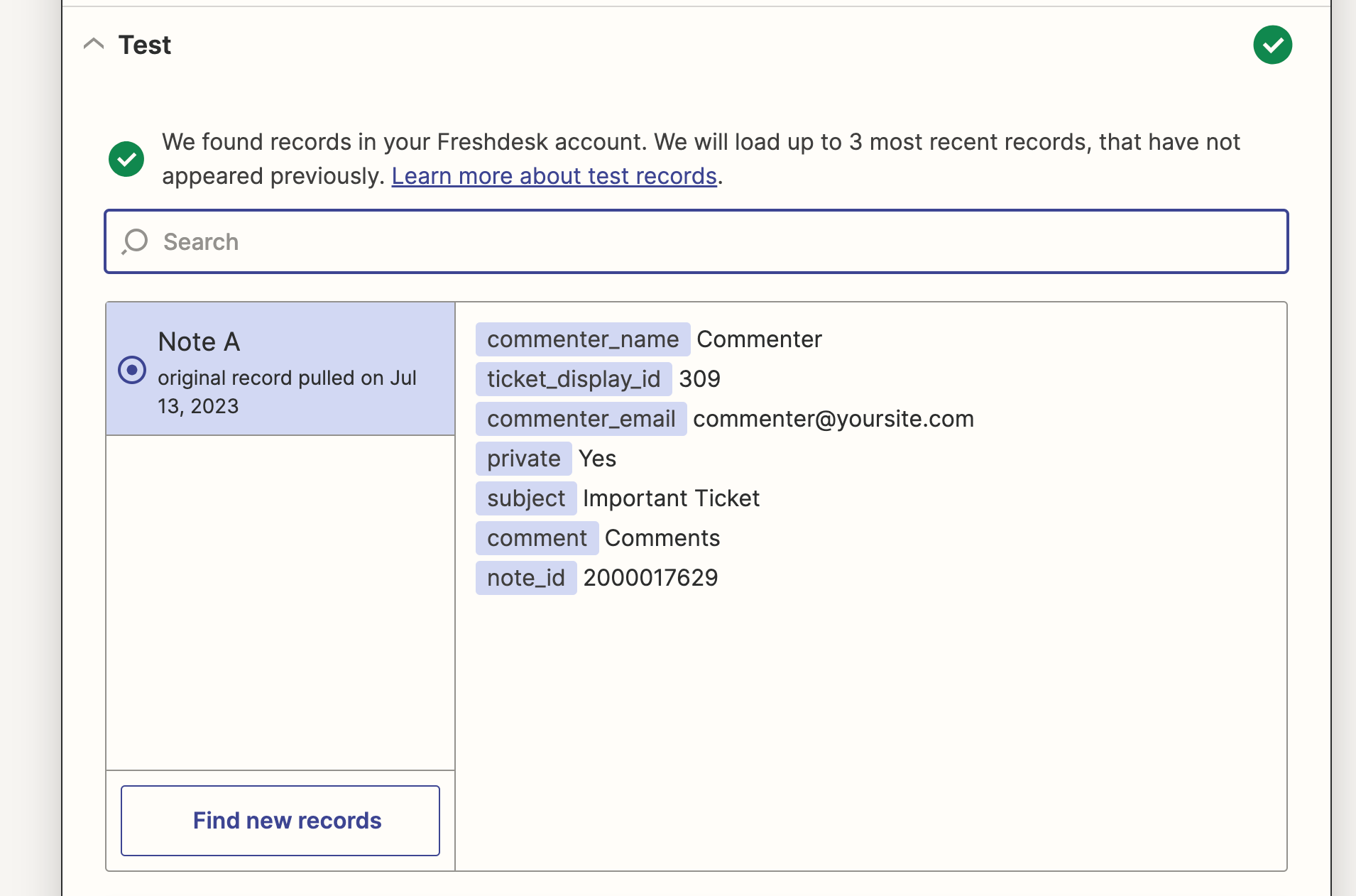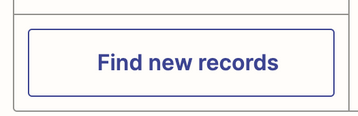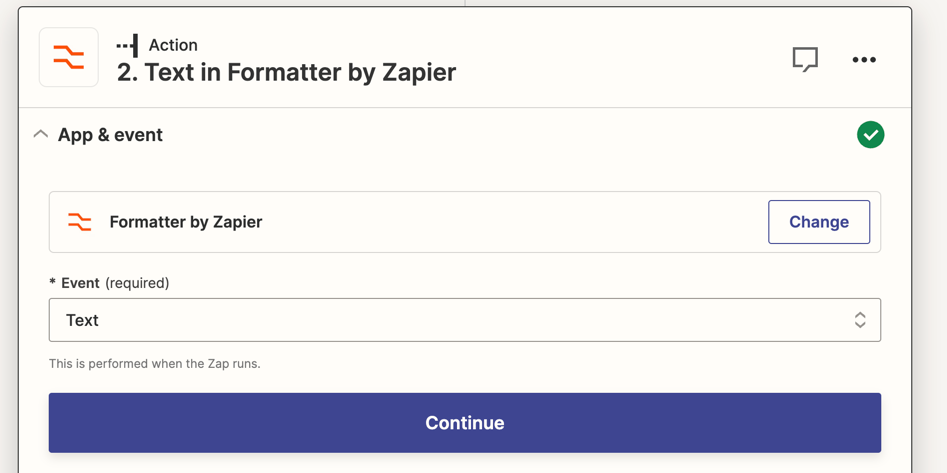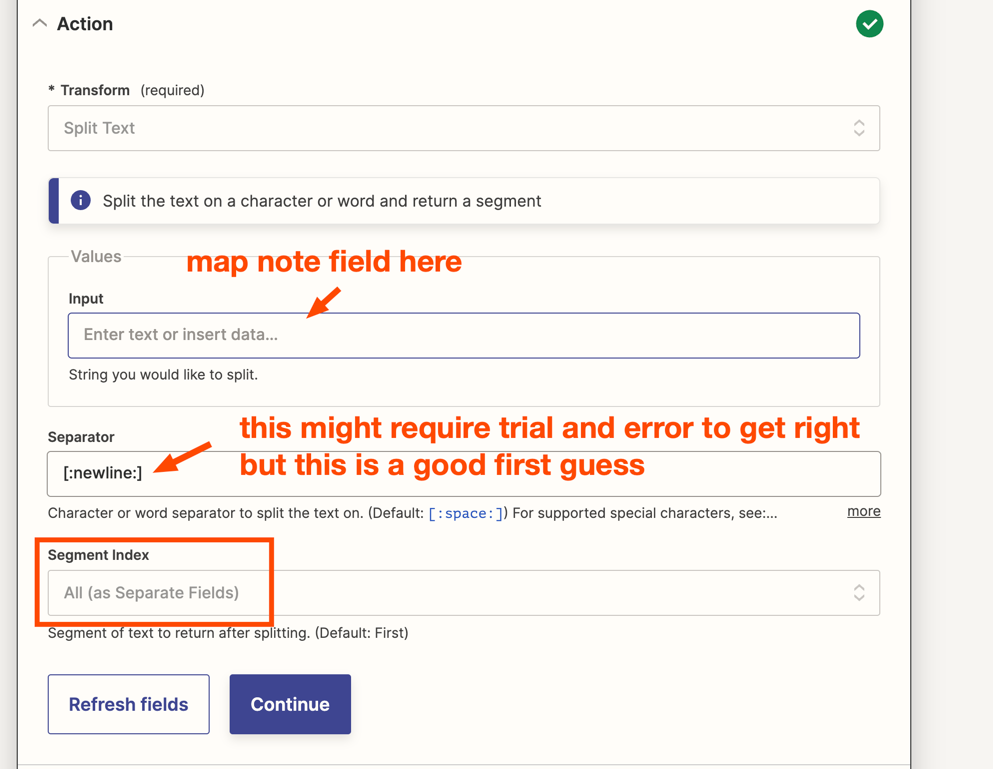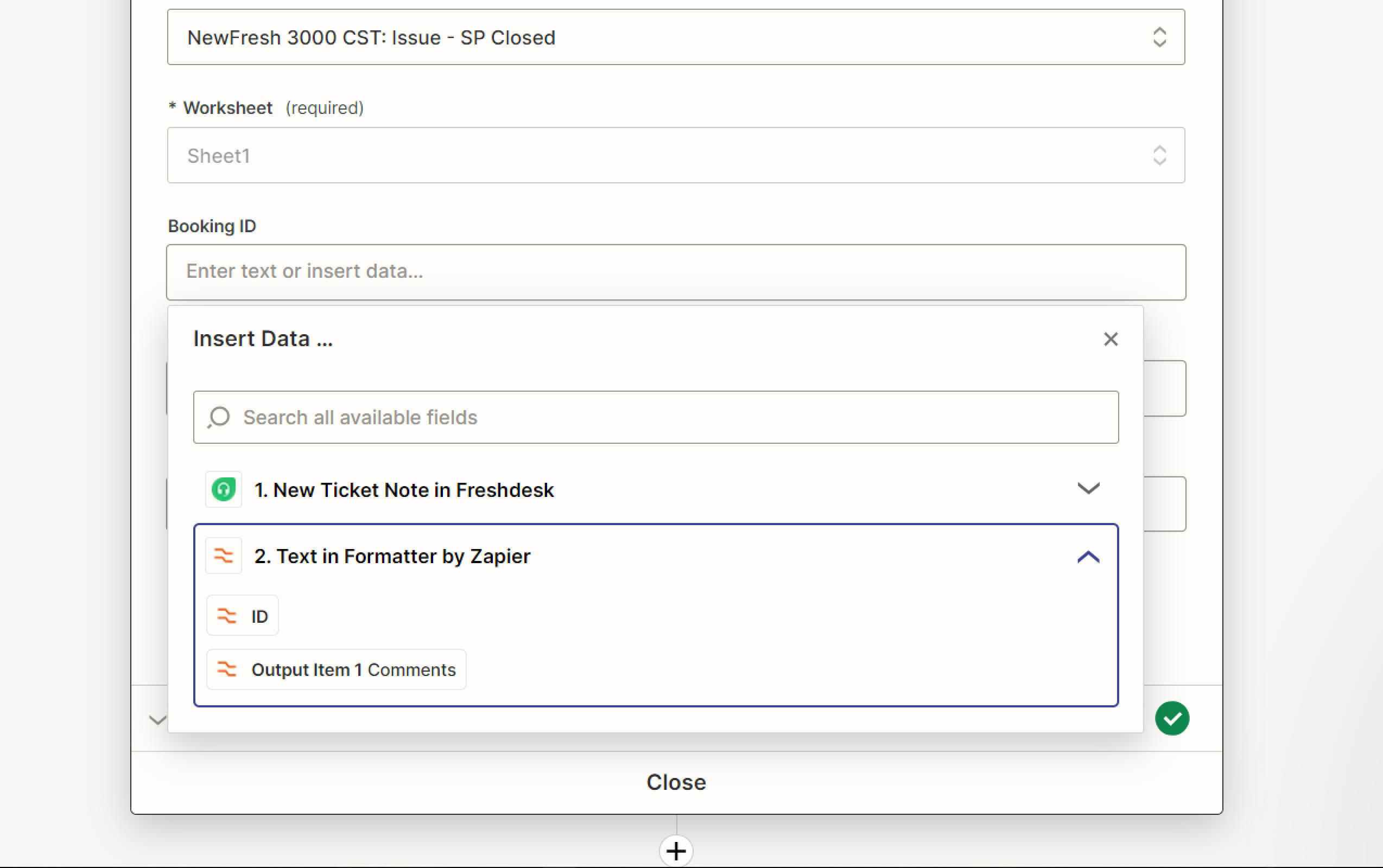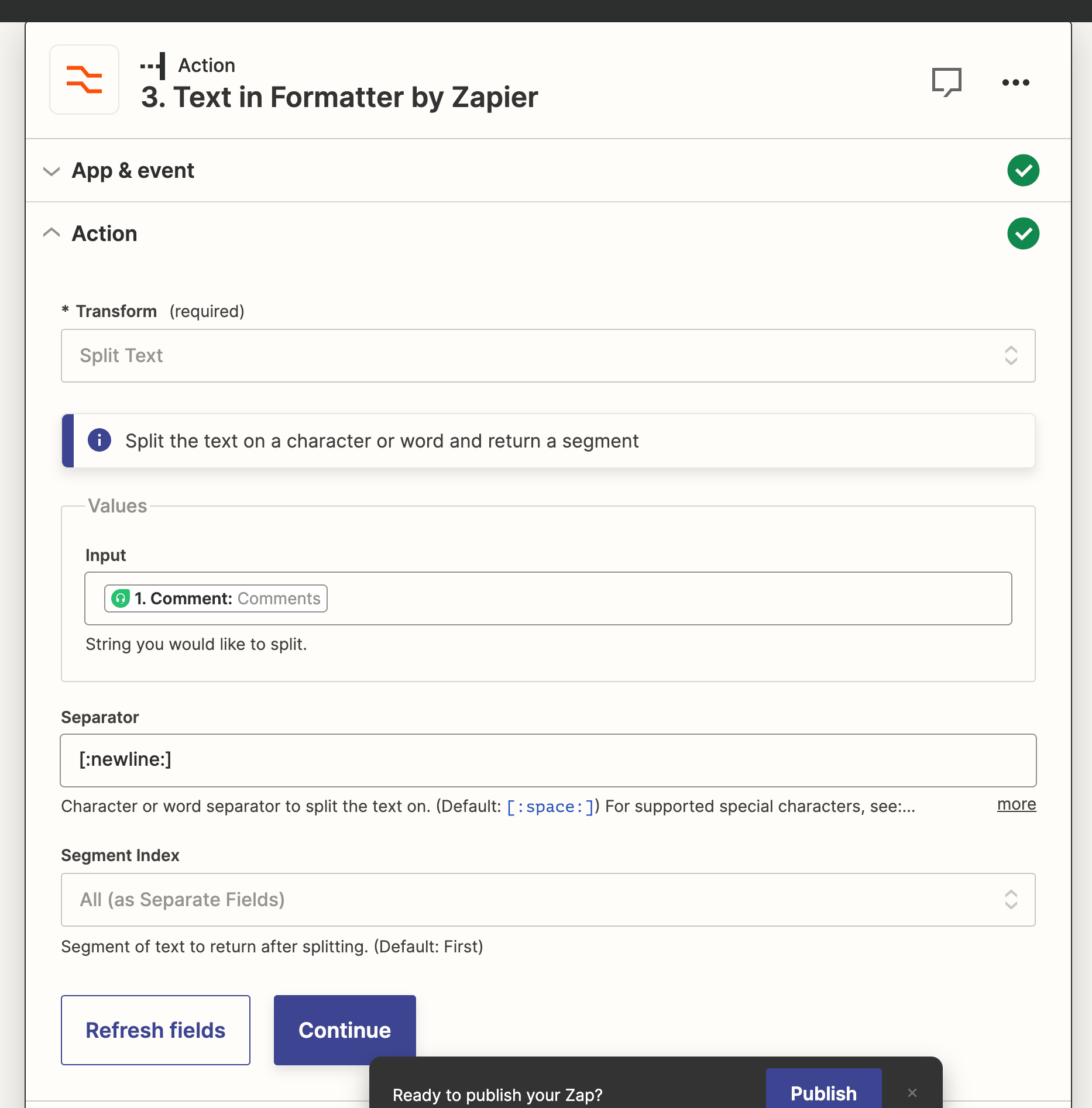Hi there!
I’m making a Zap that adds a row to gsheets when a private note is added to a Freshdesk ticket. It works great when I put it live but the problem is that I can’t pull in my own data to test with, the only option is the Zapier dummy data. I want to use the Zapier formatter to split the comment field but I can’t test this with the dummy data. I’ve tried making it a public note but that doesn’t change anything. Can anyone help? :)