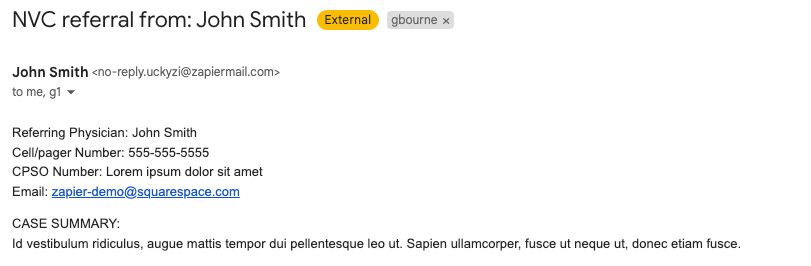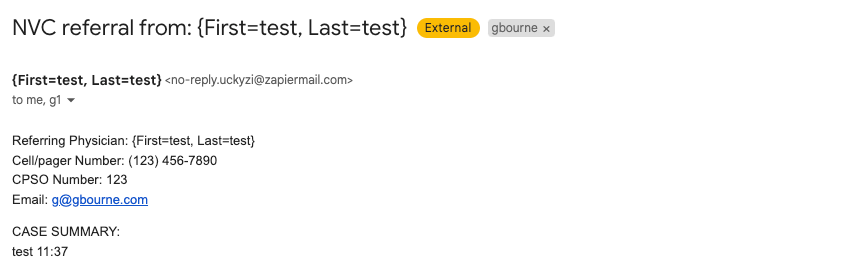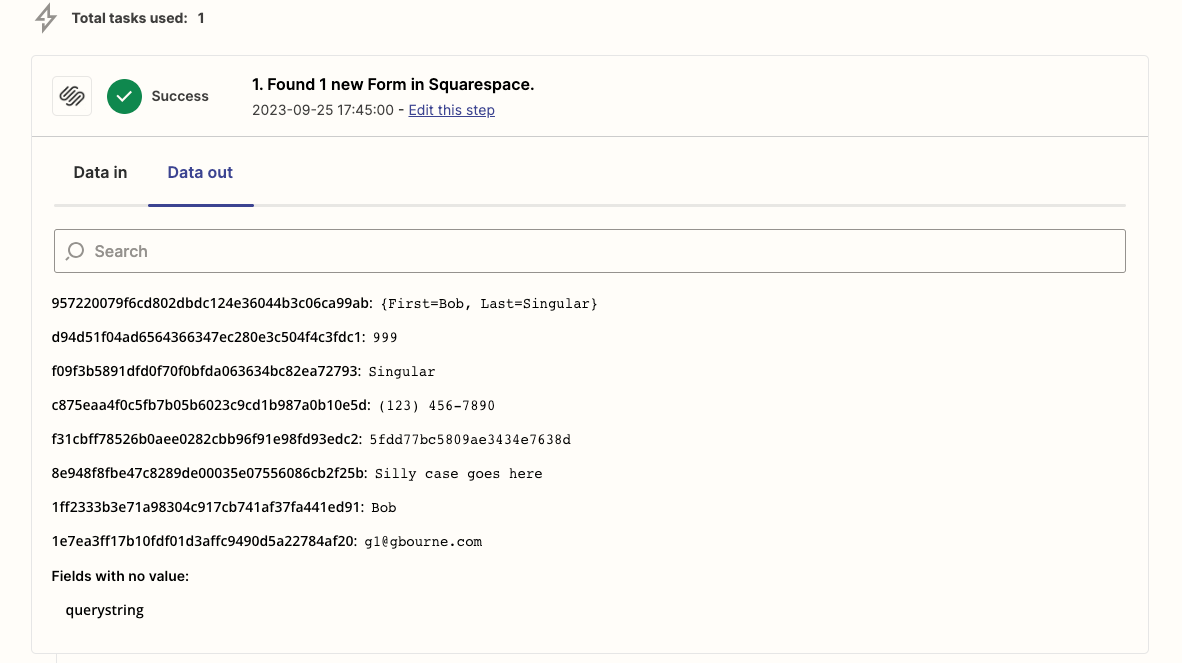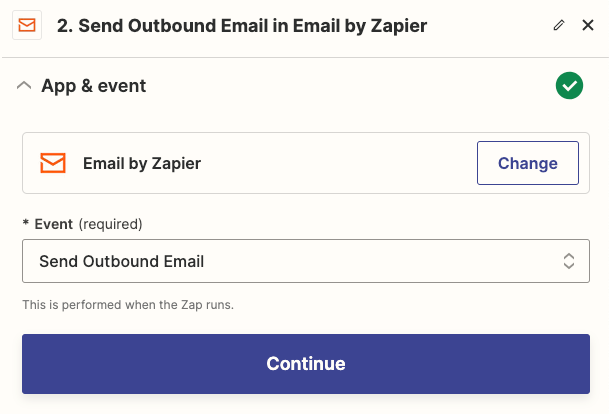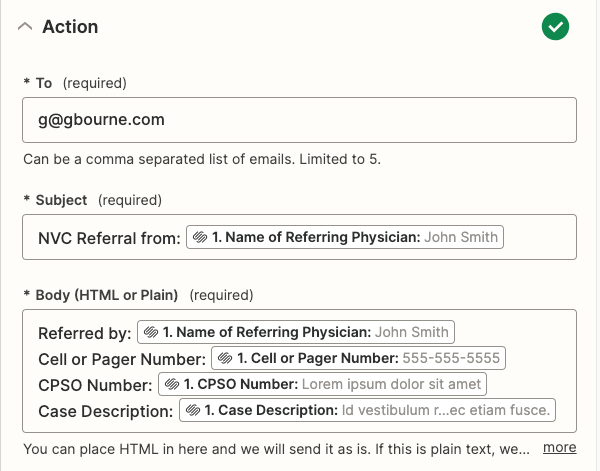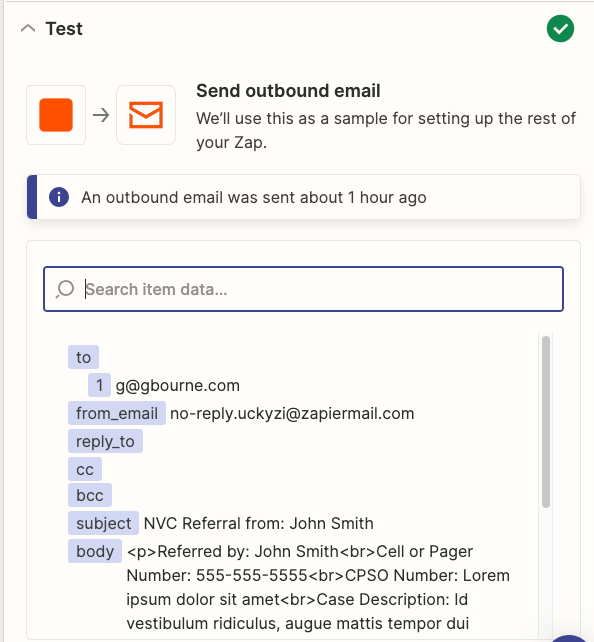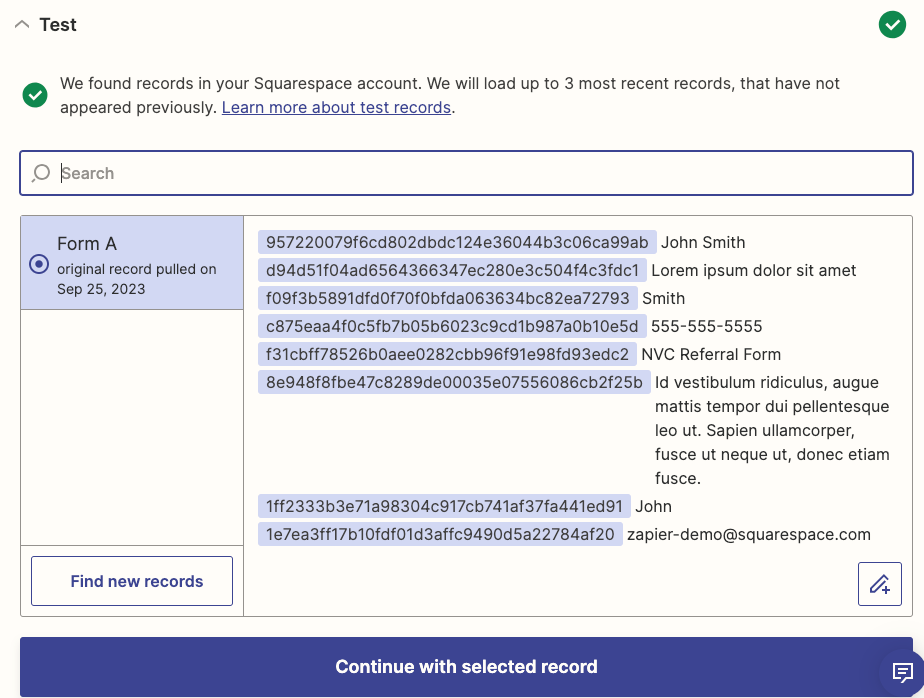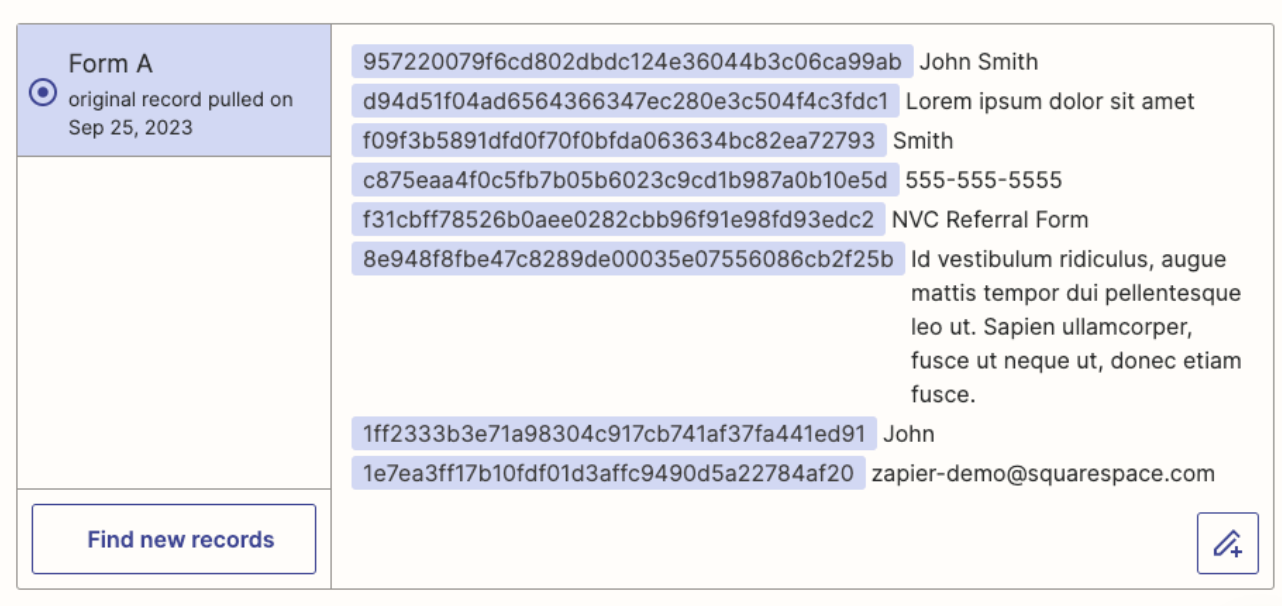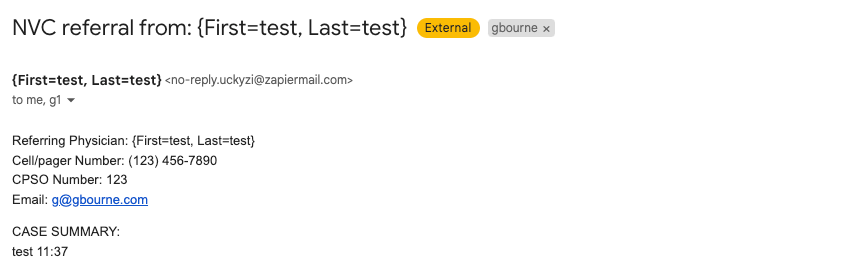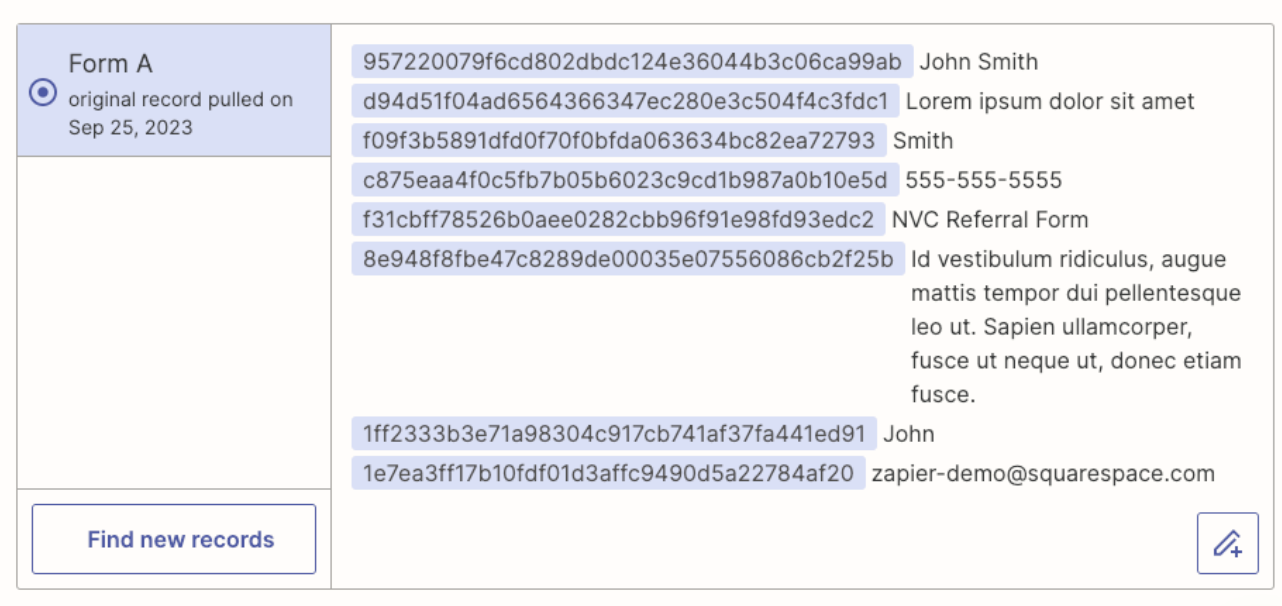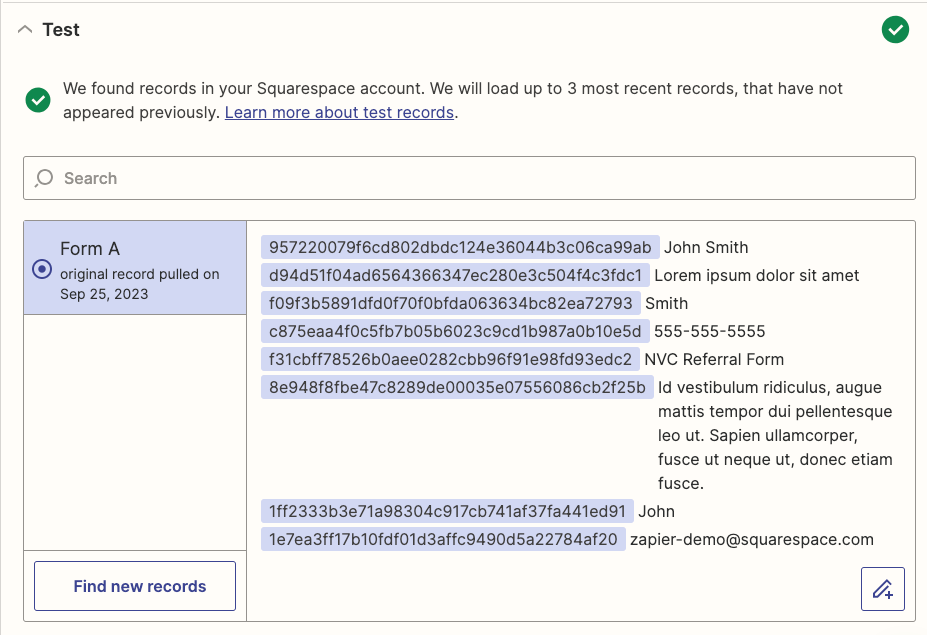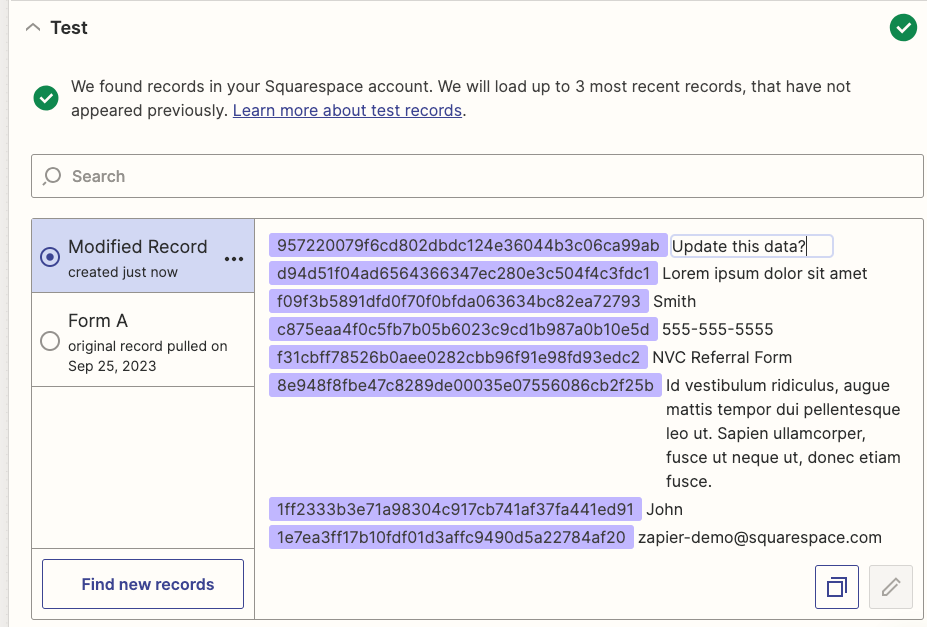I am trying to distribute a Squarespace form submission to multiple email addresses. I’ve set up my Zap and tested it … it works great with the internal test. Here is a screenshot of the resulting email:
However, when I go to the live Squarespace site and try using the form, Zapier seems to be including the field labels as well as the field data (But for only some of the fields), making the email look confusing for my recipients. See screenshot:
I tried creating a fresh, new Zap, and got the exact same result.
Any ideas?