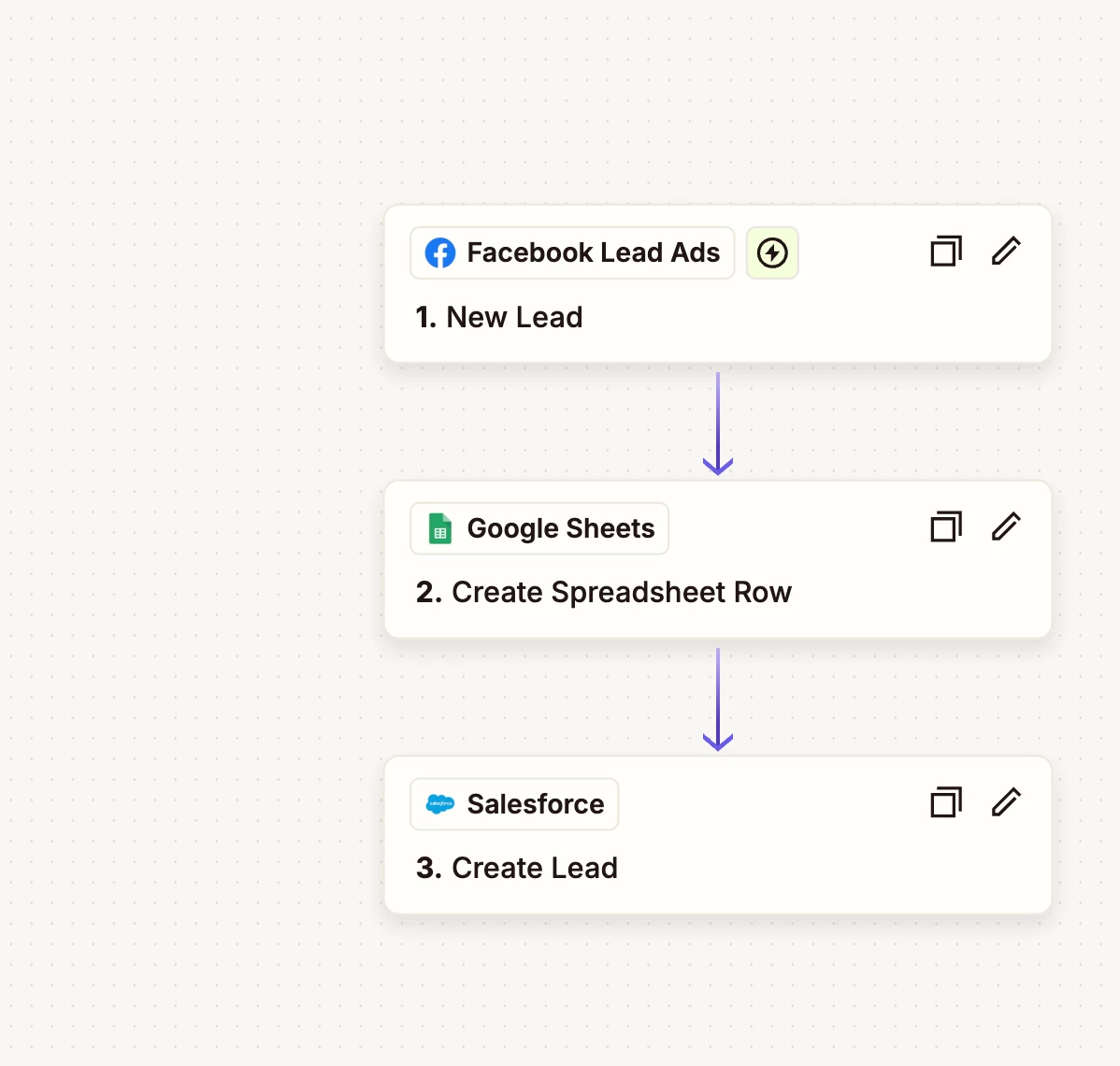Hi, I just cannot turn on my Zapier, and I see no error,
I also test everything and it works well, where is the problem??
It is this zap:
and the email error I get is this:
| Your Zap could not be turned on |
| Your Zap Leads GEN Inbound EN - 01-25 could not be turned on. Please try turning it on again. |