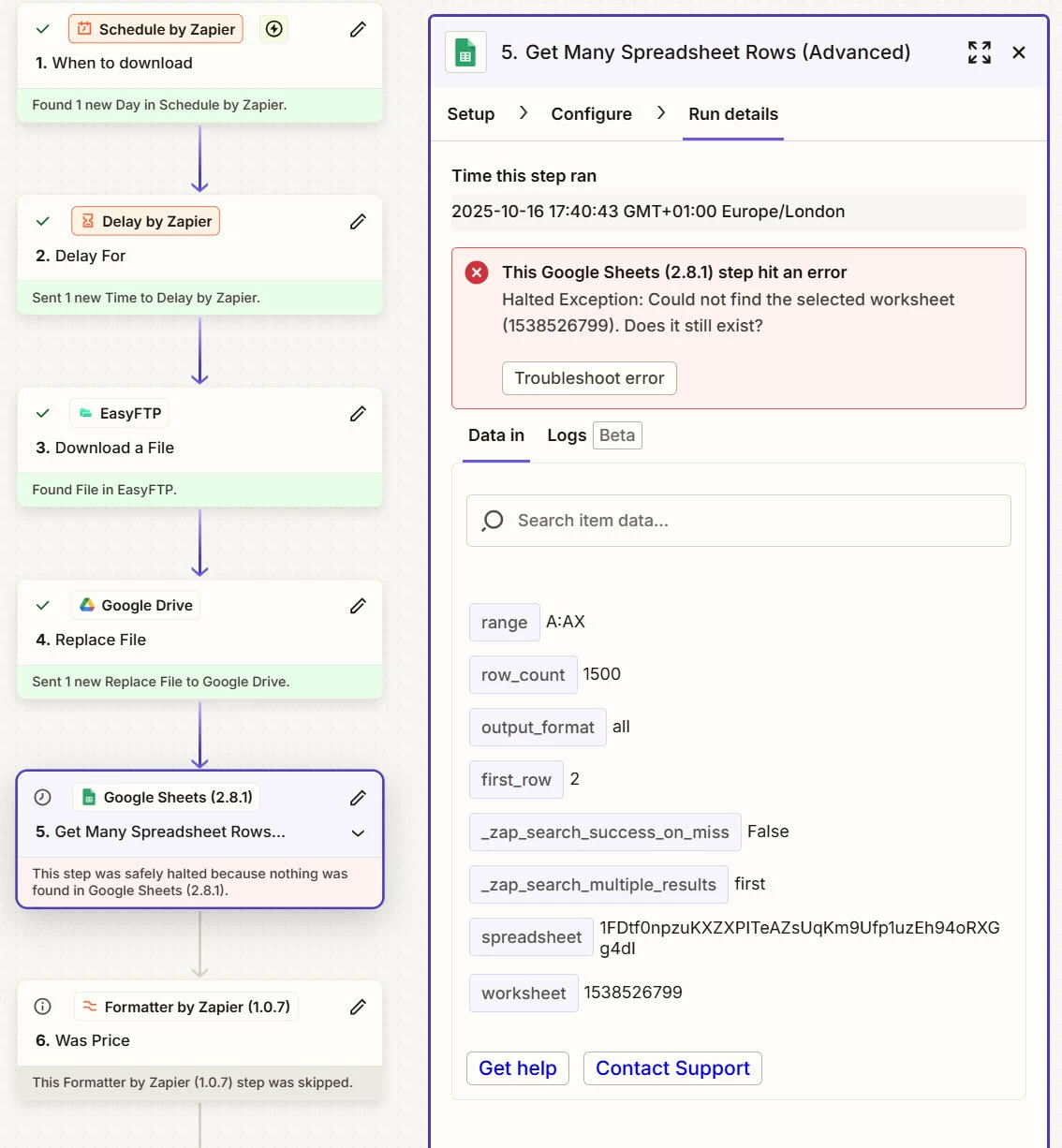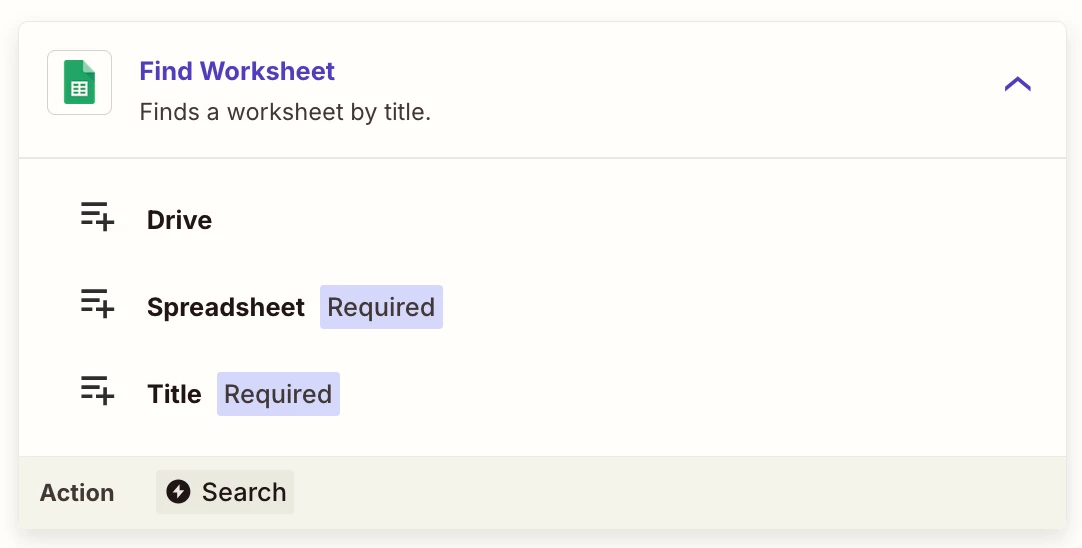I have a zap that downloads a csv (via EasyFTP), uploads it to Google Drive, downloads using Get Many Spreadsheet Rows, formats a few things and then populates a Zapier table.
This works great the first time but after that it fails.
The zap stops at the Google Sheets step (Get Many Spreadsheet Rows).
When the csv is uploaded to Google Drive it is set to replace the existing file of the same name. Even though it has the same file name, after it’s replaced the zap can’t locate it - to be more precise, it can find the spreadsheet but not the worksheet.
Can anyone suggest a solution?
Screen shot below…