Hi I am trying to create a quotation from Monday.com to Xero, however, I keep receiving this error message:
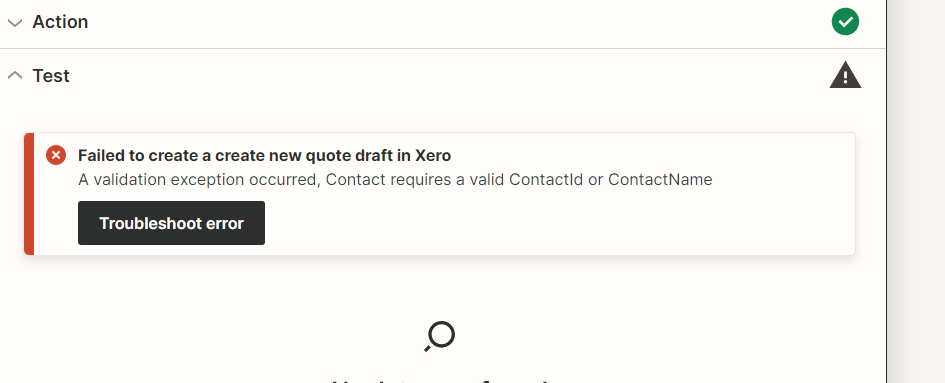
Hi I am trying to create a quotation from Monday.com to Xero, however, I keep receiving this error message:
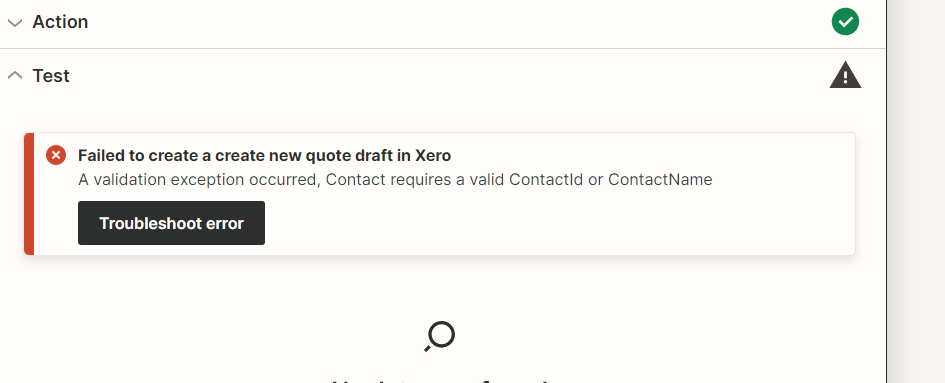
Best answer by ken.a
Hi
For you to map the Contact ID, you need to finish setting up the “Find Contact” step first. If you like to learn more about mapping data to your action step. You can read it here: https://help.zapier.com/hc/en-us/articles/8496343026701-Send-data-between-steps-by-mapping-fields
That said, here’s how it’s typically set up:



Hopefully, this helps! 😊
Enter your E-mail address. We'll send you an e-mail with instructions to reset your password.