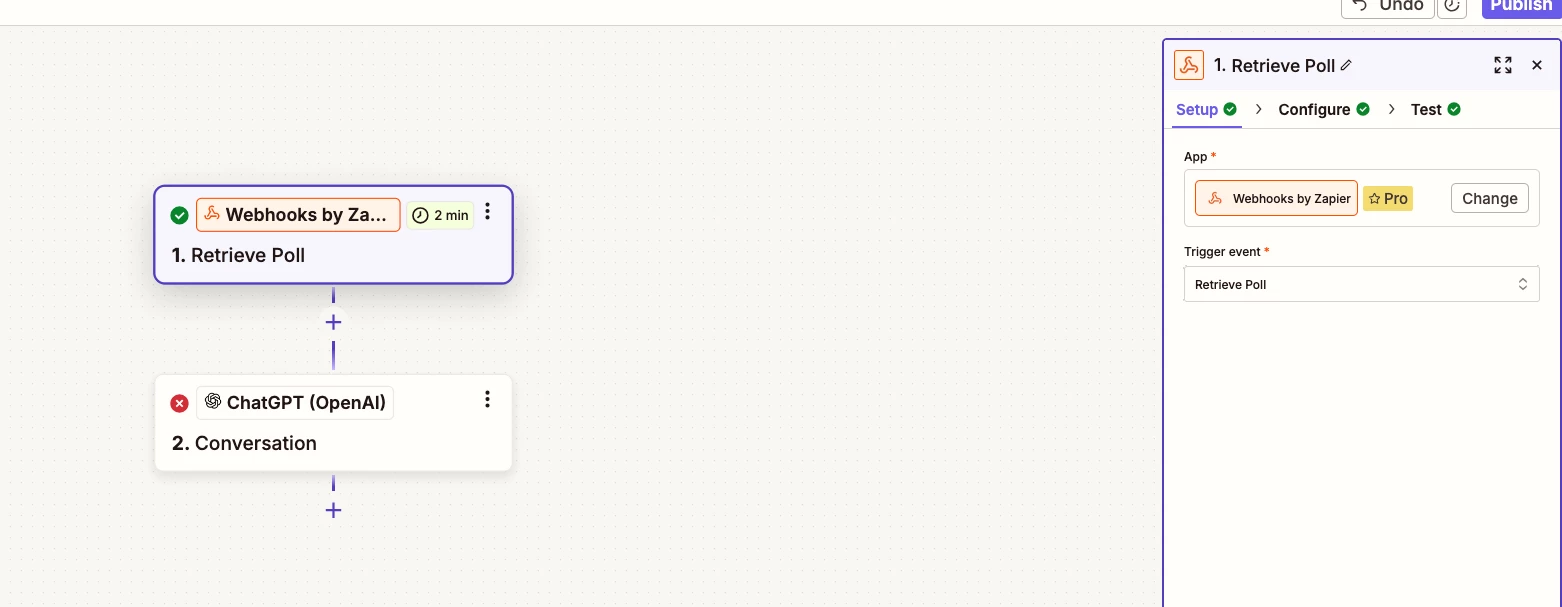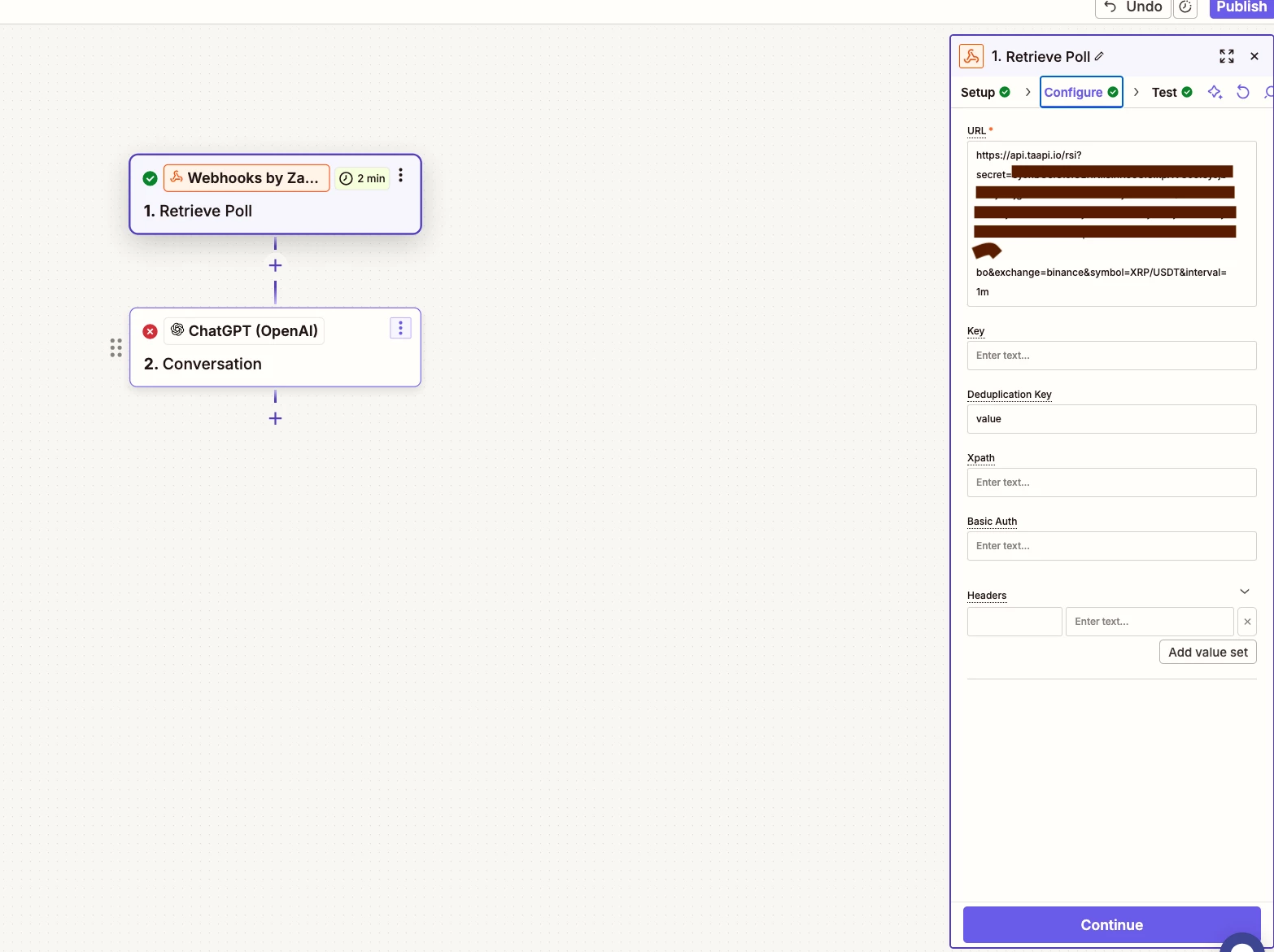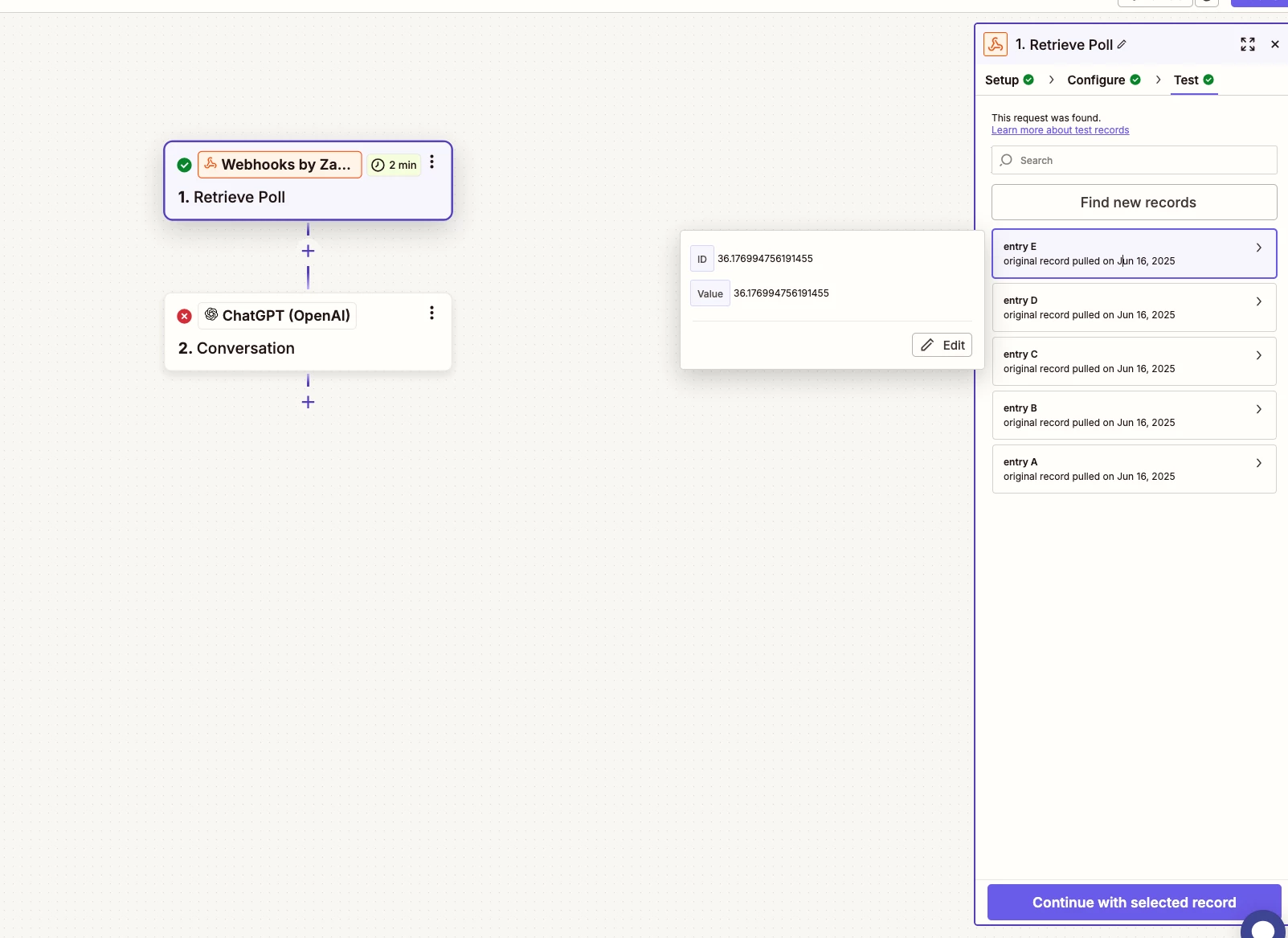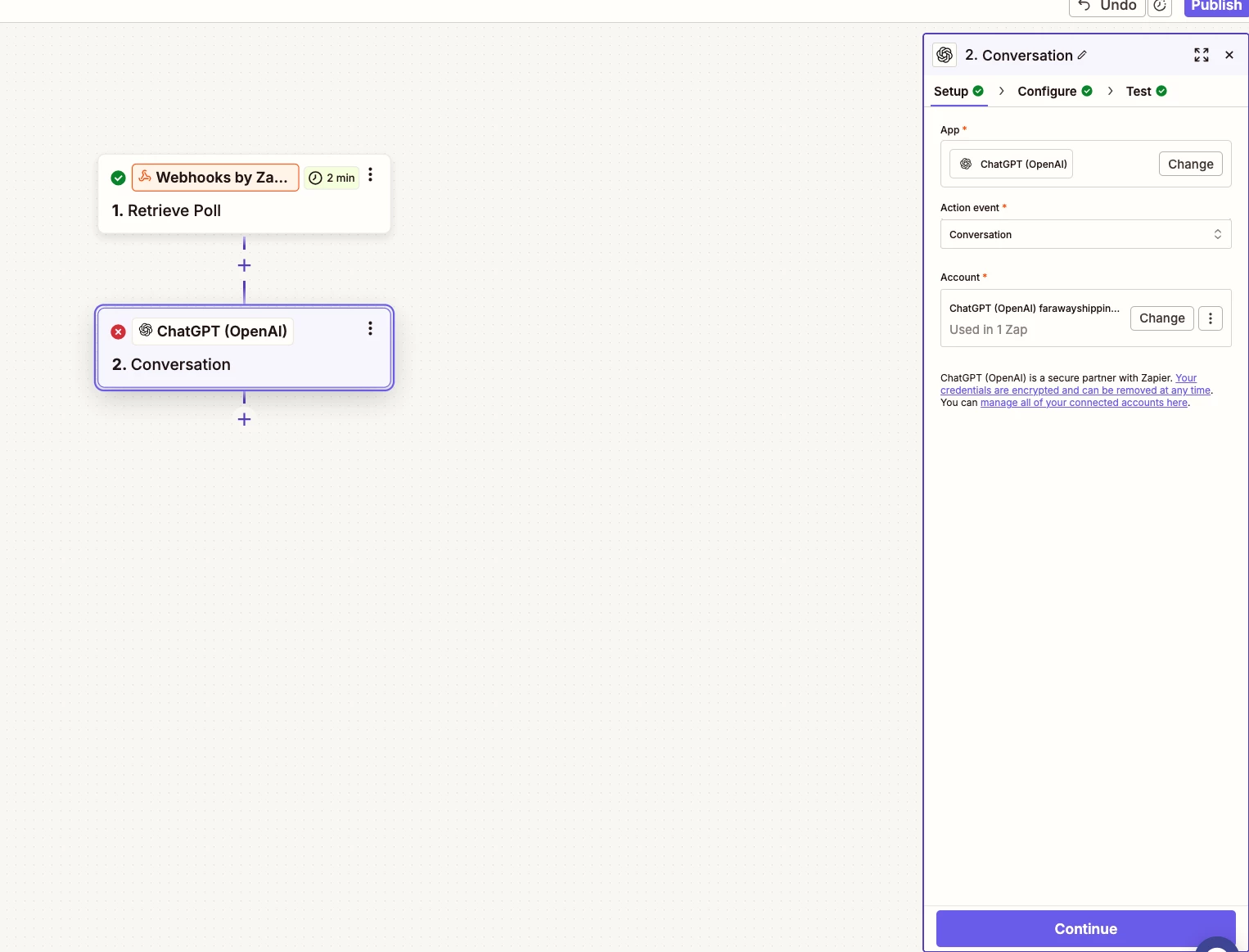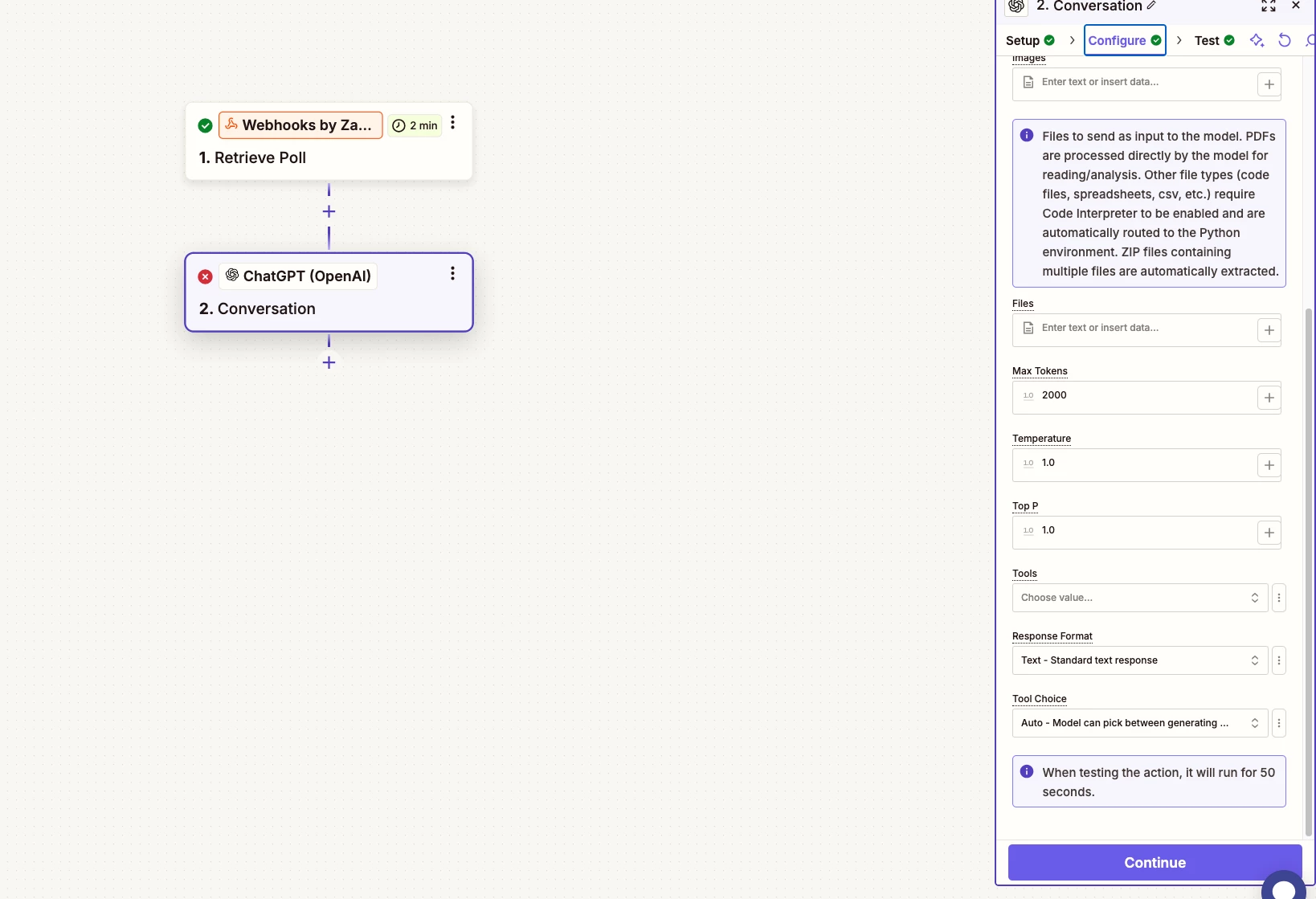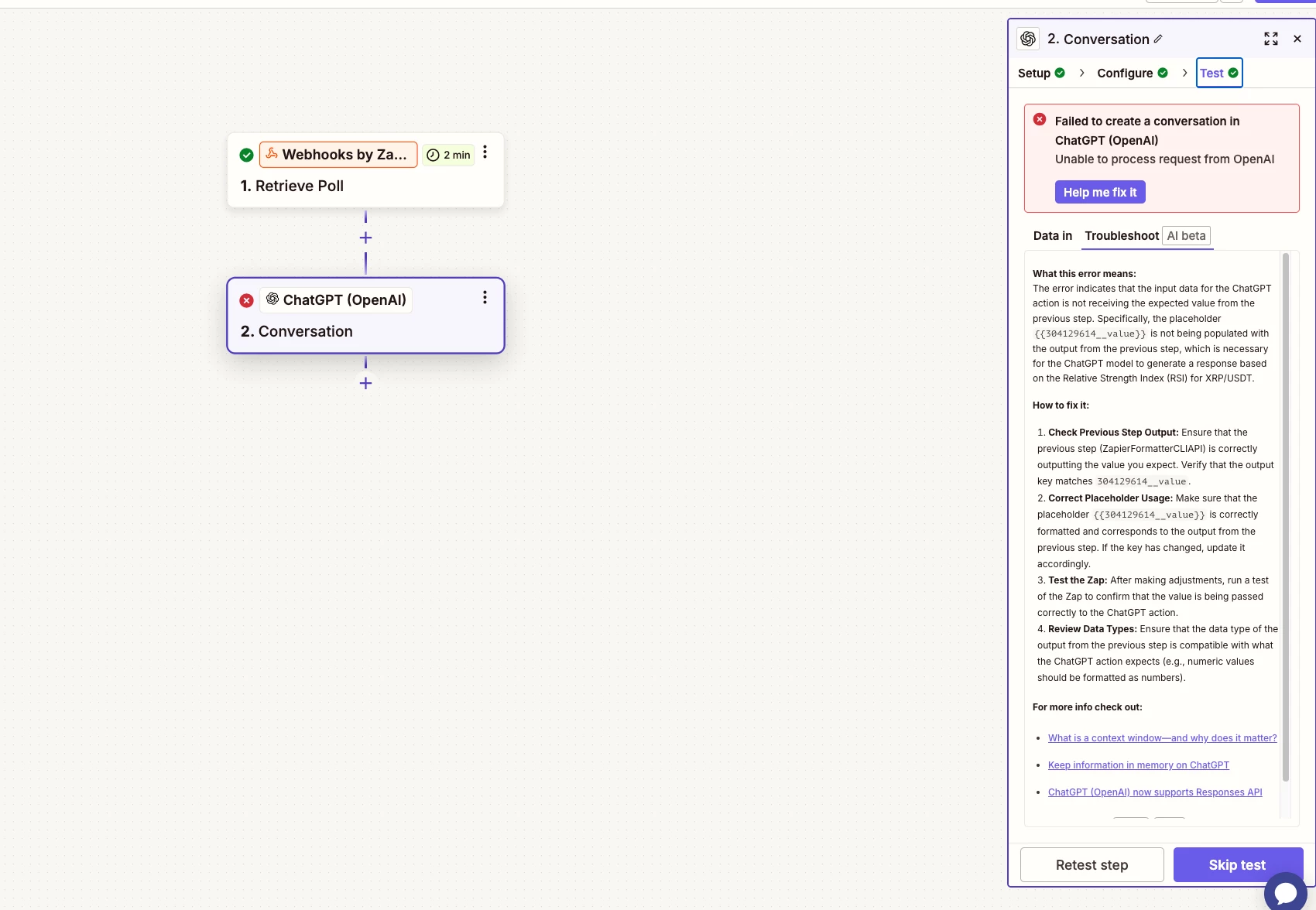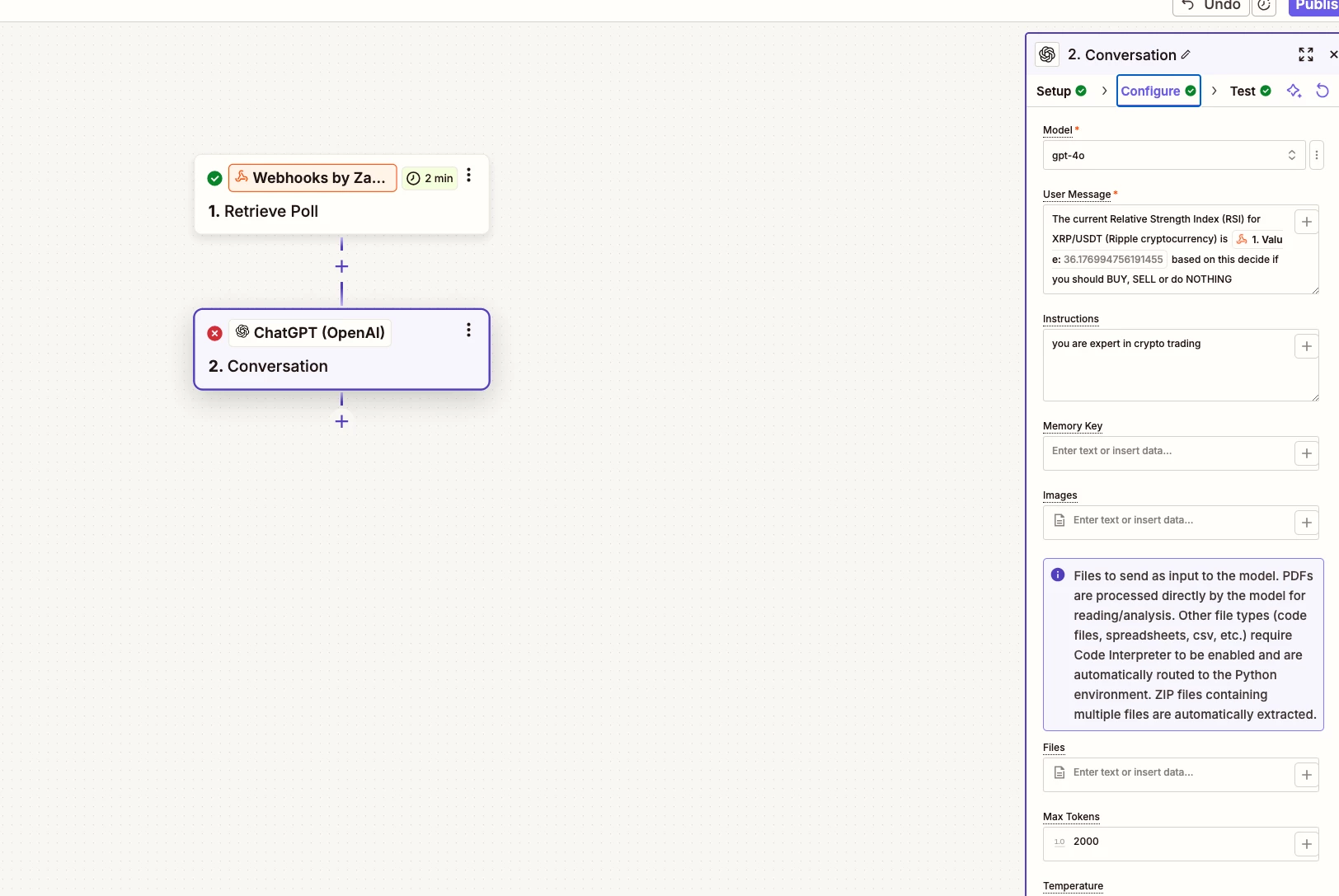I created Webhook ‘Retrieve Poll’ for RSI indicator. It extracts value correctly and passes test.
Then I want to create gpt prompt which should pick up the value from the Webhook, but it didn't pick it up.
Here’s my message to gpt:
The current Relative Strength Index (RSI) for XRP/USDT (Ripple cryptocurrency) is  1. Value:36.176994756191455 based on this decide if you should BUY, SELL or do NOTHING
1. Value:36.176994756191455 based on this decide if you should BUY, SELL or do NOTHING
System response when I press ‘Test’:
What this error means:
The error indicates that the input data for the ChatGPT action is not receiving the expected value from the previous step. Specifically, the placeholder {{304129614__value}} is not being populated with the output from the previous step, which is necessary for the ChatGPT model to generate a response based on the Relative Strength Index (RSI) for XRP/USDT.
How to fix it:
- Check Previous Step Output: Ensure that the previous step (ZapierFormatterCLIAPI) is correctly outputting the value you expect. Verify that the output key matches
304129614__value. - Correct Placeholder Usage: Make sure that the placeholder
{{304129614__value}}is correctly formatted and corresponds to the output from the previous step. If the key has changed, update it accordingly. - Test the Zap: After making adjustments, run a test of the Zap to confirm that the value is being passed correctly to the ChatGPT action.
- Review Data Types: Ensure that the data type of the output from the previous step is compatible with what the ChatGPT action expects (e.g., numeric values should be formatted as numbers).
What did I do wrong? What I didn’t get?