I am getting this error while integrating with Acuity
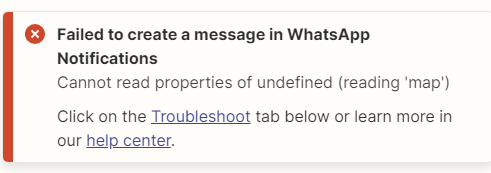
Following is my mapped fields
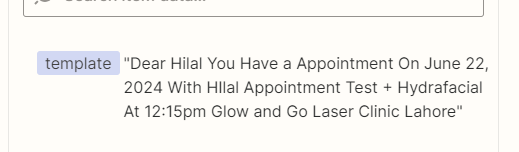
Can any one help me with this ….
I am getting this error while integrating with Acuity
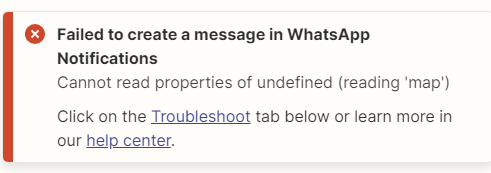
Following is my mapped fields
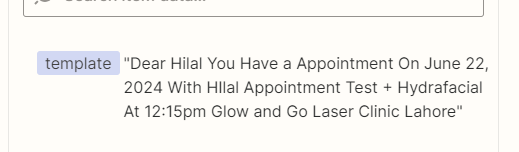
Can any one help me with this ….
Enter your E-mail address. We'll send you an e-mail with instructions to reset your password.