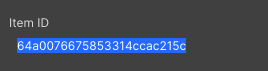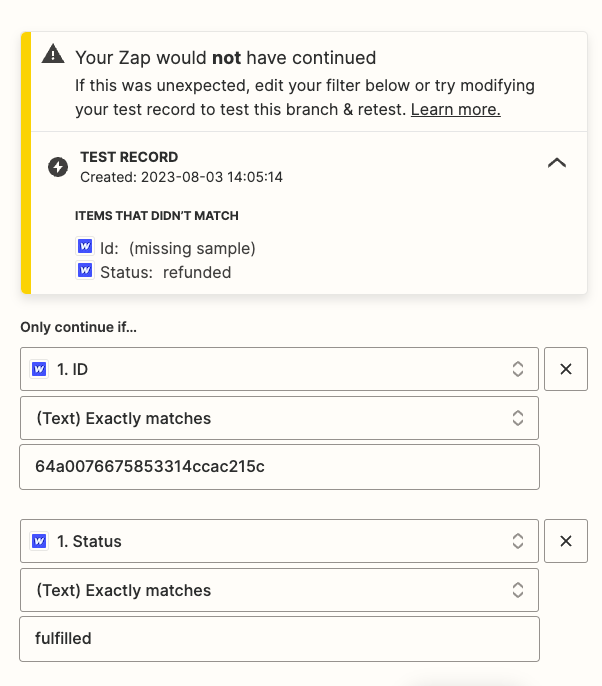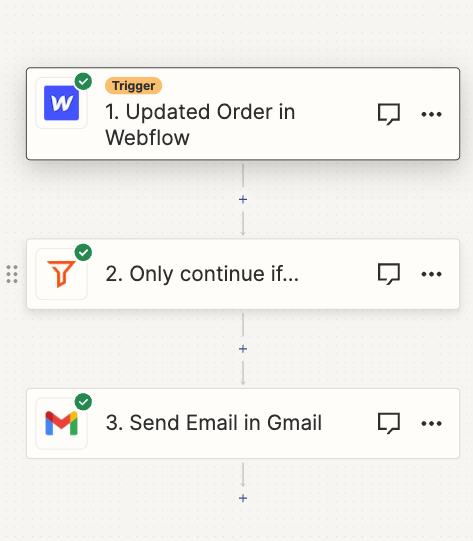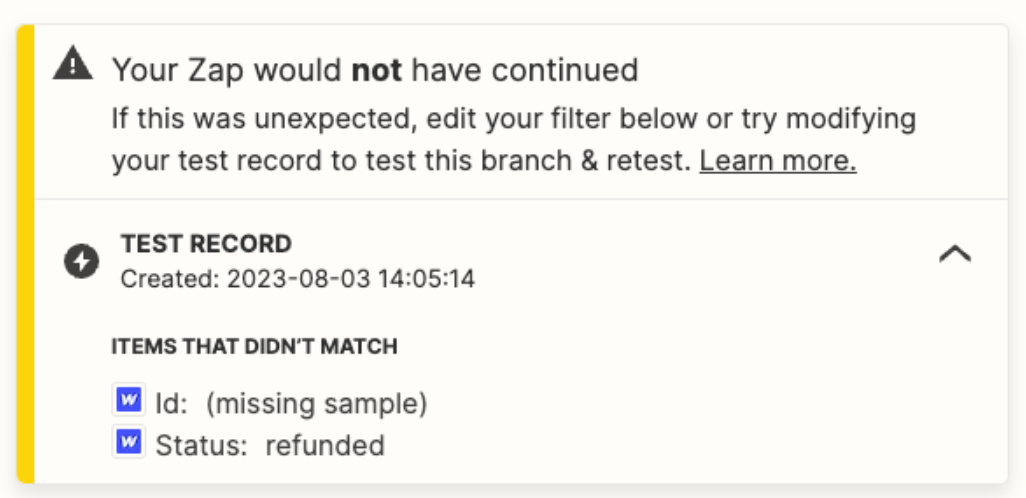I am trying to use a Webflow ‘Update Order’ zap to send an email to the customer when orders are fulfilled in Webflow. I have 2 different products and only want this email to send for one of the products not both upon fulfillment. It seems there is not a 0direct ‘Only continue if: Item ID’ card in the zap filter I am trying to use.
This is the current workflow that works for all products when fulfilled. But I only need it for one product I would love any help or assistance here!
Webflow - Updated order in webflow
Zapier Filter - Only continue if ‘Status’ exactly matches ‘fufiled’
Gmail - Send email