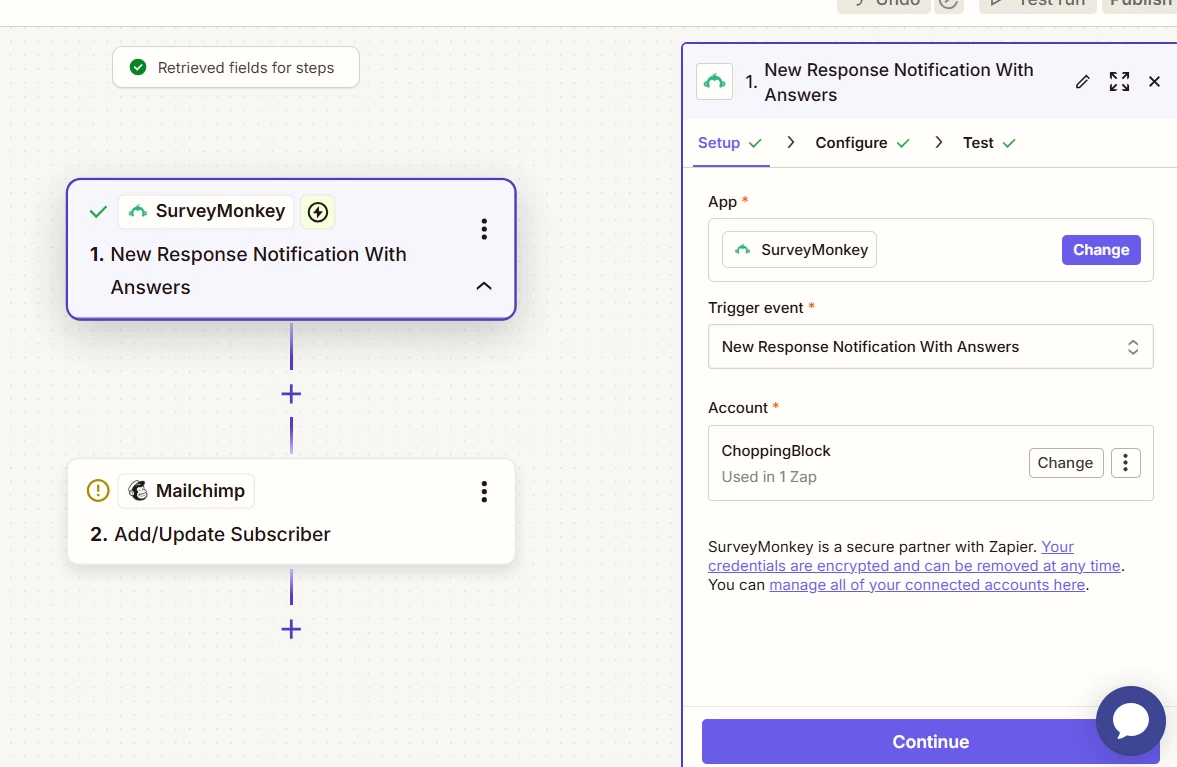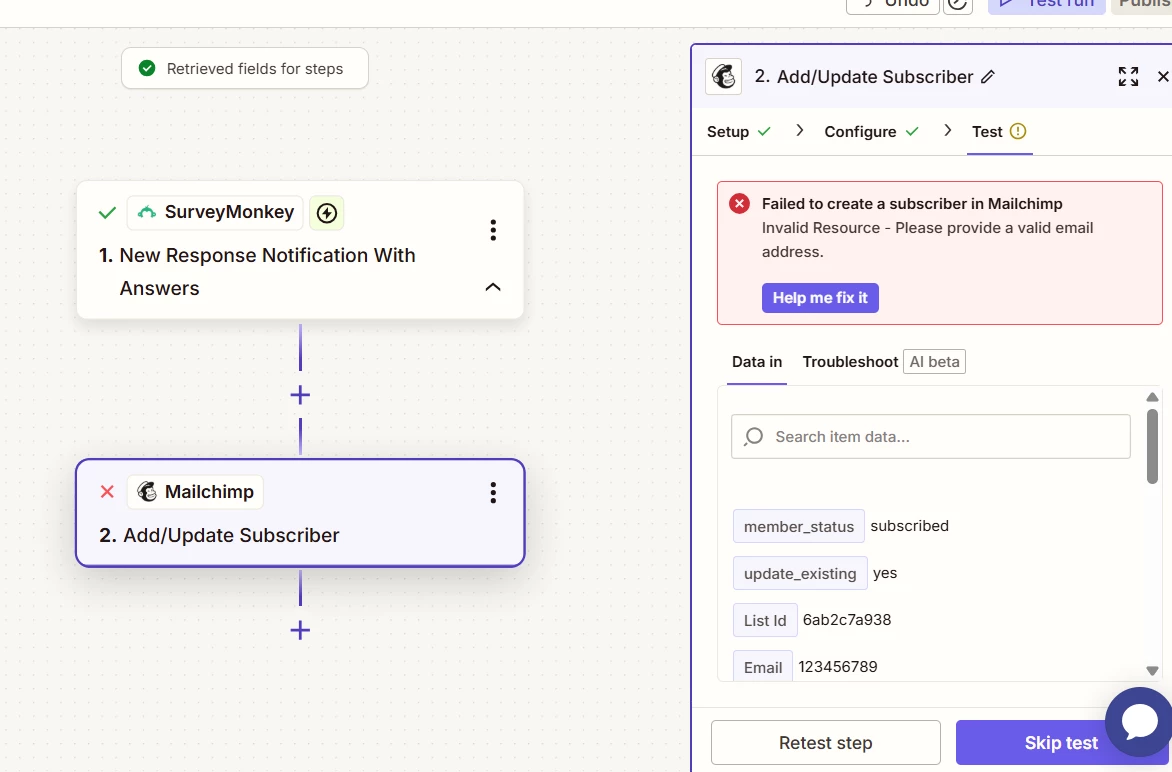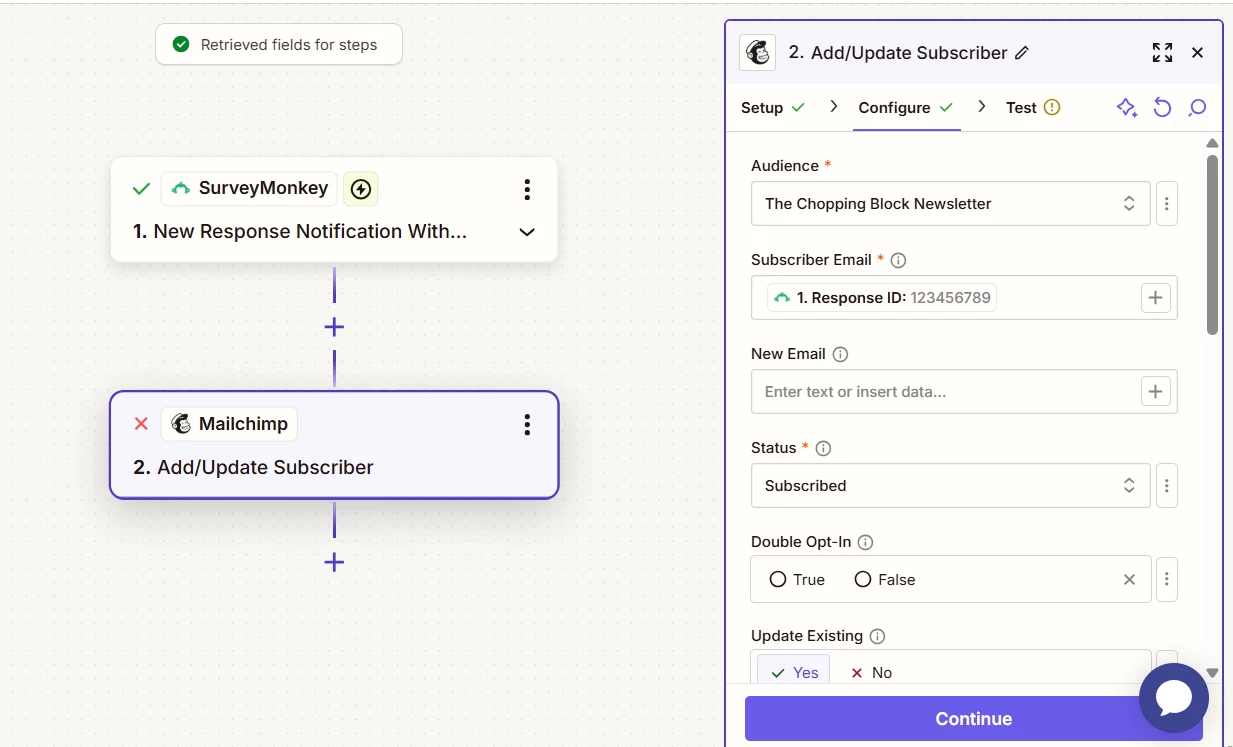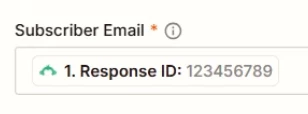I am trying to set up a very simple zap but I keep getting an error message. I’m on Zapier’s free plan so do not have access to support so hoping someone here can help me. I’ve connected my SurveyMonkey and MailChimp accounts. I have created a zap with the survey I want in SurveyMonkey and I want MailChimp to add or update a contact based on the email form submission in the survey (it is a separate question). I’ve selected the appropriate audience and tag in MailChimp. The issue is the Subscriber Email ID. I’ve selected Response ID and ID and neither is working. How can I determine what field is being used by SurveyMonkey? When I just typed in my email address, the zap works. However, I need it to work with the data from SurveyMonkey. I know this should be easy, can someone please help?
Question
Very Simple Zap from SurveyMonkey to MailChimp Not Working
This post has been closed for comments. Please create a new post if you need help or have a question about this topic.
Enter your E-mail address. We'll send you an e-mail with instructions to reset your password.