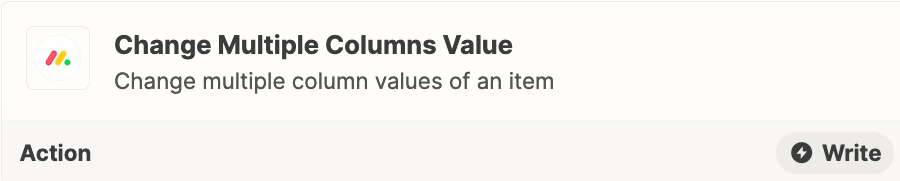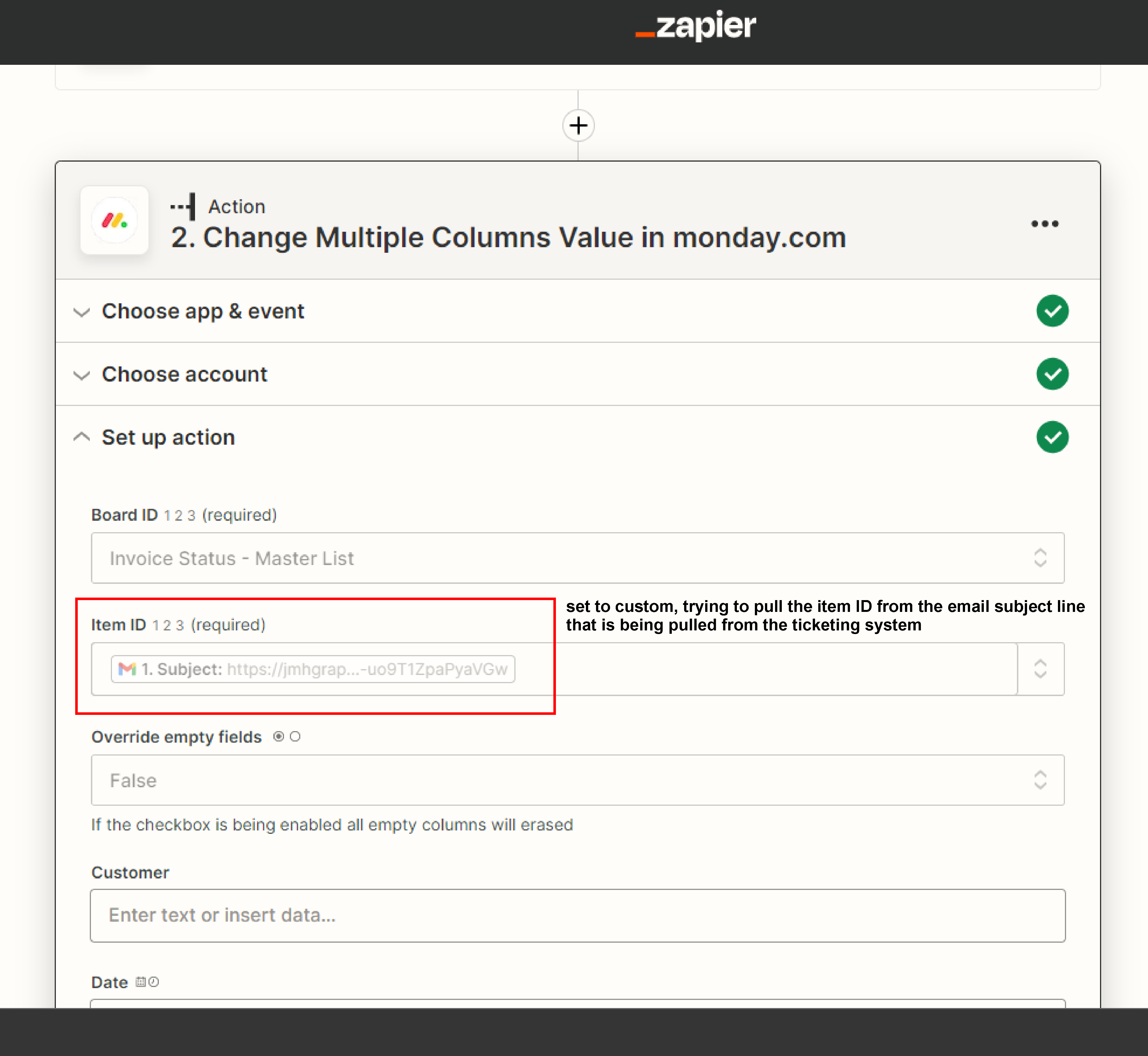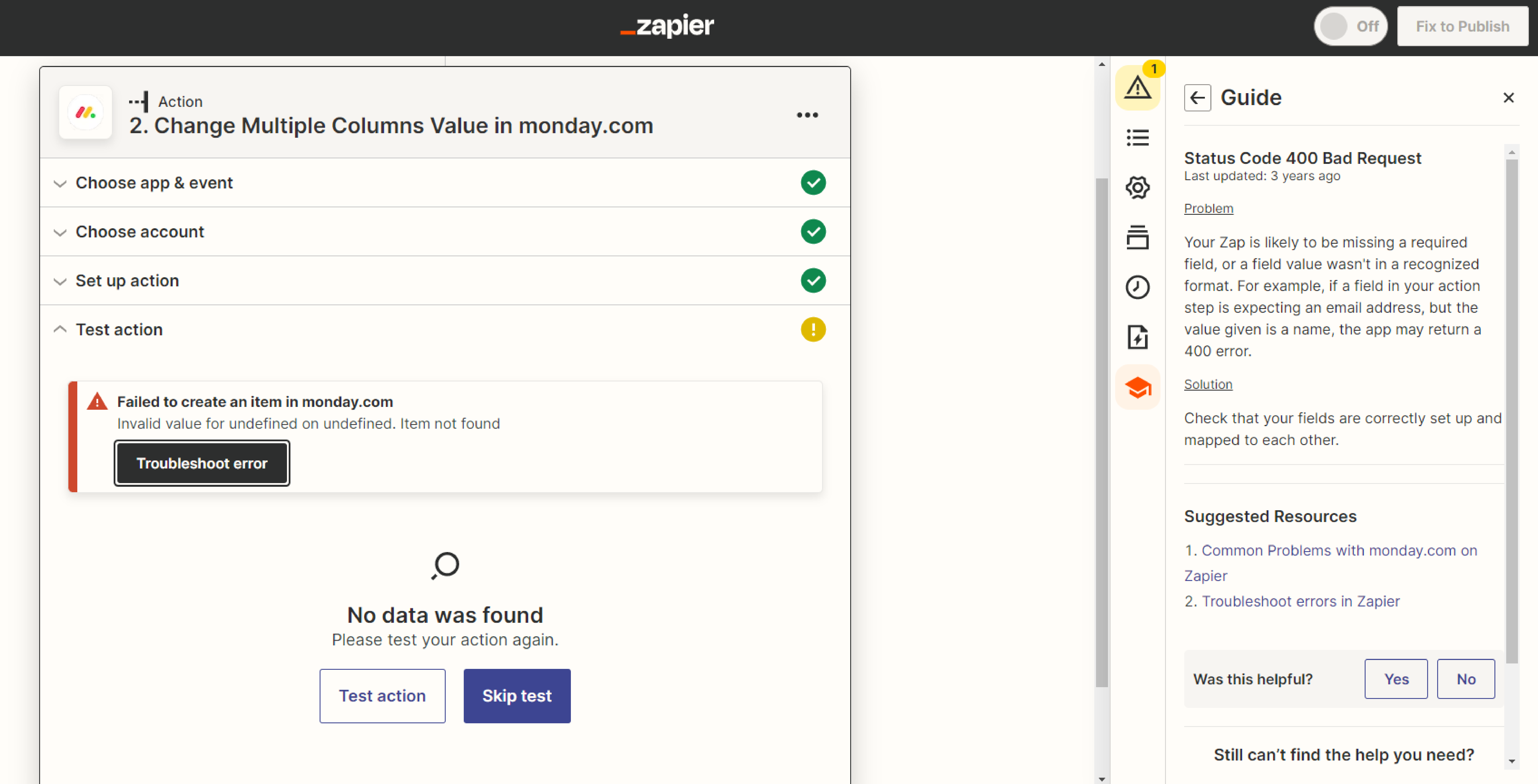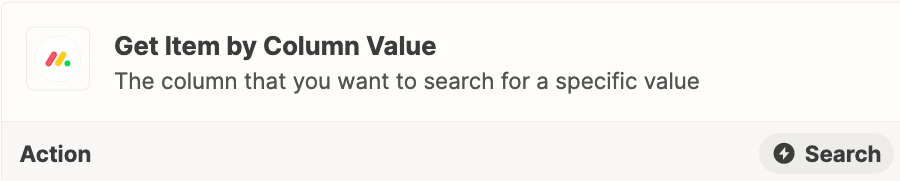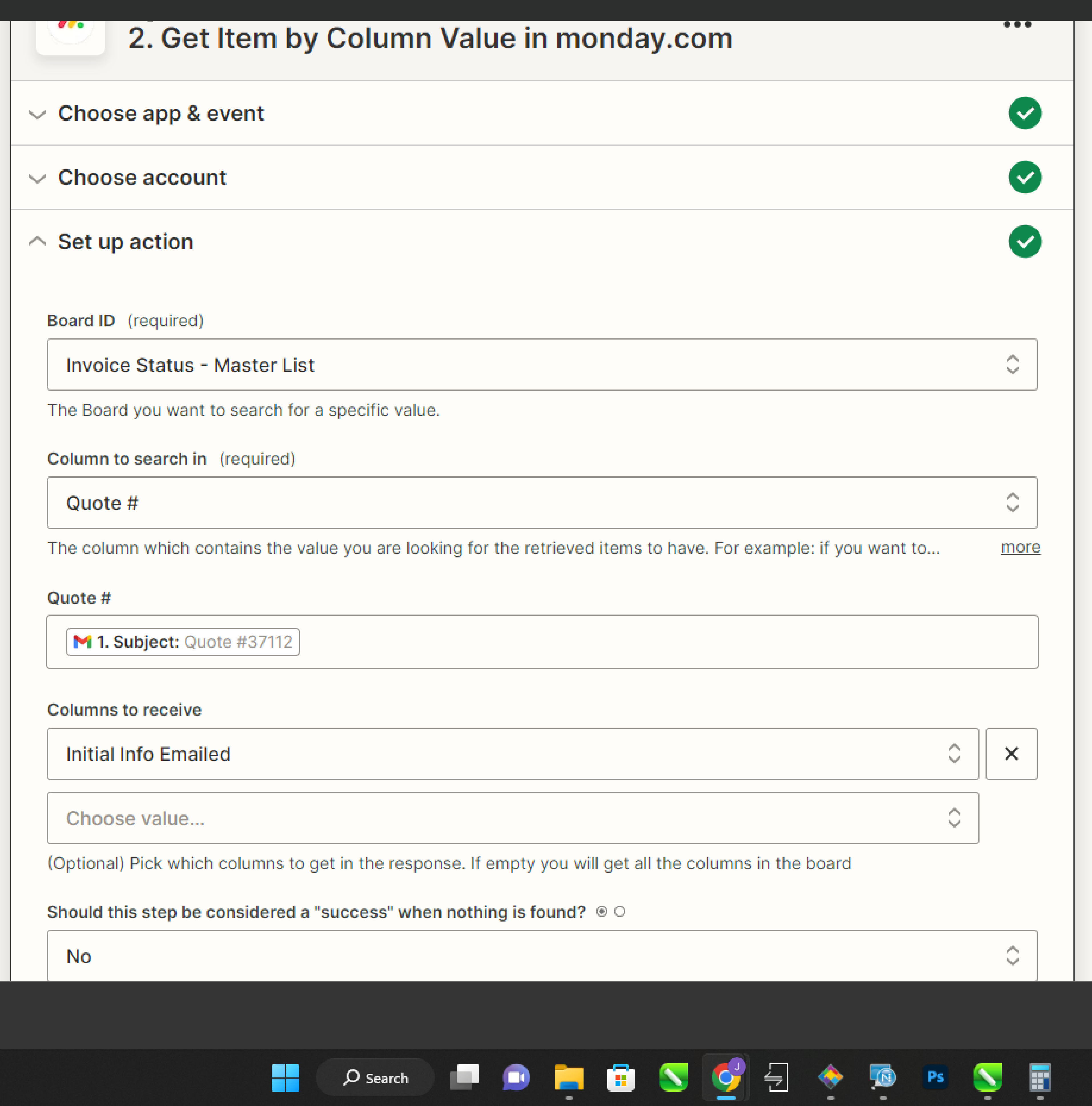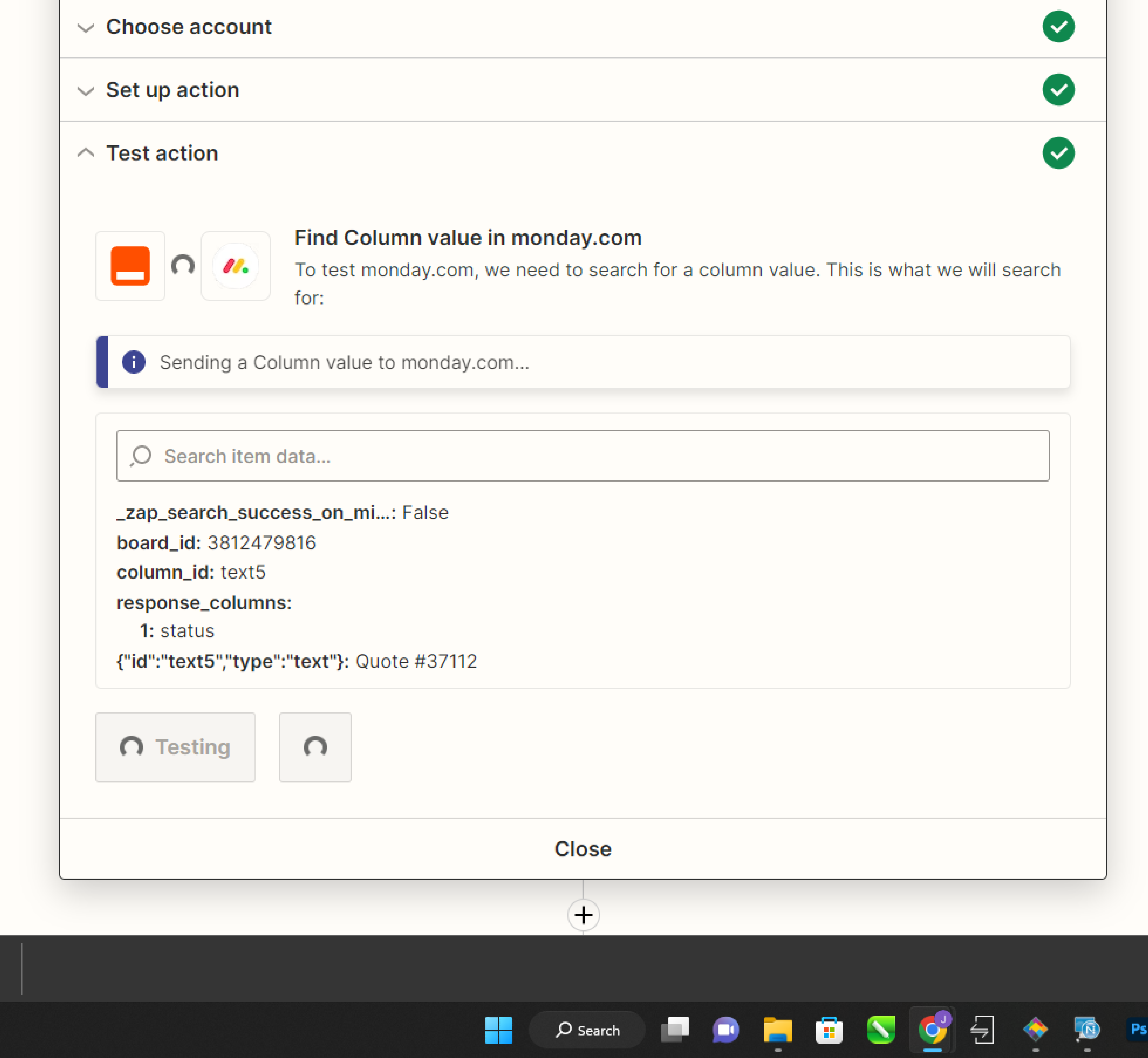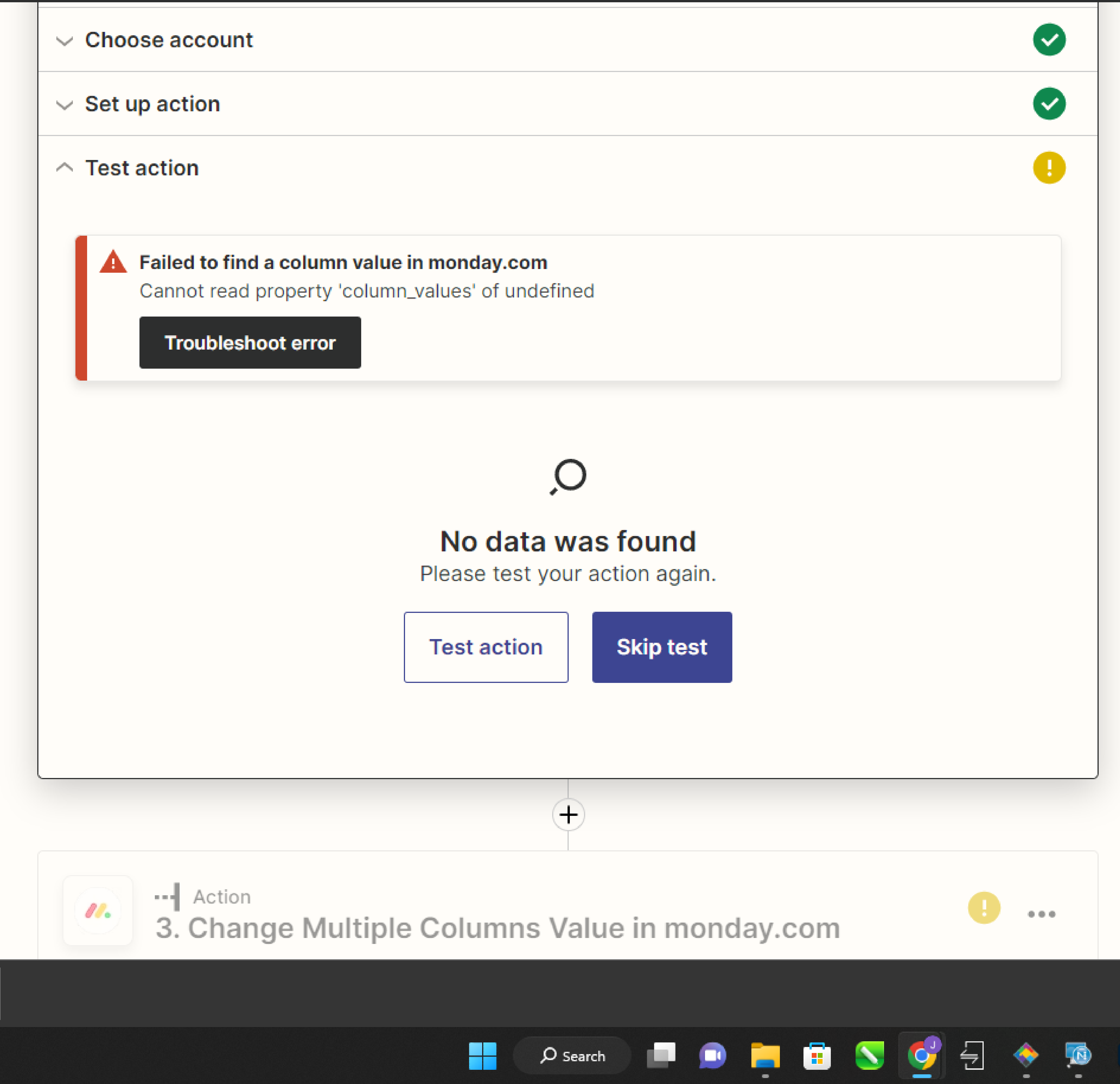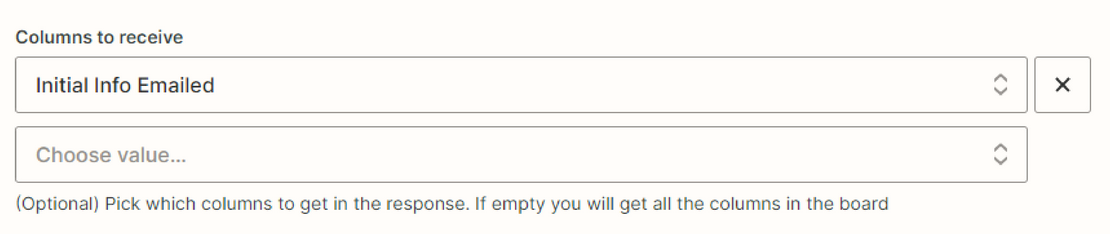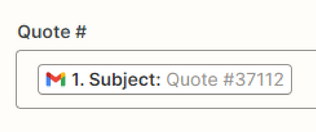I’m trying to update a status colum from “working on it” to “done” when an email is given a certain label in Gmail, but I’m not seeing an option for Update a Status Column Value under the action setup for Monday.com
Am I missing that, or is that function under another action option?