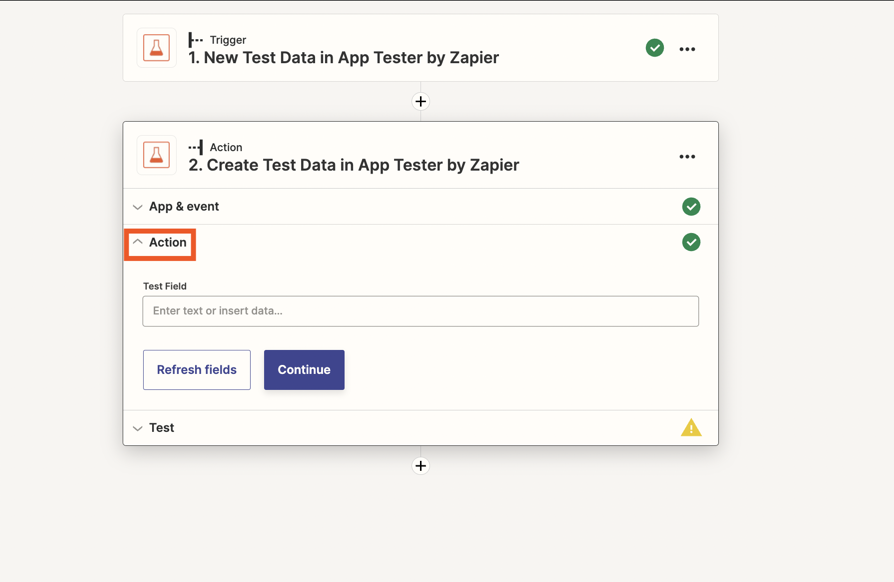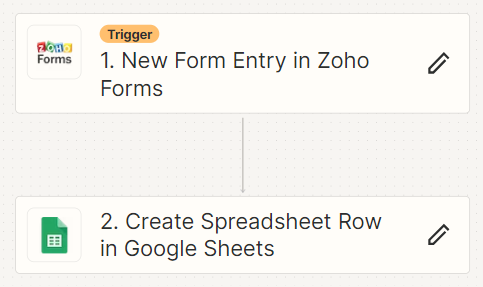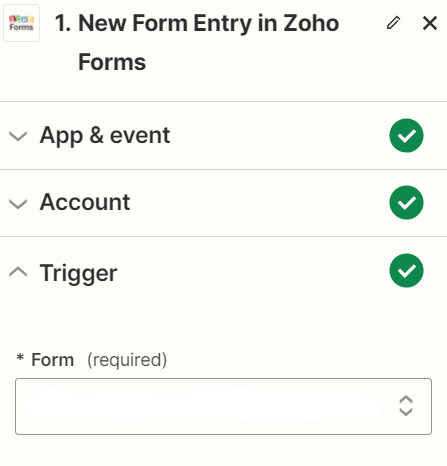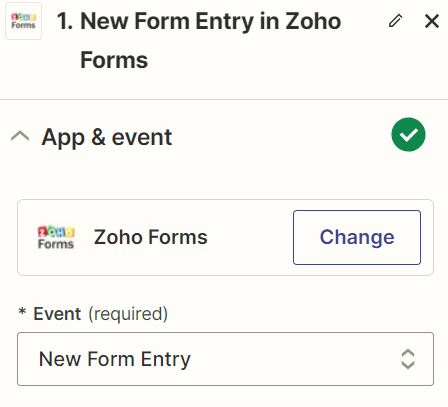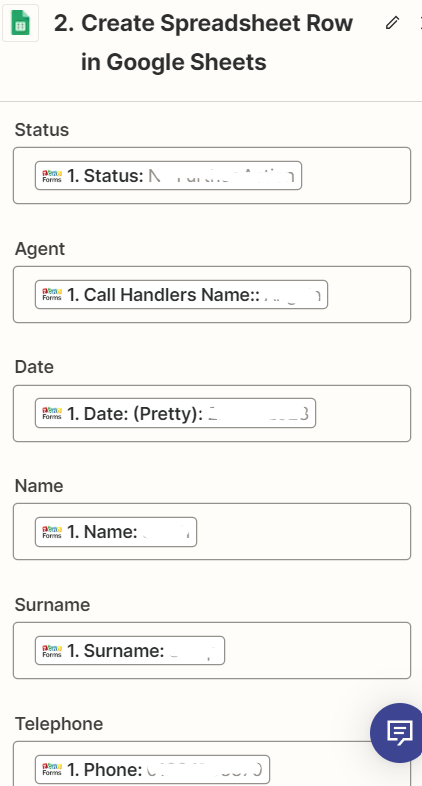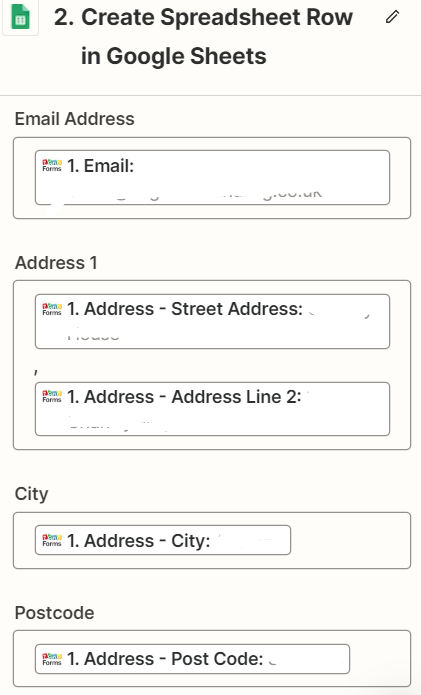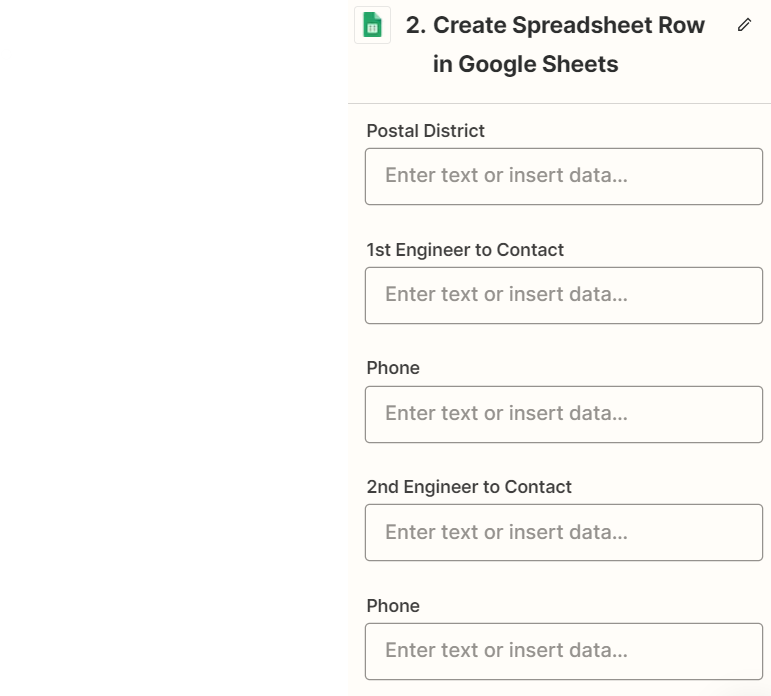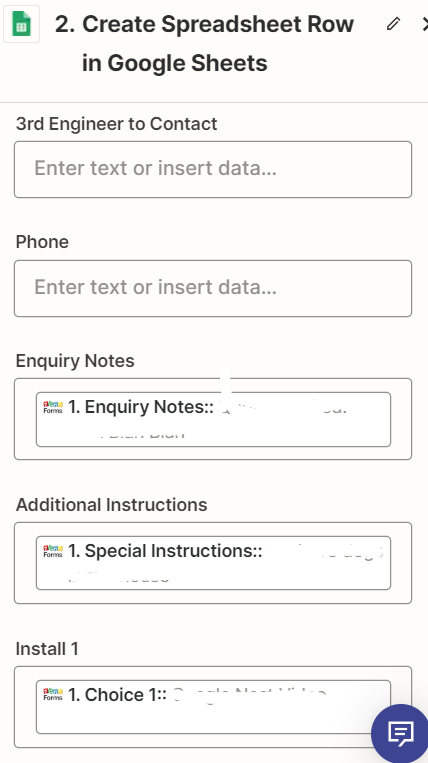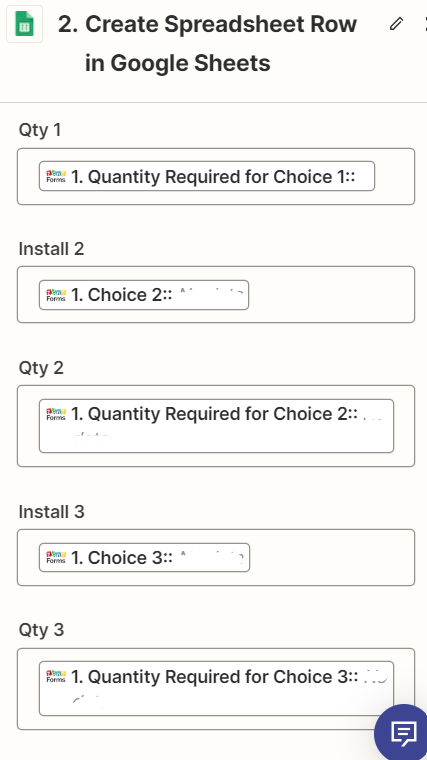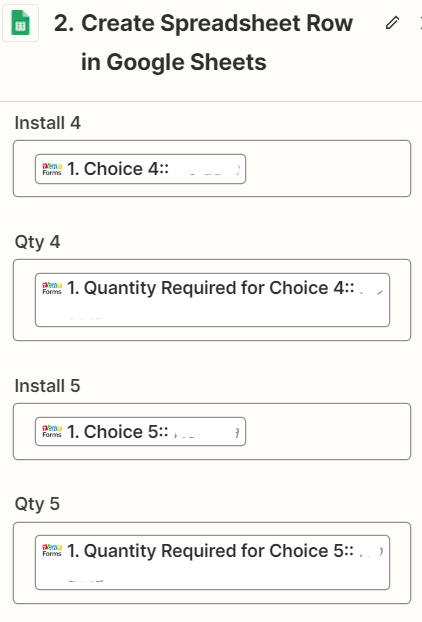I have a Google Sheet that contains formulas in some of the columns. When creating a zap to pull information into this spreadsheet and I have purposely not mapped the these fields and left them blank to ensure the formulas already in those cells remain and can work once the information in other fields is populated by the zap. However, by not mapping these fields it is still overwriting the formulas by overwriting them with no information. Almost as if by not mapping the field its inputting a blank which overwrites the information already there if that makes sense.
Has anyone else come across this?