I have a problem with Google Forms not transferring the text to Google Docs. What am I doing wrong because I don't know anymore. Can I ask for support? I am attaching screenshots
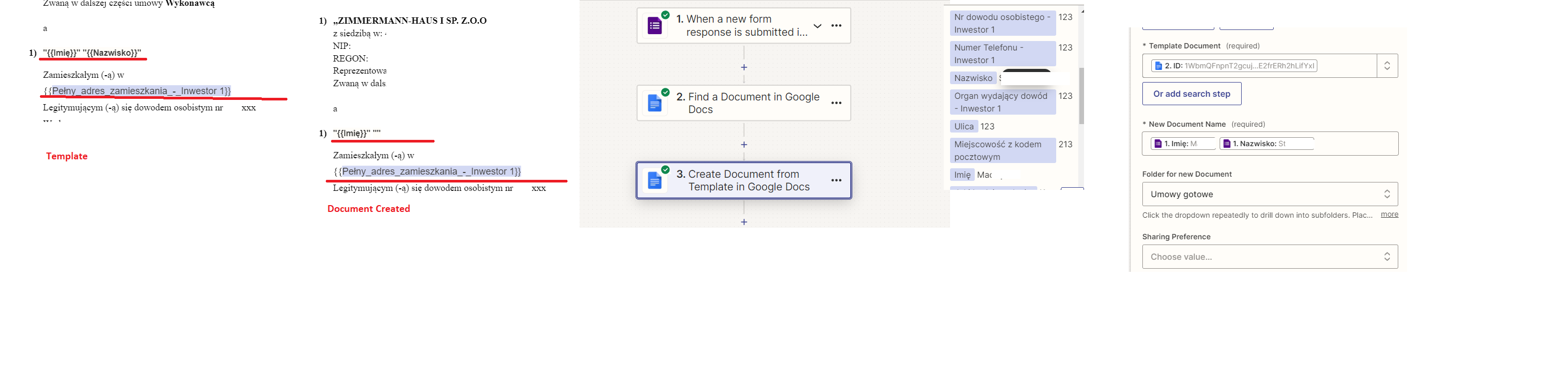
I have a problem with Google Forms not transferring the text to Google Docs. What am I doing wrong because I don't know anymore. Can I ask for support? I am attaching screenshots
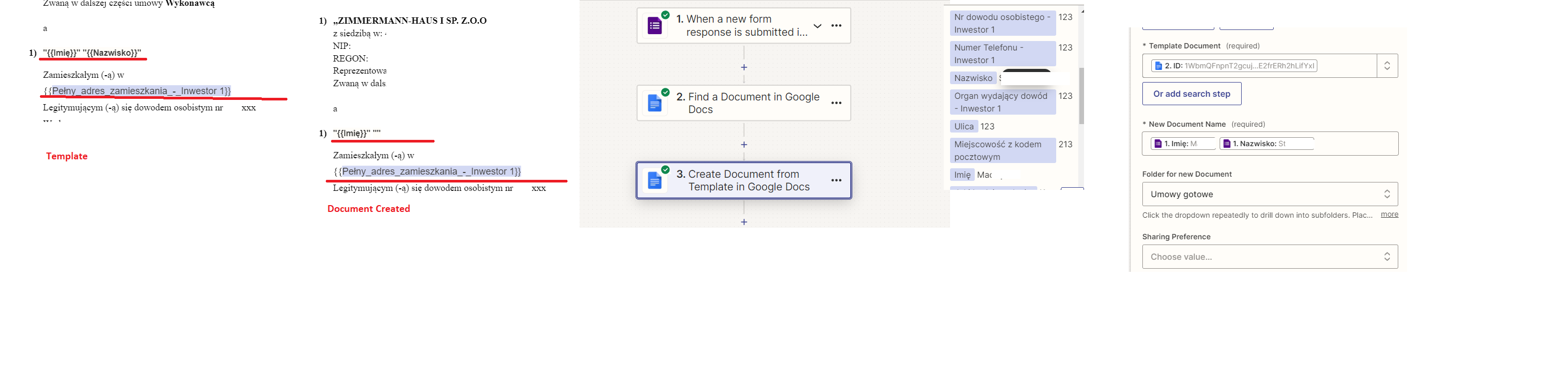
Enter your E-mail address. We'll send you an e-mail with instructions to reset your password.