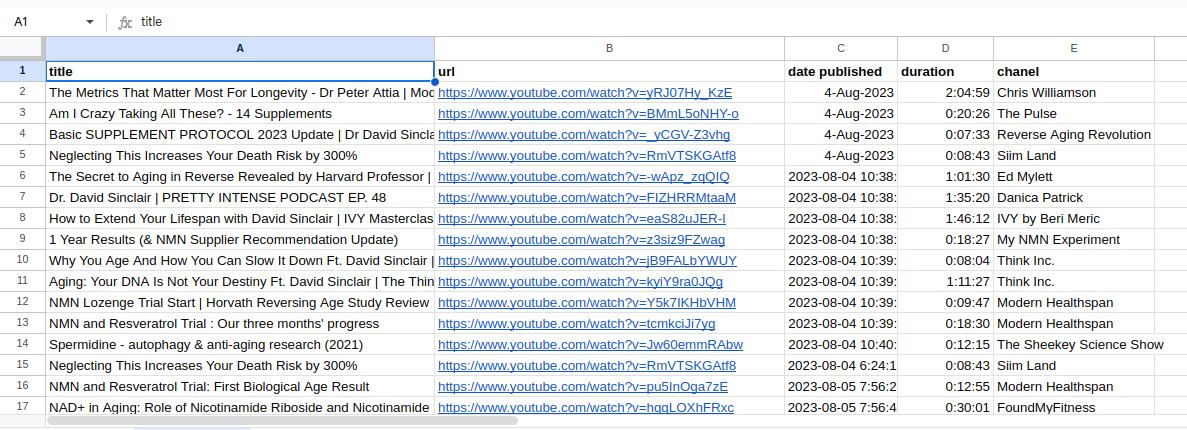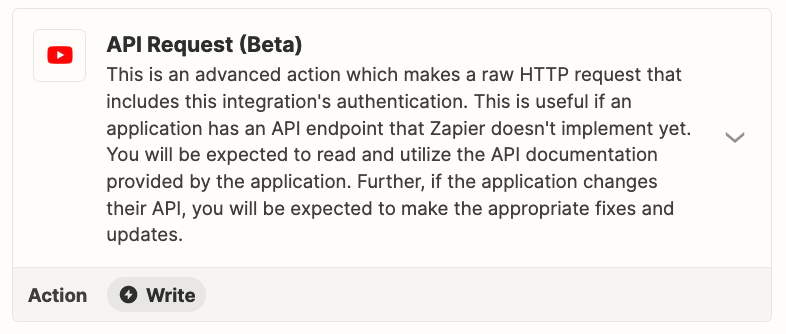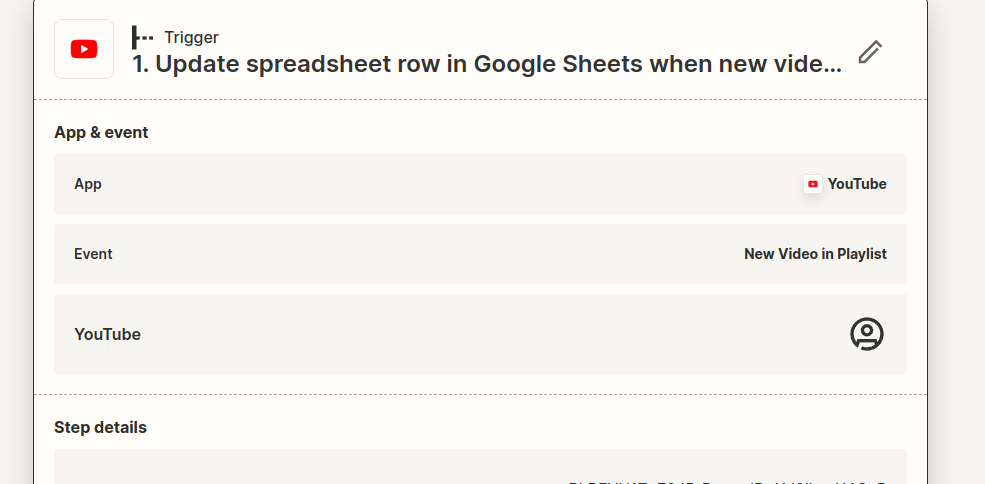I have a simple zap: whenever I put a youtube video on a given playlist, the zap creates a row in google sheet with info relevant to that video: title, link, date published and chanel name. It turns out that the Publish Date I get is the date I put the video on my playlist and not the date when the creators published their videos. See the screenshot.
How do I get “the right publish date”? I mean the original date of publishing the video?
Thank you!
Wojtek