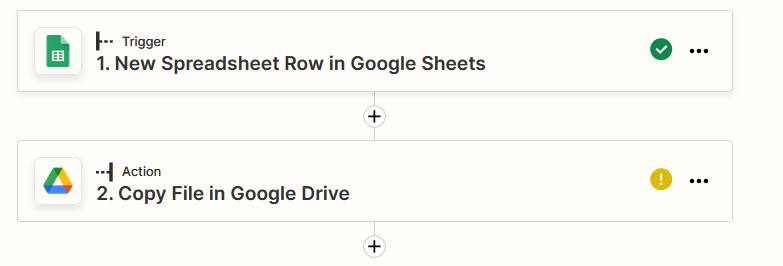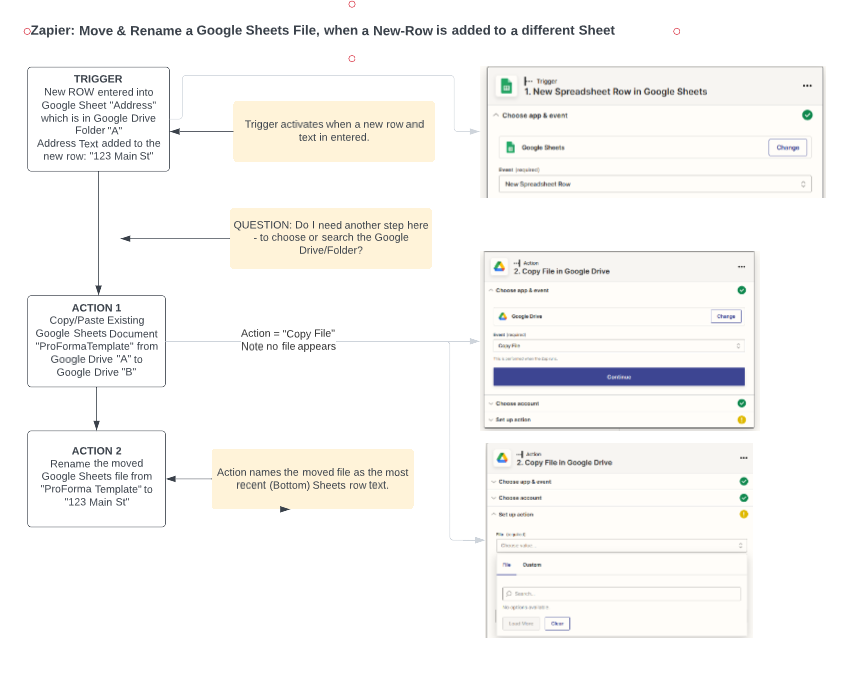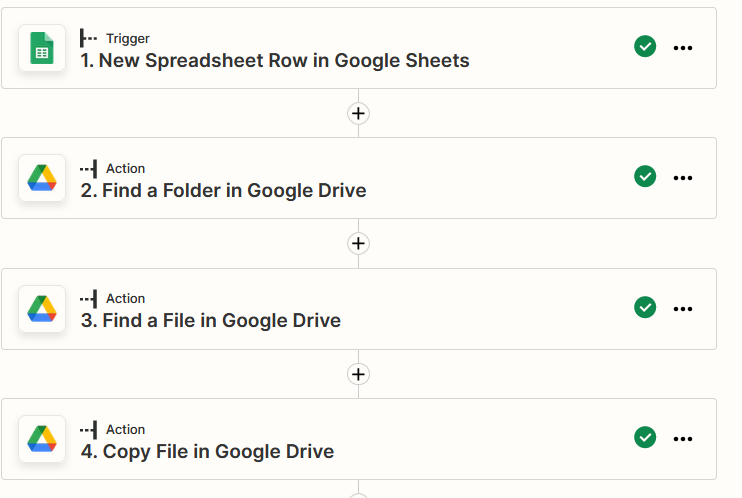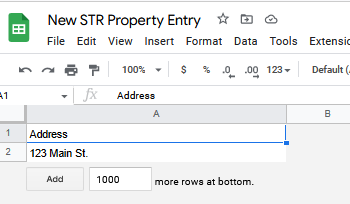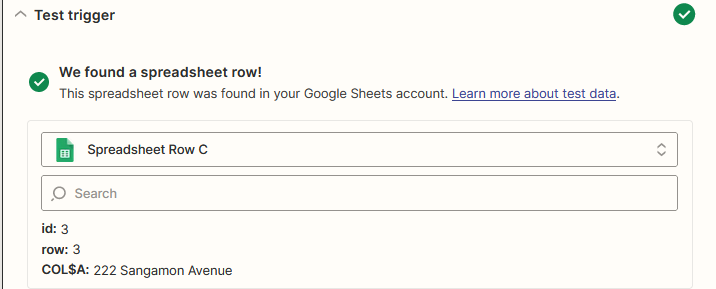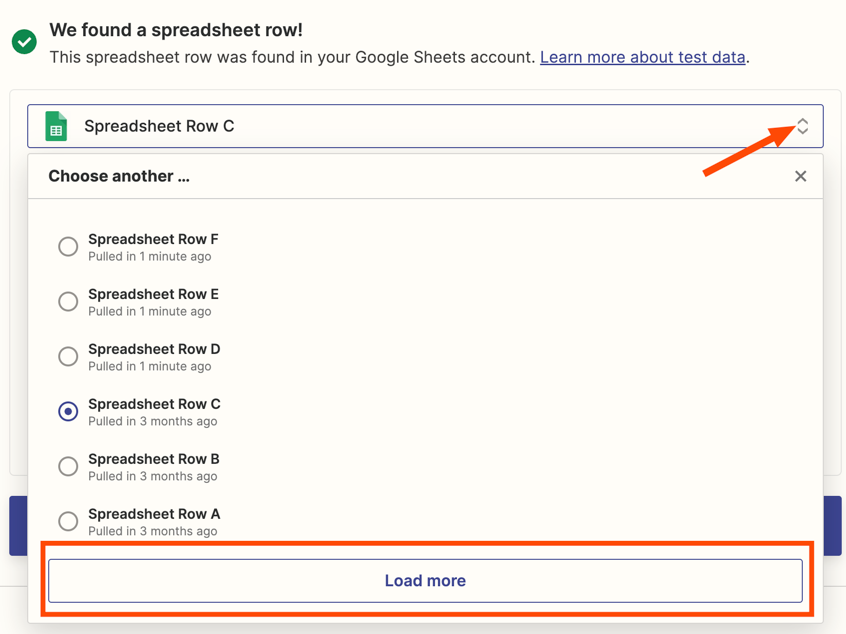Goal is to copy/paste a Google Sheets file between Google Directories (Action) when a new row is added to a different Google Sheet (Trigger). So, the Sheets file to be pasted is different than the Sheets file used as the trigger.
However, the very first step in Action, File, does not show file names, it is blank, and the custom drops down files & cells from the trigger file (which might be the source of my problem). I want a different file, not the trigger file to be copy/pasted.
I have read the “Common Problems with Google Drive” resource, which suggests that I may have created a Google file that is ‘Not Real’. Firstly, I have never heard of this term related to anything Google (Docs, Sheets, Drive), and wonder if the creator made this up for benefit of the guidance. Worse is the very limited guidance on what is and is not a real file? Not helpful at all. https://zapier.com/help/doc/common-problems-with-google-drive#unable-to-get-a-value-when-looking-for-file-is-it-missing
I have also found a resource which shows a lengthy workaround for creating “custom” Google file names, but my problem precedes this in the Action set up process.
I sense I am missing some obvious setting, or there exists a limitation with Action files being different than Trigger files. Could it be that the Sheets file I wish to paste is a File/Make a Copy version an original Sheets file? Further complicating this problem is that I was able to successfully create this very same Zap, and I regrettably deleted it accidentally as I was attempting to modify the pasted file’s name.
Thank you for reading this and I hope you can help me find an answer.