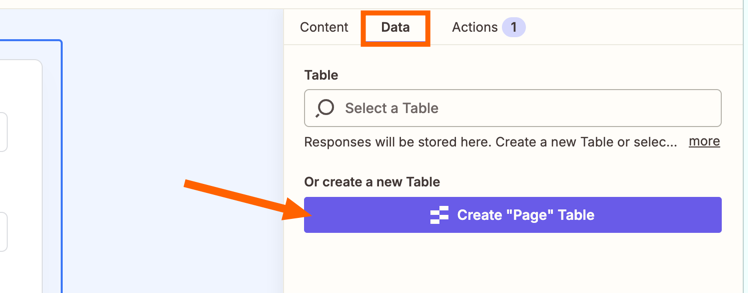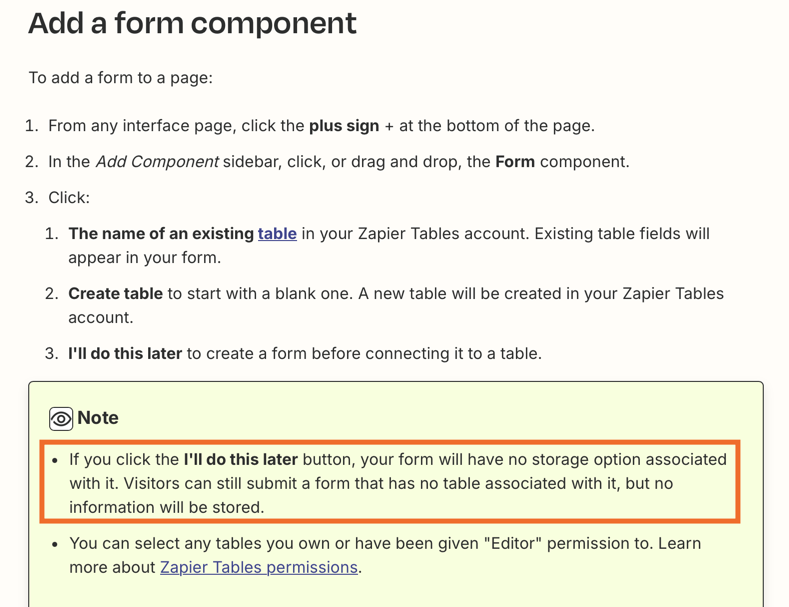Maybe I did something wrong. I had already set up the form but it didn’t seem to connect to any table. (At this point I assumed the table would have been created). Also, when I tried to create a Zap, it seemed to be able to fetch previous data submitted through the form (so it must be storing the data somewhere right?).
Can someone point me in the right direction?