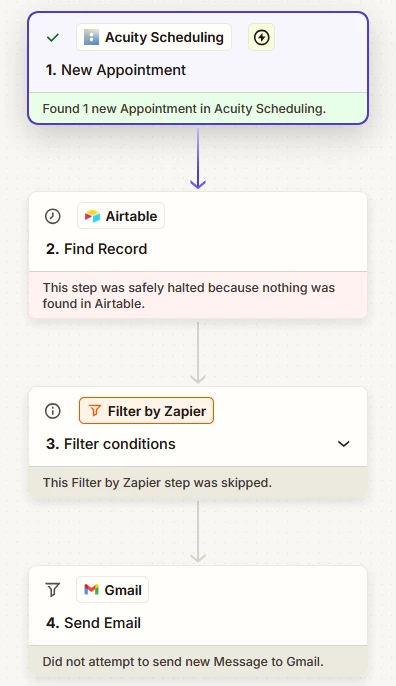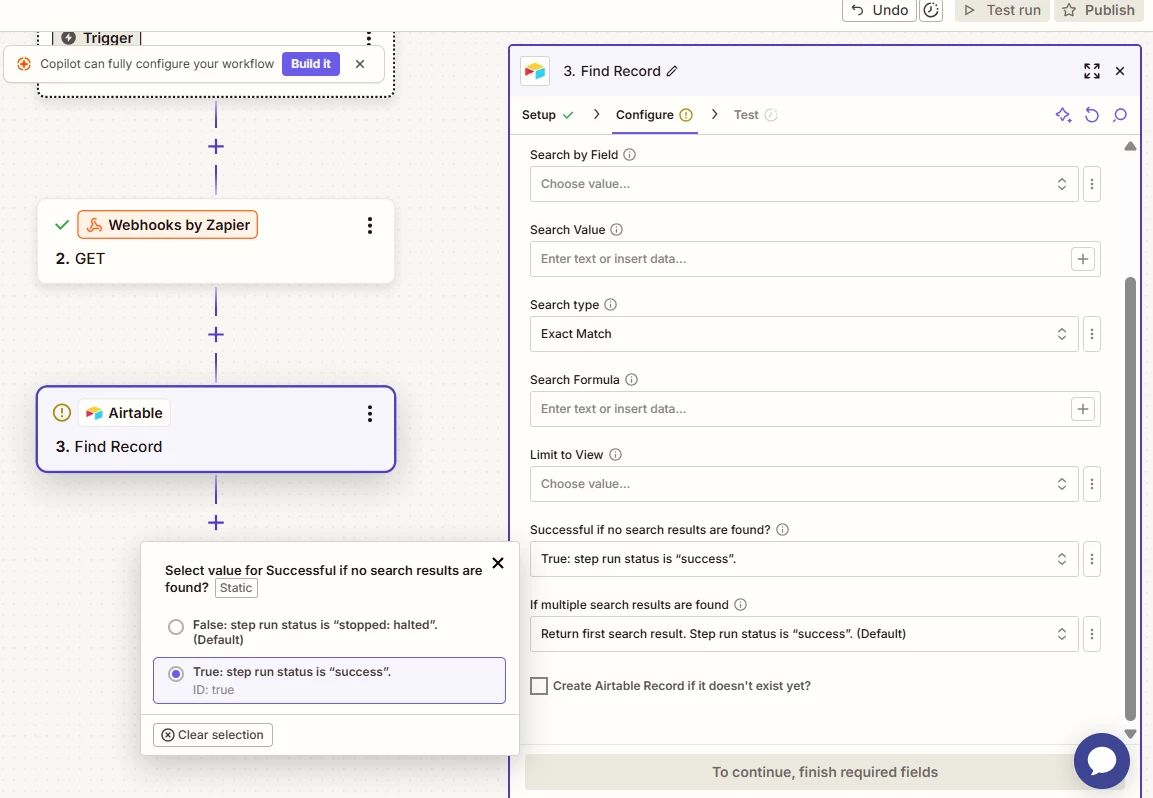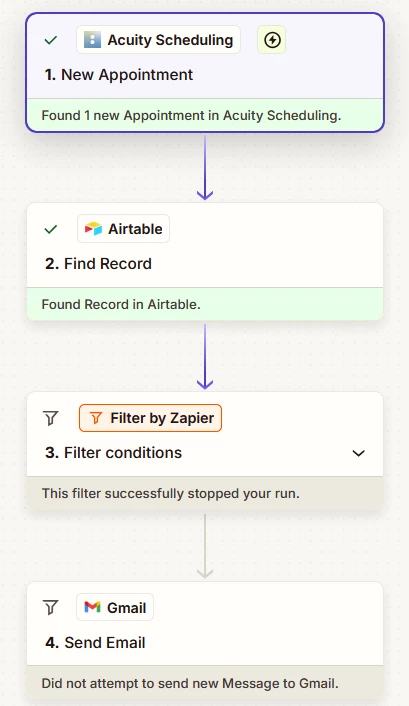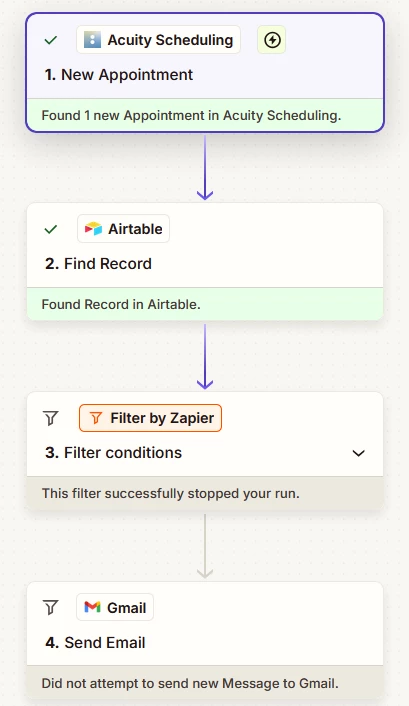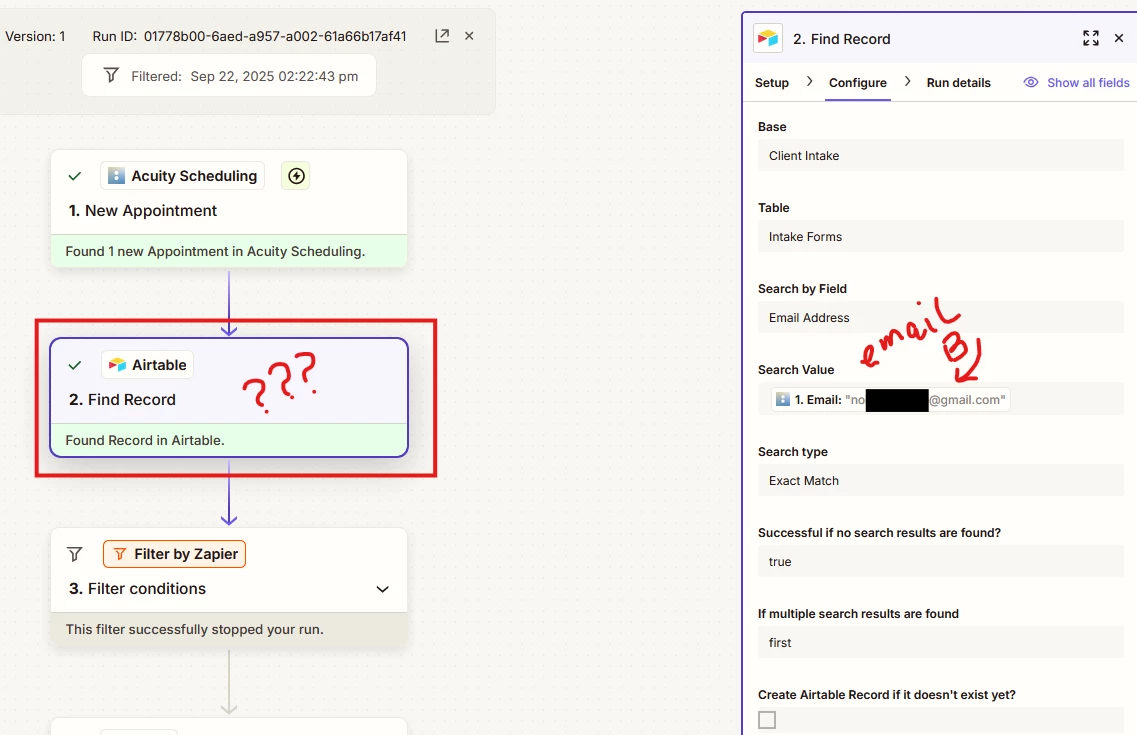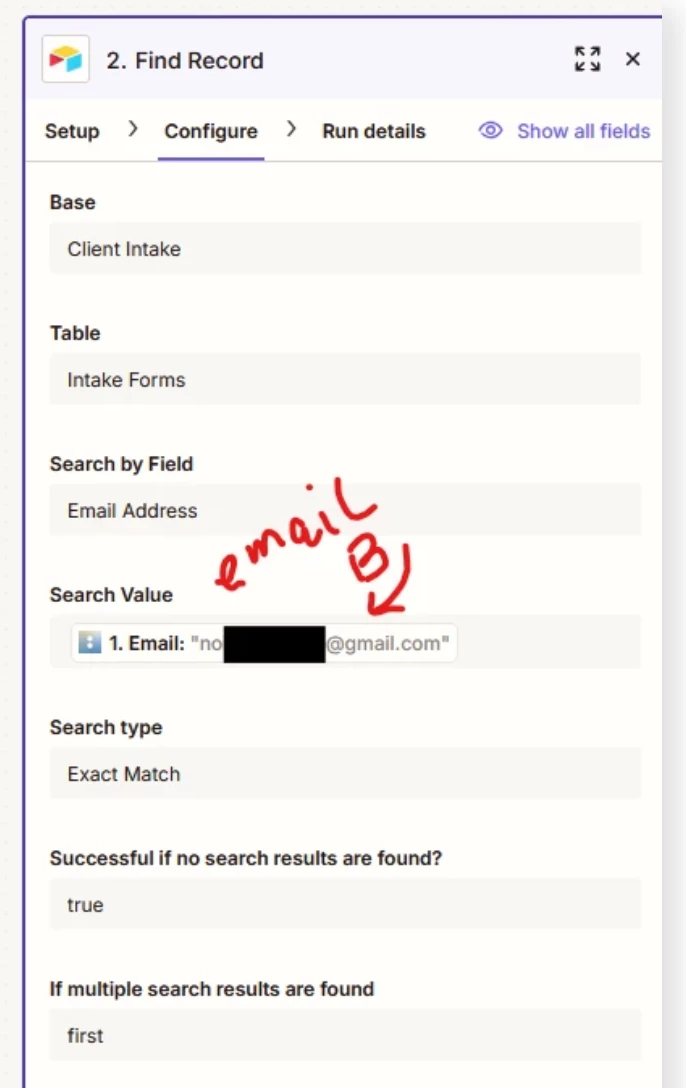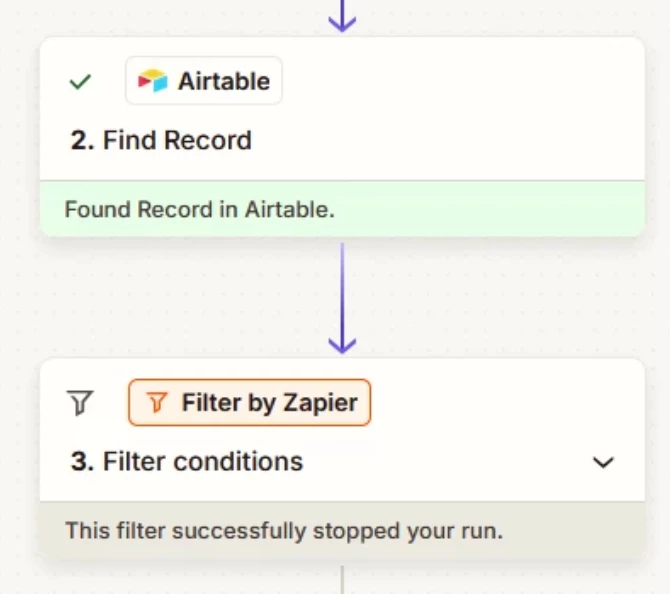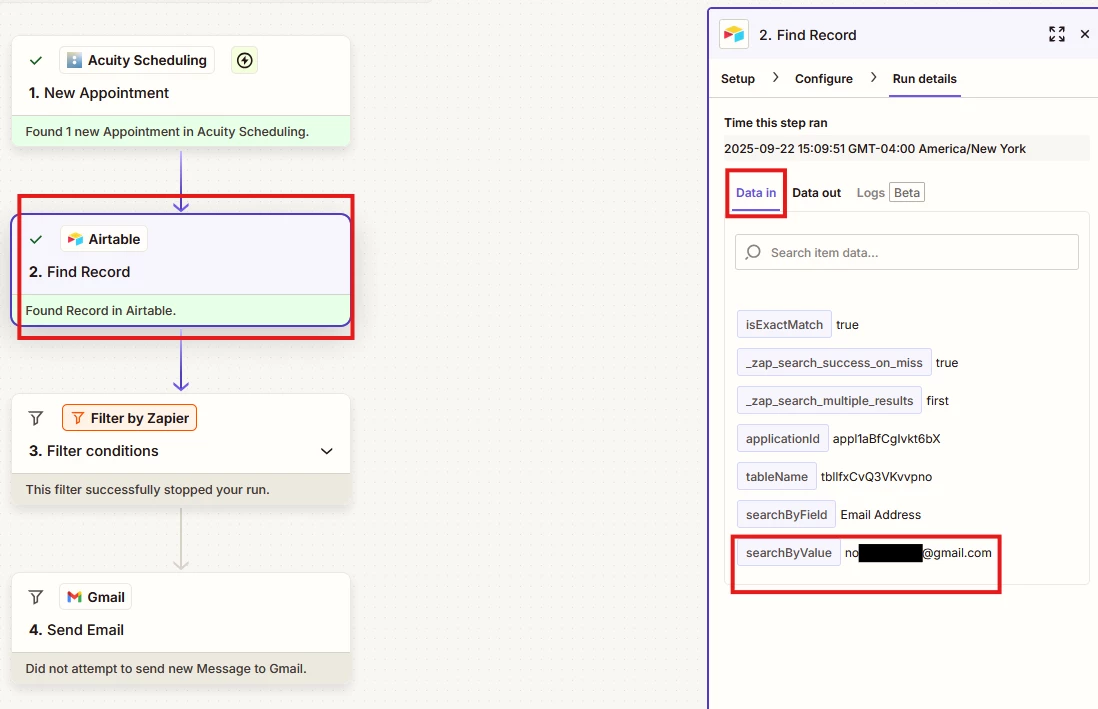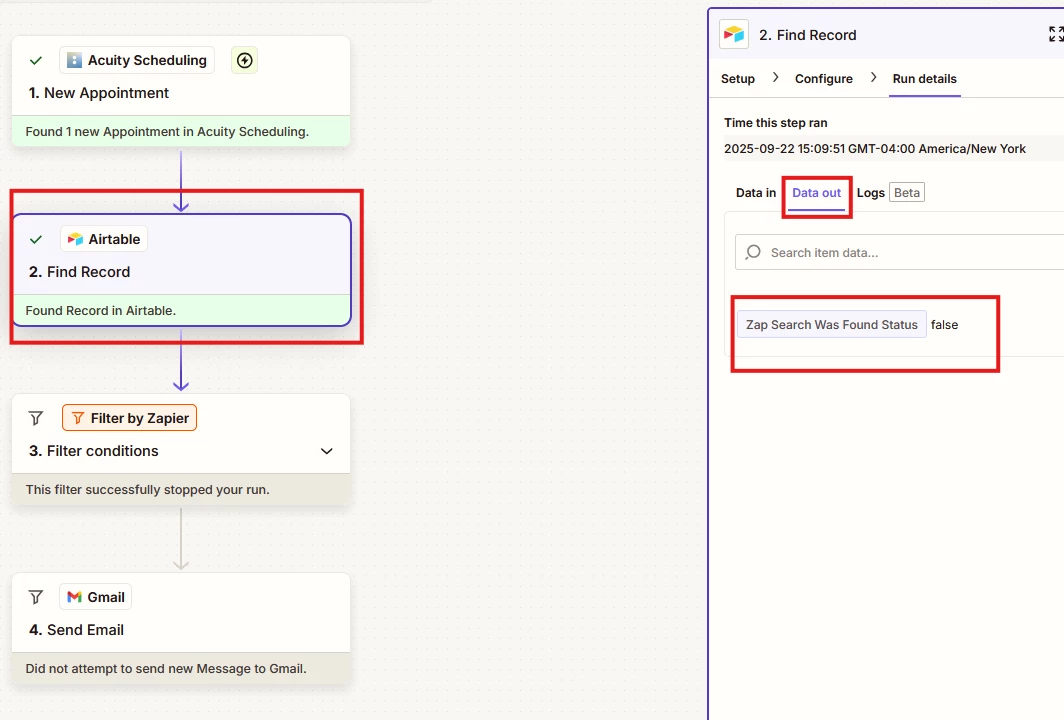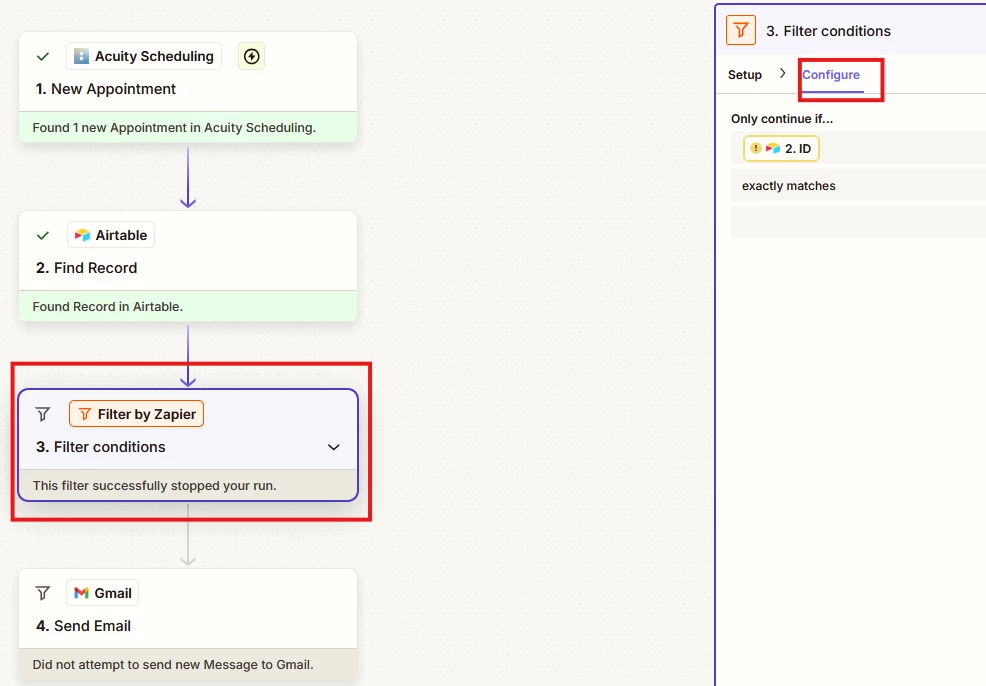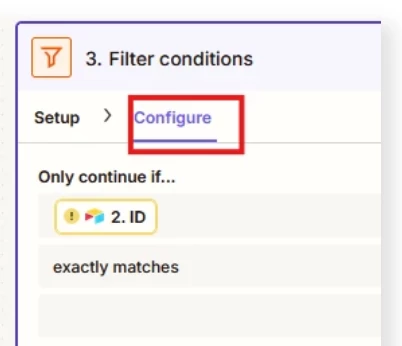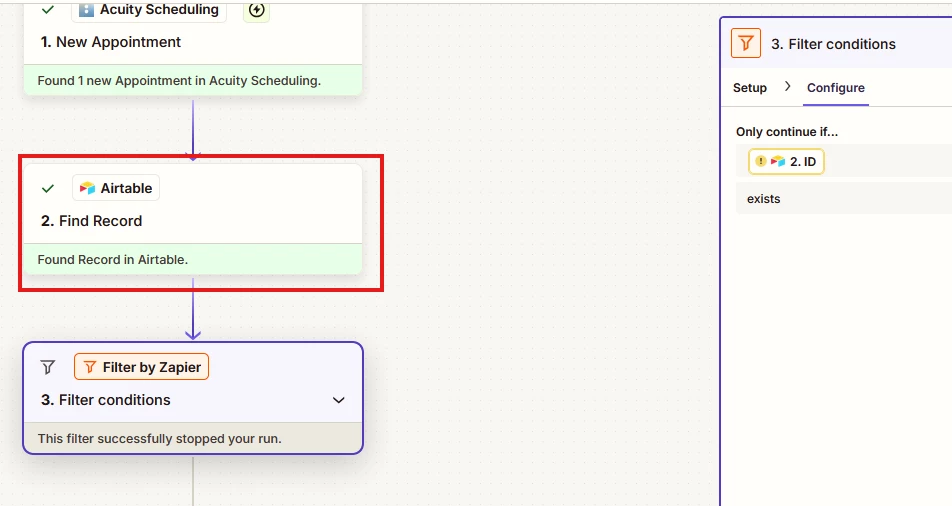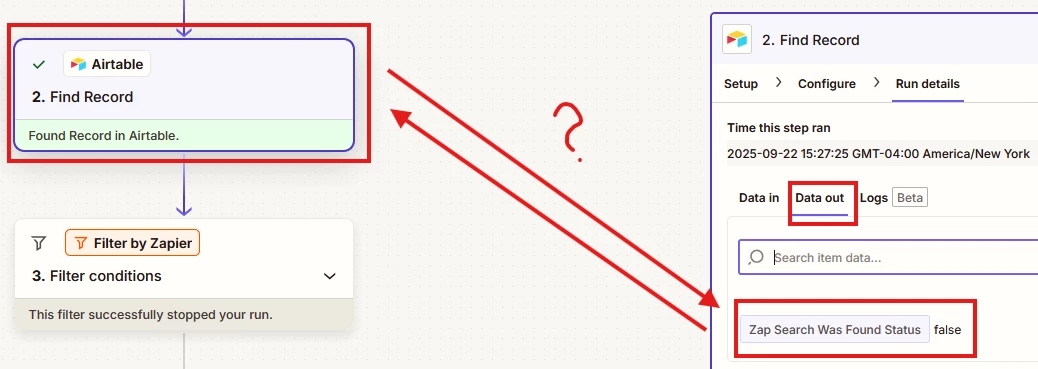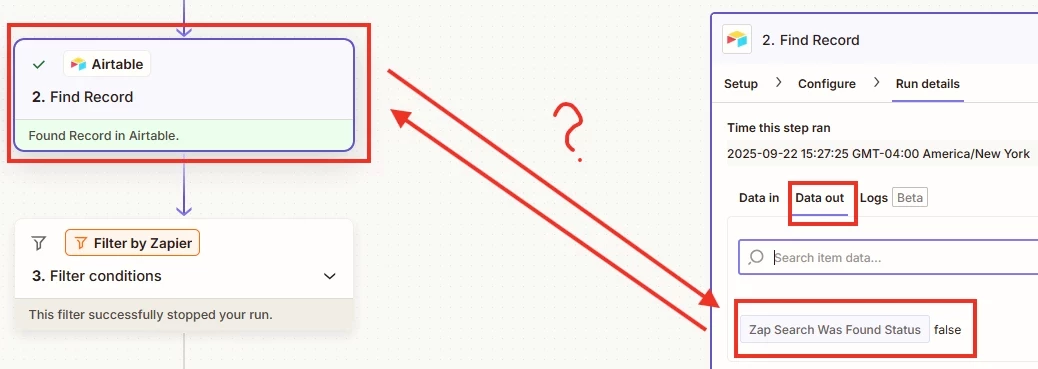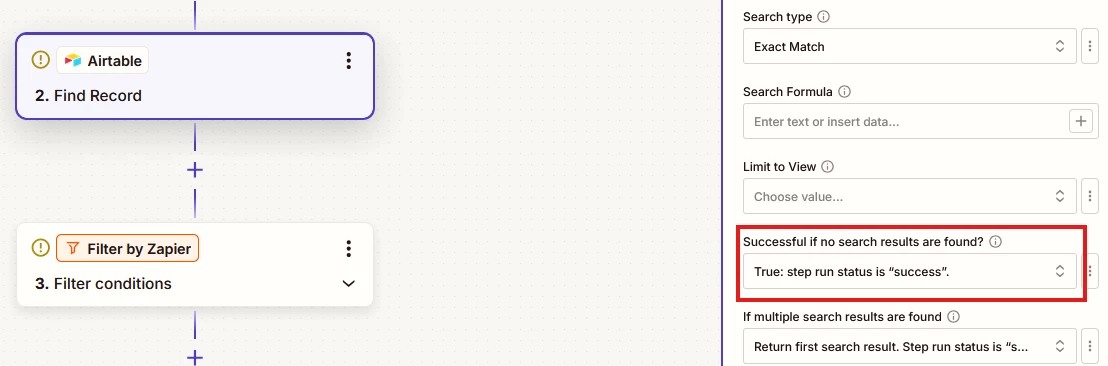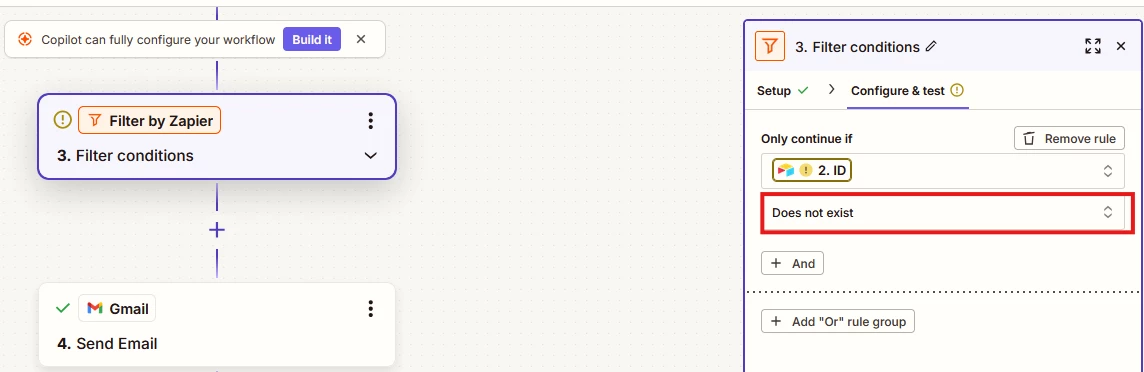I’m brand-new to Zapier. Maybe this is a simple fix, but I can’t find it and neither can the CoPilot. I’m trying to set up a system between Acuity Scheduling and Airtable for the purpose of checking whether or not a new client has submitted an intake form. 📋
When someone books a new appointment, I want to check Airtable for a record of their email address (which should be there if they have indeed submitted an intake form). If the email address record is NOT FOUND, I want to send them a Gmail message asking them to complete and submit the form. Easy, right?
🚫Nope!
I’ve put two appointments on my Acuity schedule for the purposes of testing-- one has a record in Airtable (email A) and one does not (email B). CoPilot has set me up with four steps:
Step 1) Find the appointment in Acuity.
Step 2) Search Airtable for the email record.
Step 3) Filter.
Step 4) Send the Gmail message.
However, between Step 2 and 3, I keep running into the same problems over and over:
- The system, upon failing to find email B in the Airtable database, halts the whole system and no Gmail message is sent
- The system reports finding email B in the database even though it isn’t actually there, and halts the system
- The system finds email A in the database and still sends the Gmail message
Every time CoPilot fixes one of these issues another one replaces it. I have no idea what is going on, but again, I’m new to this. What should I do? 😭