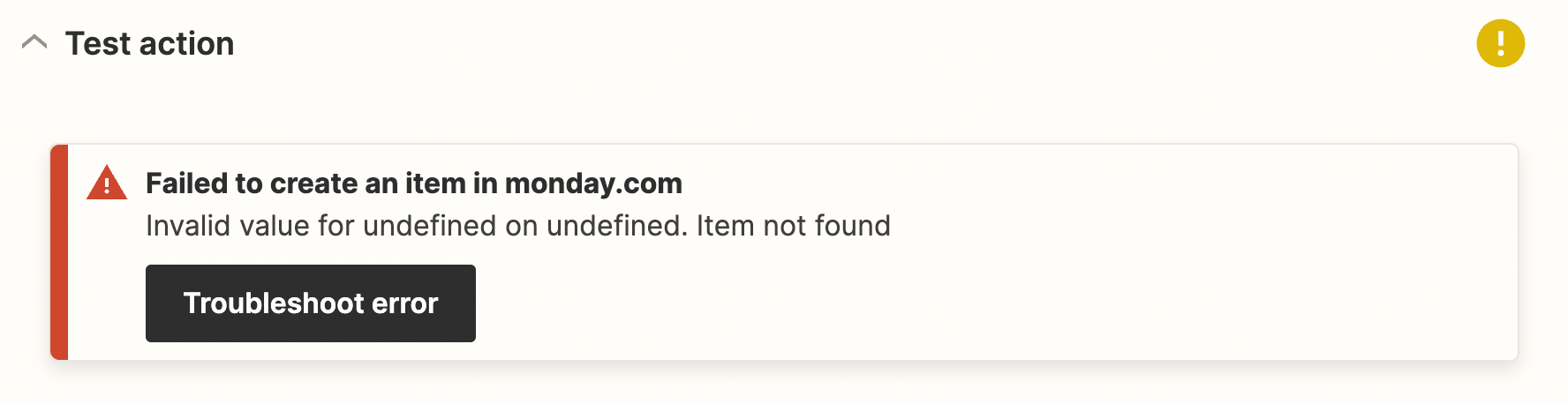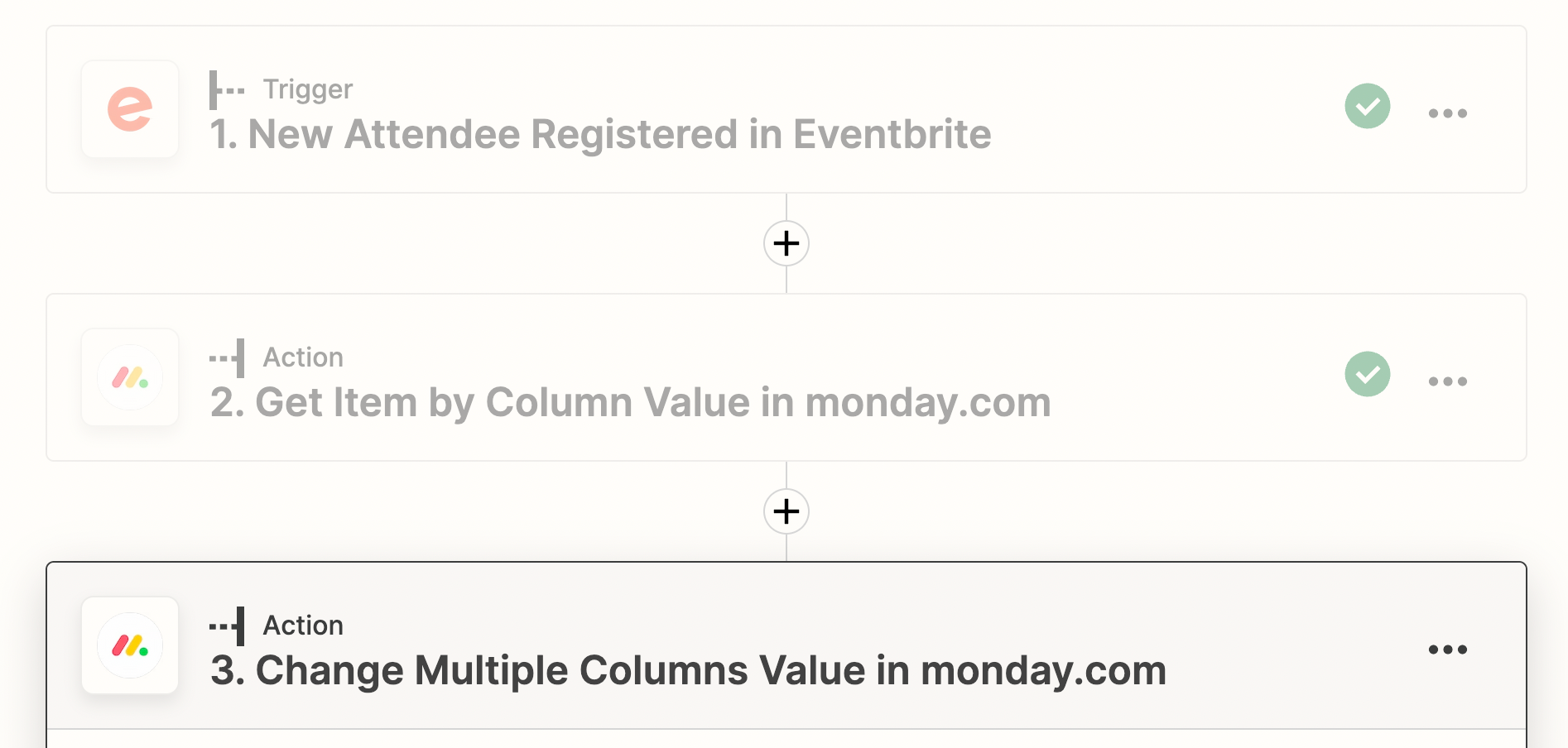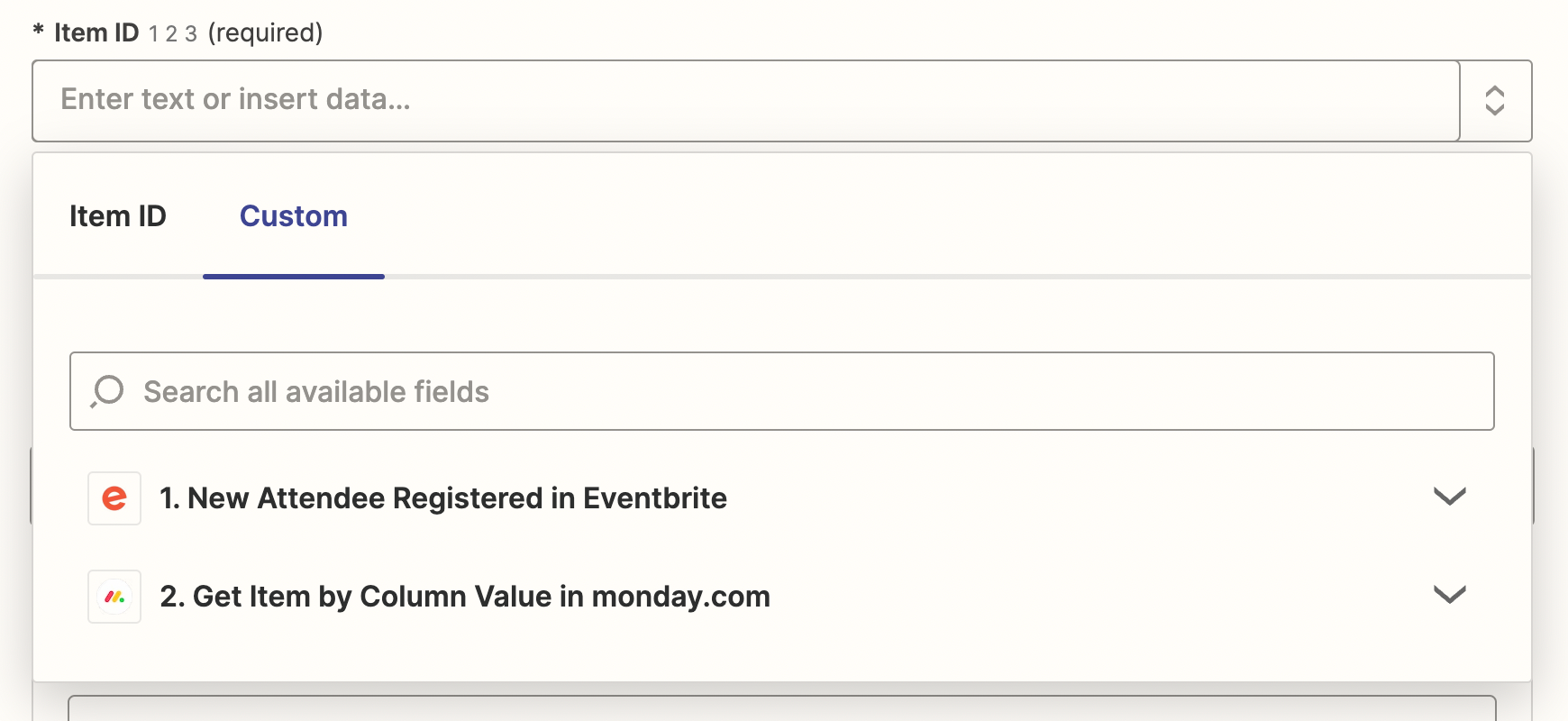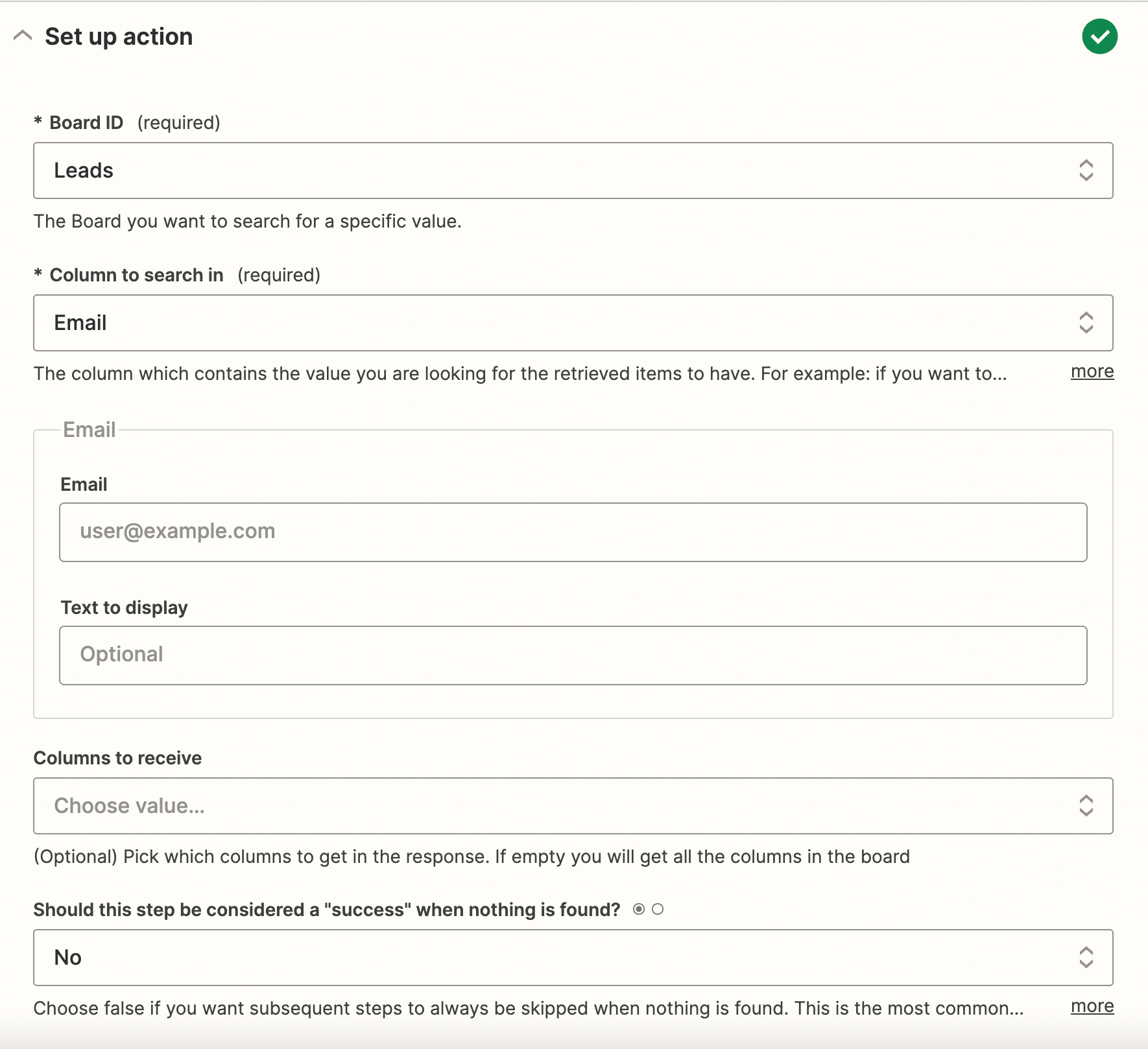Hi all,
Really hope that this one can be solved 🤞
We have a form setup on our website which collects relevant lead information, when the lead submits their information, they are then sent to our Eventbrite page to register for their tickets to come to one of our events.
The initial form fill is sent to Monday.com, however once they have gone to Eventbrite and got their ticket, I would like to have a status column in Monday named ‘registered for event?’ changed to ‘Yes’, so we know that the user has registered and got their tickets.
Currently I am struggling on the final step, I have a 3 step process in place which looks like this:
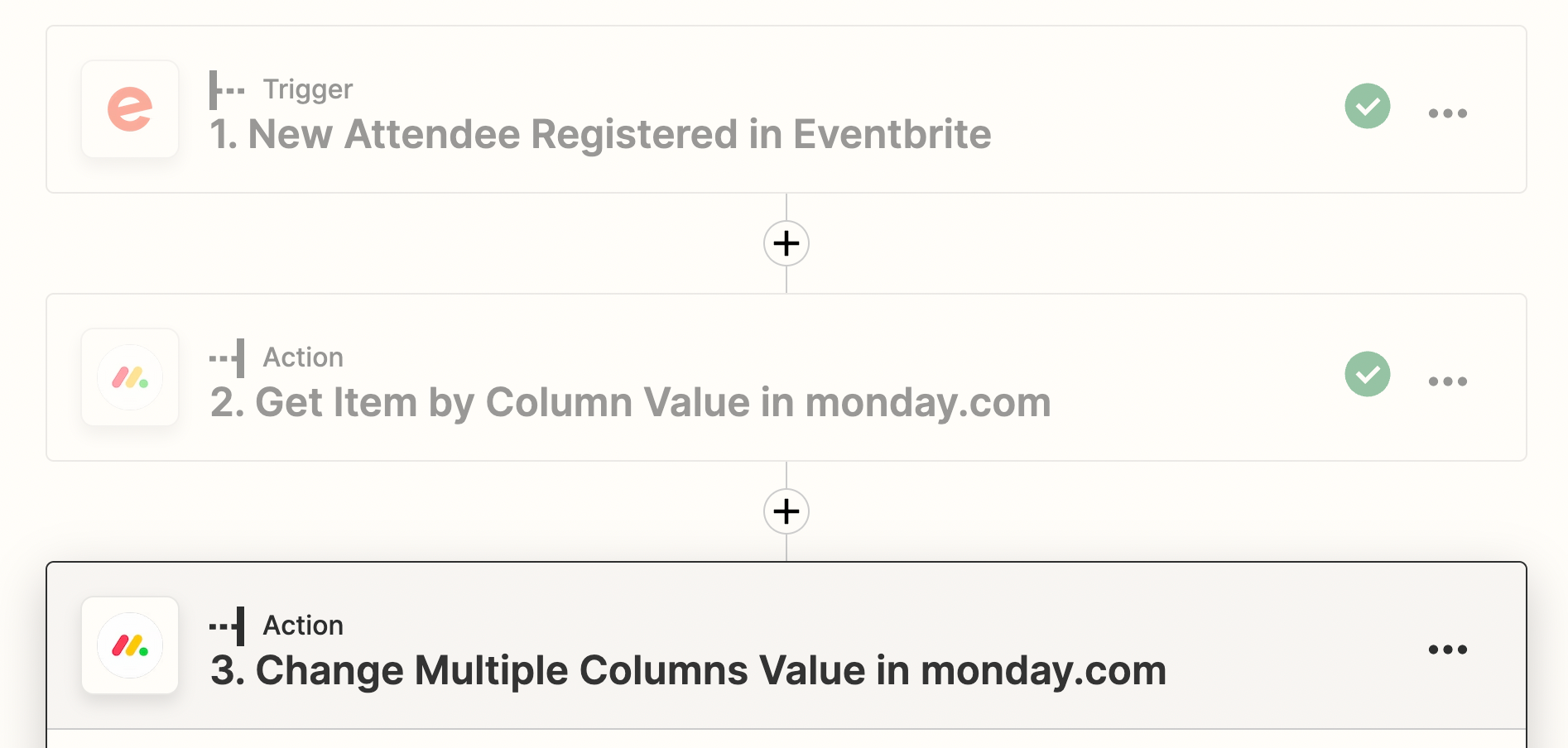
However, the last step only works if the Item ID is an exact match to a specific item. This is essentially contradicting what I would like to do, as I would like the second step to match the field (using the email) and then this third step to then find the correct item to update, and then updating the status value to ‘Yes’
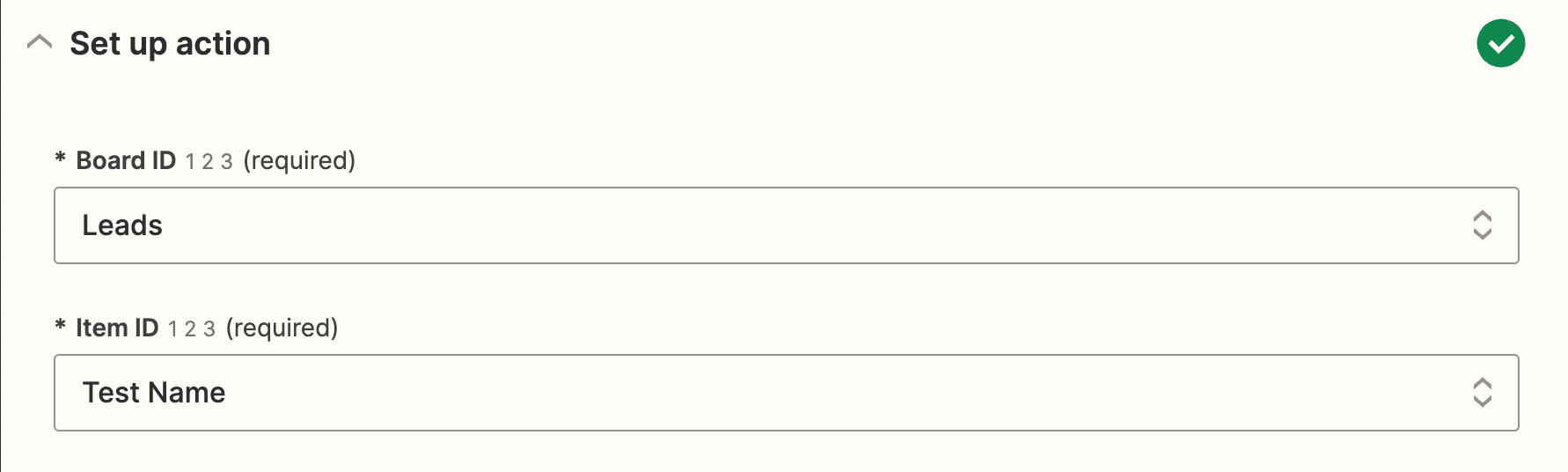
Has anyone come across a similar setup or have any suggestions? All input is very welcome.
Many thanks,
Nik