For about the last year, we have had Zaps set up that use ChatGPT to automatically contact leads collected by Meta ads. Recently, all those Zaps started having errors and are no longer functional.
We’ve tried all the basic workarounds suggested: using the newer ChatGPT app, removing dynamic fields to test if that was the issue, trying different LLMs, trying shorter inputs/prompts, etc. but we can’t pinpoint the issue.
Does anyone have experience with this?
Some of the error messages we’ve received are:
- The error "Failed to create a conversation in ChatGPT (OpenAI)" indicates that the request to the ChatGPT API could not be processed. This can happen for several reasons, including using an unsupported model, issues with the API key, or exceeding token limits.
- The error indicates that the ChatGPT step in your Zap is unable to process the request due to an issue with the input data. Specifically, it seems that the model you are trying to use, "gpt-4o," is not receiving the expected values from the previous step, which may be causing the failure to create a conversation.
Thank you for your help!

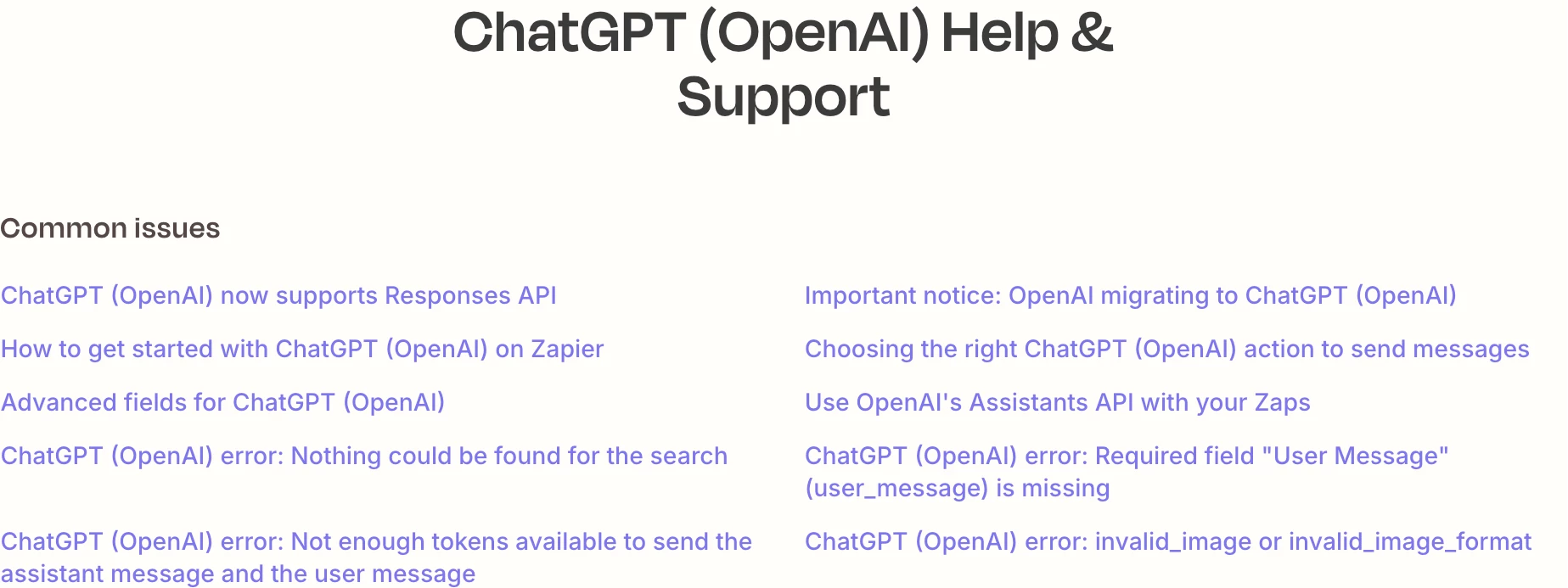

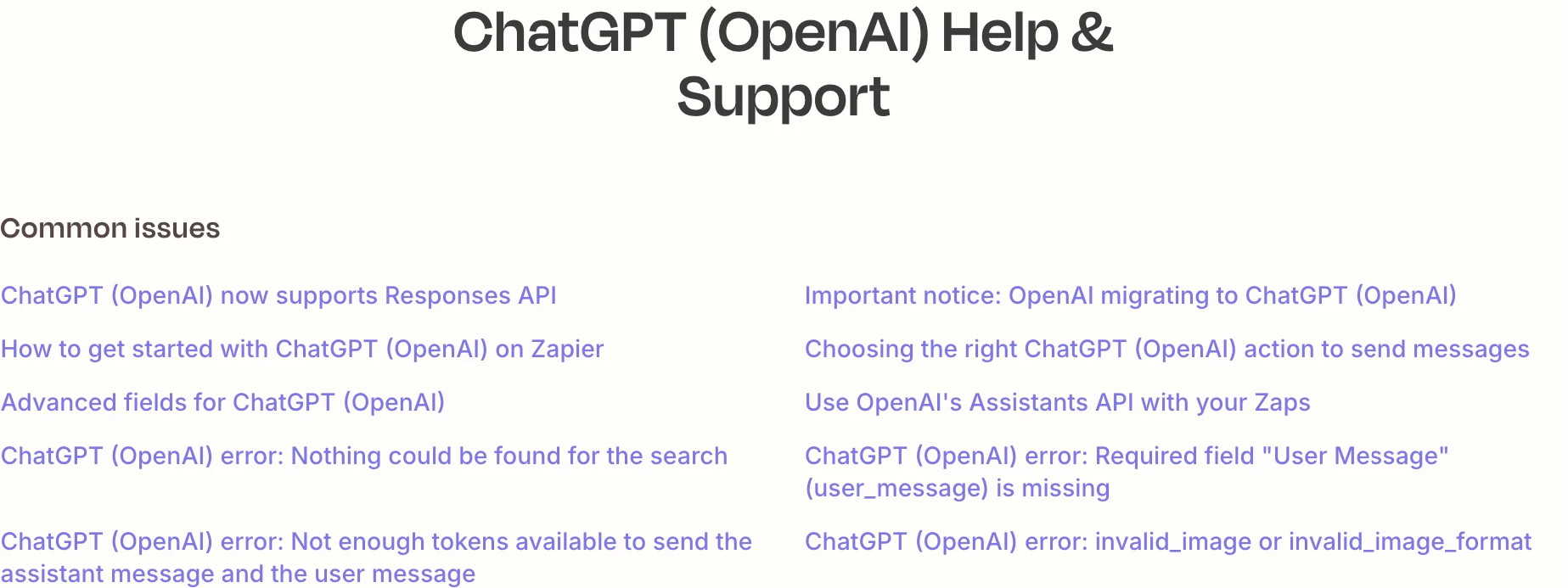
 What the error means
What the error means Why it happens
Why it happens How to fix it
How to fix it Extra tip
Extra tip