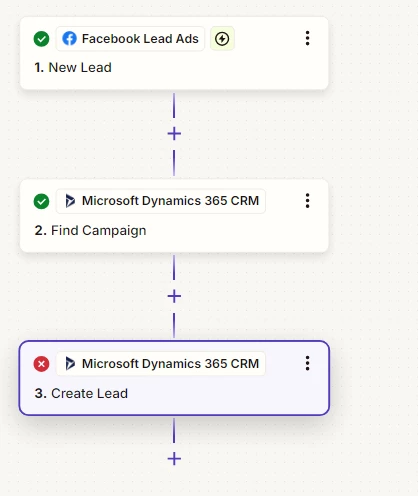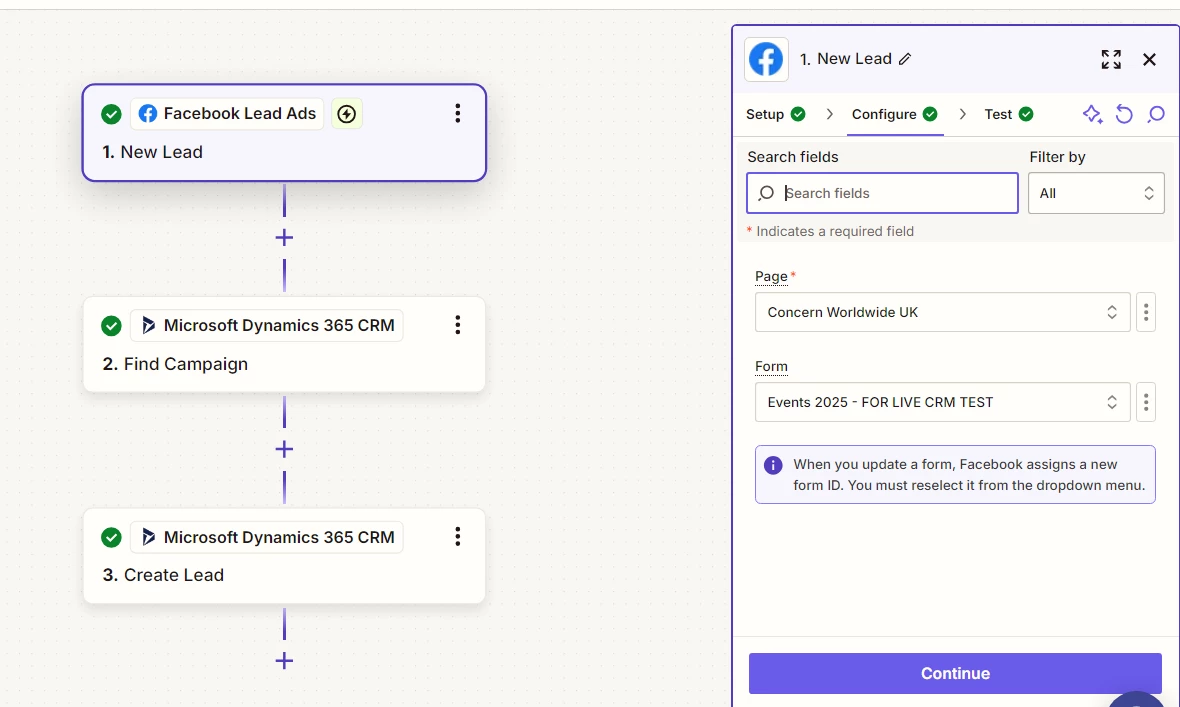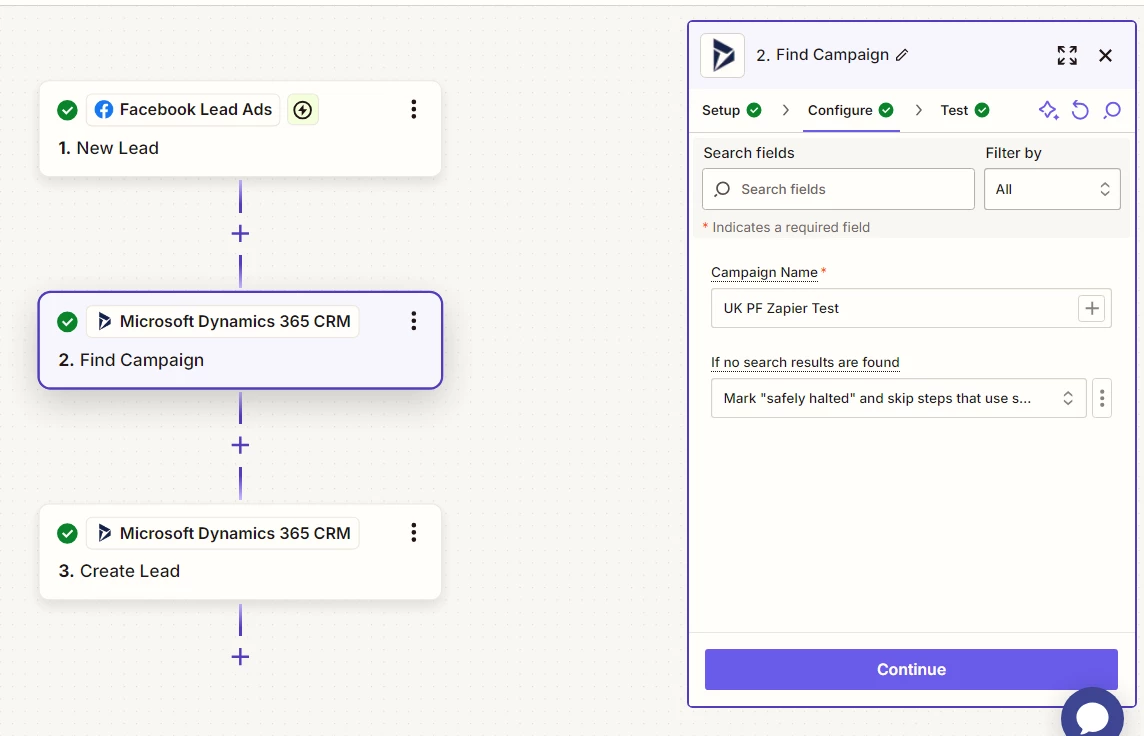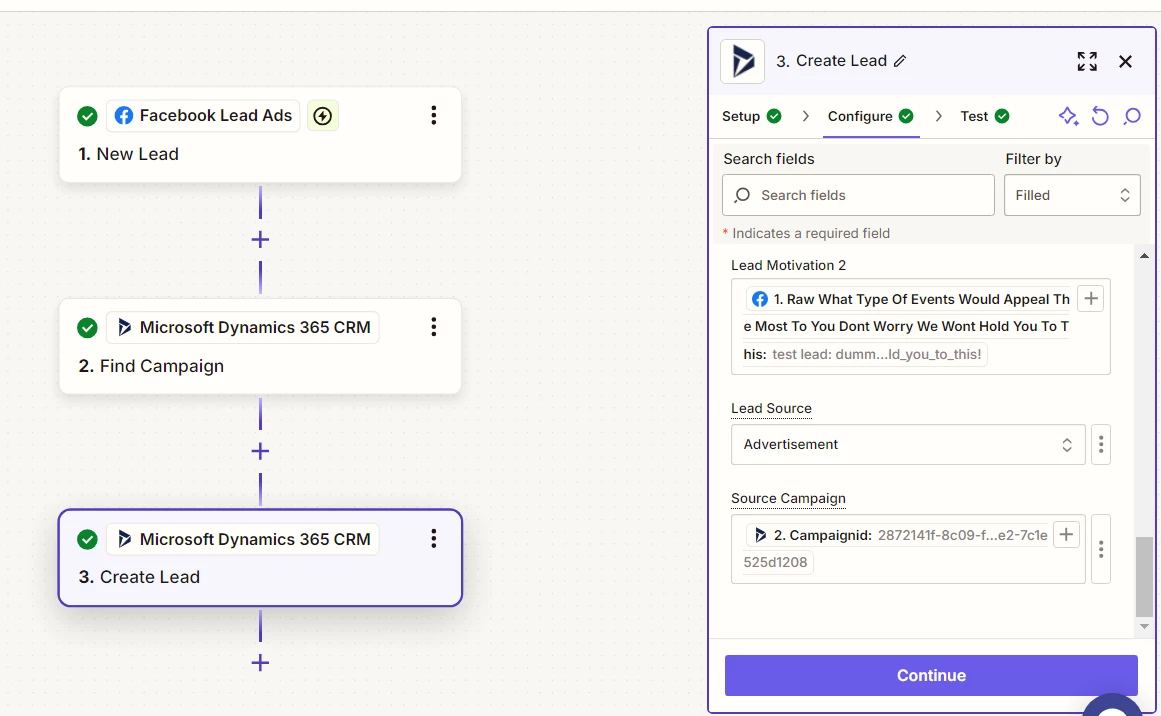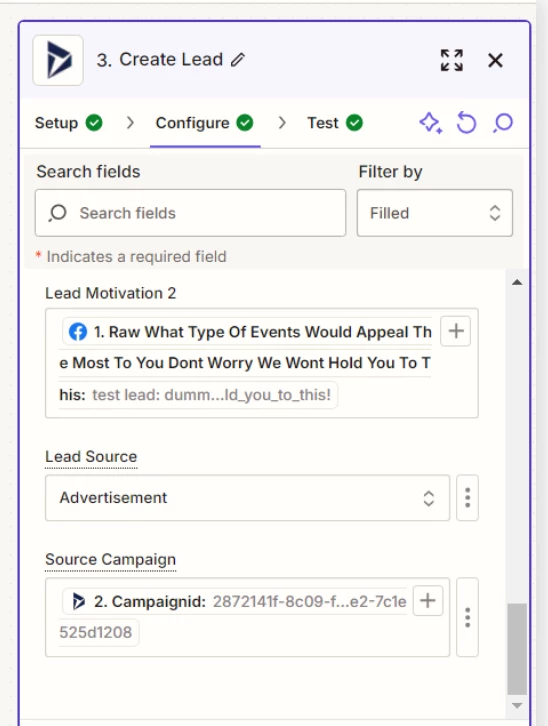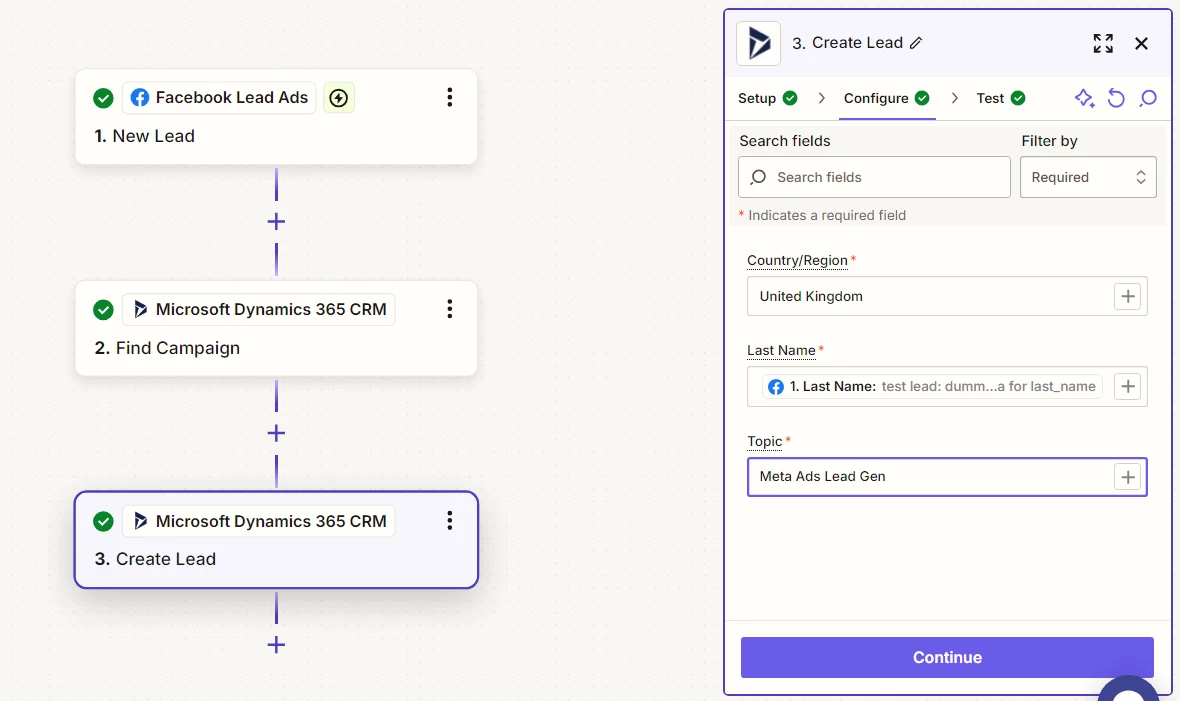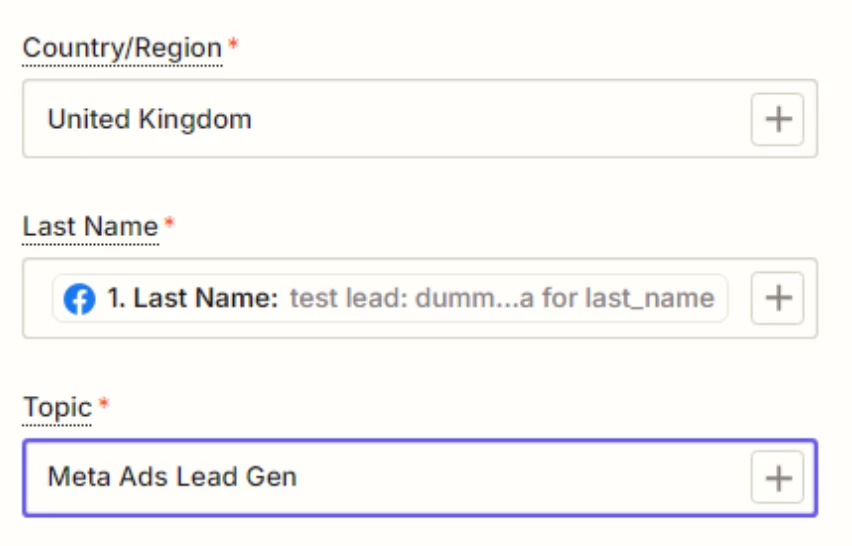Hello,
For the purpose of integrating Meta Leads to DYnamics 365, I am trying to map a Source Campaign from Dynamics 365 - however I am having the following error:
The app returned "URL was not parsed due to an ODataUnrecognizedPathException. Resource not found for the segment provided in the URL.".
You will see below I have searched for the source campaign with a dedicated step, and retrieving it dynamically in the last step, but it seems it is not working.
The full troubleshooting message from Zapier AI:
The error message "URL was not parsed due to an ODataUnrecognizedPathException. Resource not found for the segment provided in the URL." typically indicates that the URL used in the API call is incorrect or that the resource path specified does not exist in the Microsoft Dynamics 365 CRM environment. This can happen if the entity name or the field names in the URL are misspelled or if the entity does not exist in the CRM system. In your case, it seems like the leadCreate action is trying to access a resource that is not correctly defined in the URL.
To resolve this issue, first, ensure that the entity name and field names used in the Zap are correctly spelled and match those in your Dynamics 365 CRM setup. Check the configuration of the "leadCreate" action to ensure that the correct entity and fields are being targeted. Additionally, verify that the campaignid being used is valid and exists in your CRM system. You can use the output from the previous step to confirm that the campaignid is correctly passed and matches an existing campaign. If the issue persists, consider using a "Find Record" action before the "leadCreate" step to ensure that the necessary data is correctly retrieved and available for the subsequent steps.
My setup: