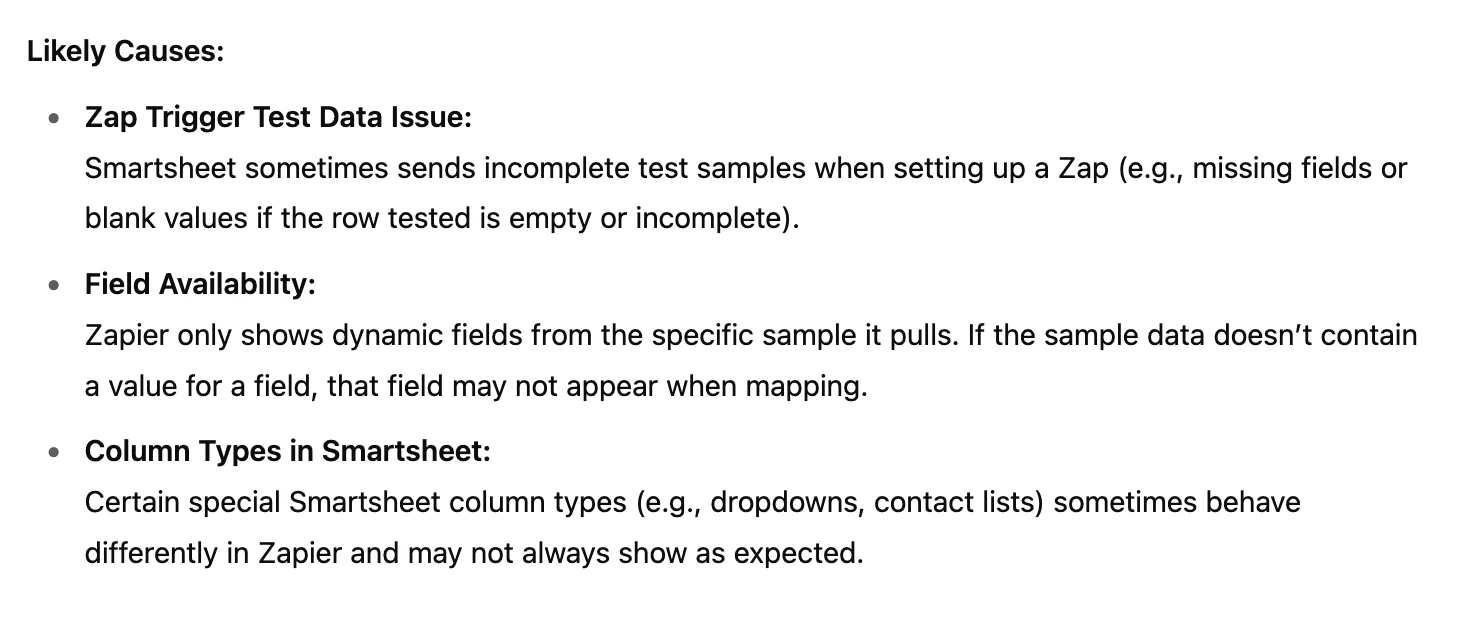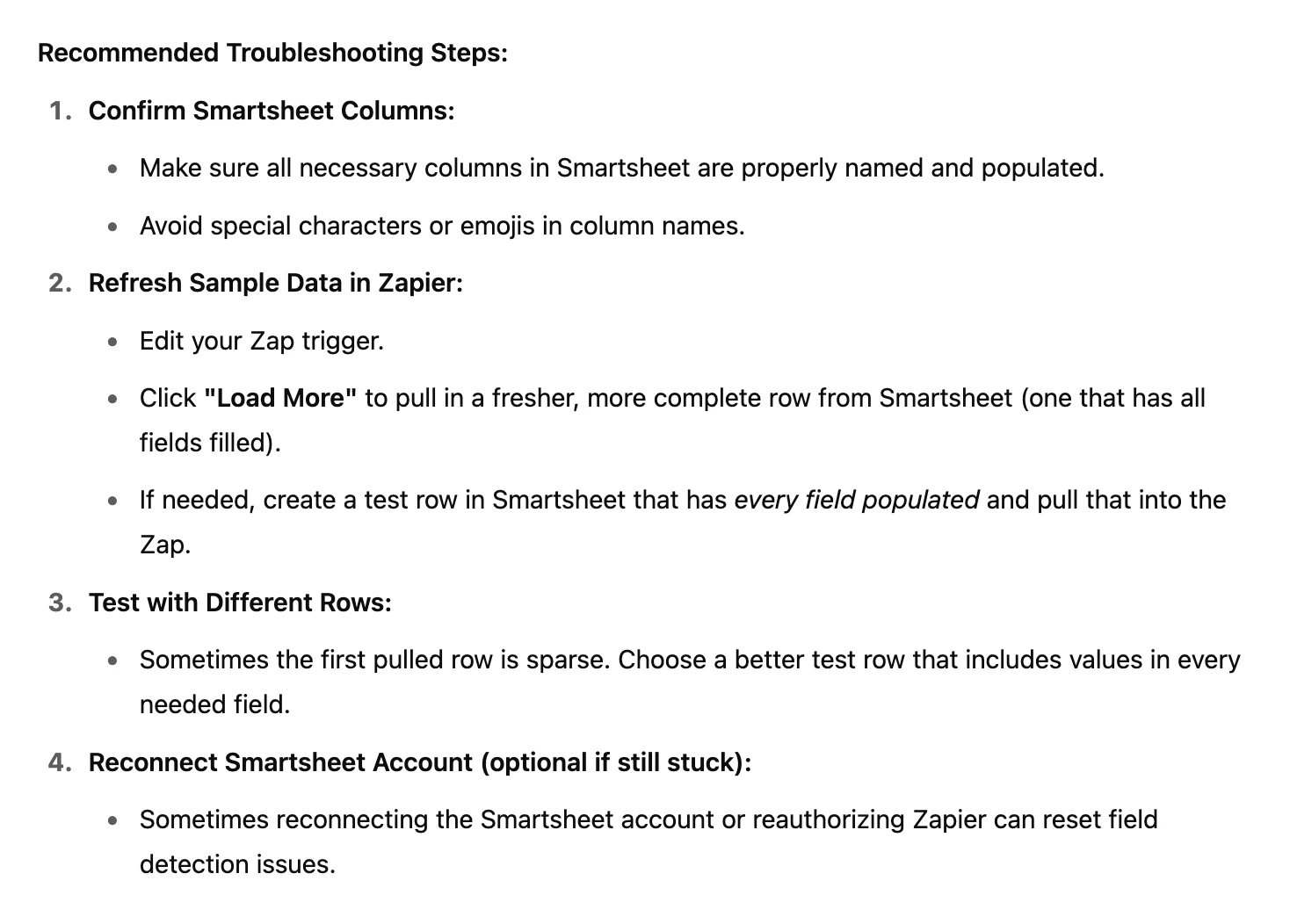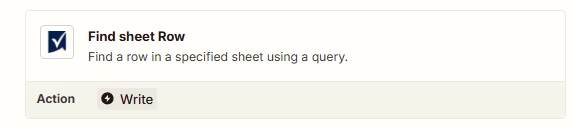Hello,
I'm trying to create a Google Calendar event from a Smartsheet file using Zapier.
Goal:
When the [Add to Calendar] column is marked ✅ in Smartsheet, I want Zapier to create a detailed calendar event with Dynamic Fields.
Issue:
When setting up the Zap (details below), only a few Smartsheet columns show up as available for dynamic text in the Google Calendar event.
Zap setup:
-
Trigger: Smartsheet > Updated Row (monitoring [Add to Calendar] column. Here, I can see all the smartsheet columns to choose from?)
-
Action: Google Calendar > Create Detailed Event (but field mapping options are very limited, screenshot below)
Any idea why I can't see all my Smartsheet columns as options? It’s as if the Google Calendar portion of the Zapier can’t recognize the columns. I have made sure there are values in all columns, made sure to pick a recent Test Record. I tried the “Add comment route” for triggering - still no luck.
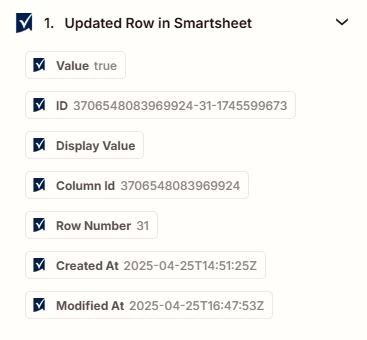
Thanks in advance!
Morgan