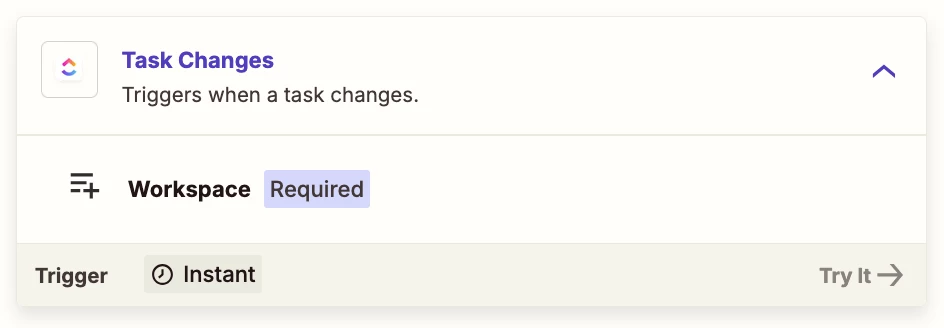I’m trying to setup a Zap for a GCal event to be created when a new task is created in a certain list in ClickUp. The problem is that when the Zap runs, it fails due to the date being missing because the creation of the task triggers before I have a chance to put the date in, even though I do add the date within seconds.
I found a post from two years ago about this issue and the answer given was to use Webhooks. I don’t have that option as my client is on on the Unlimited ClickUp plan and is unable to upgrade to the Business Plan at this time. Webhooks are not available on the Unlimited plan.
I also tried adding a delay in the Zap between the task being created and the event being created. That did not solve anything. I think because the task info gets sent to Zapier immediately and the date is not yet in.
But of course I can’t input the date at the exact moment the task is created (who could??). I’m new to automations so I must be missing something, right? I feel like it should not be this complicated.
Thanks for any help!