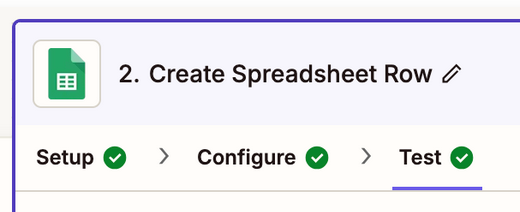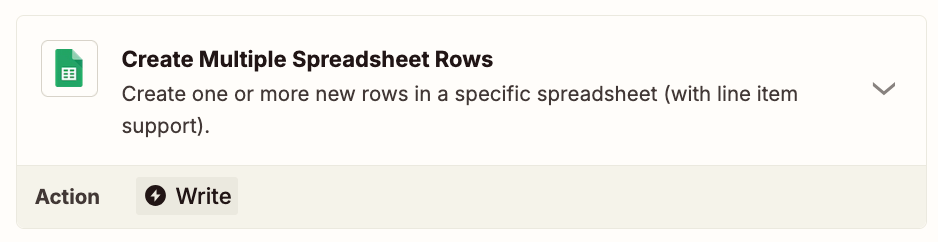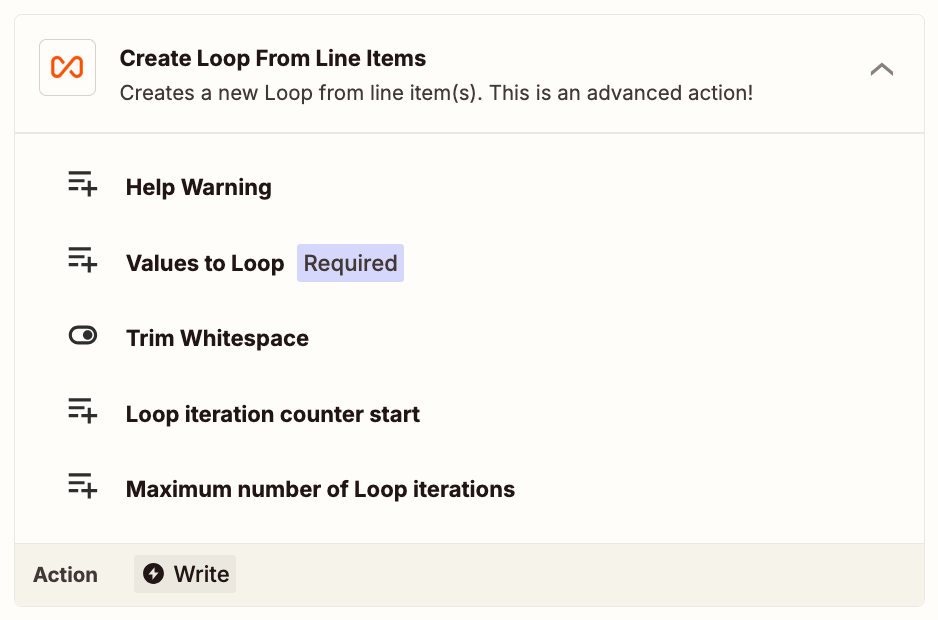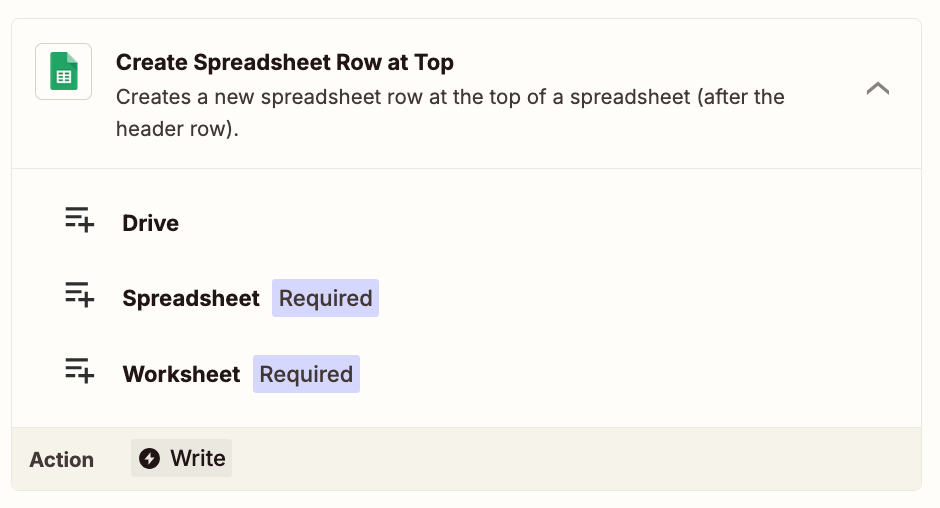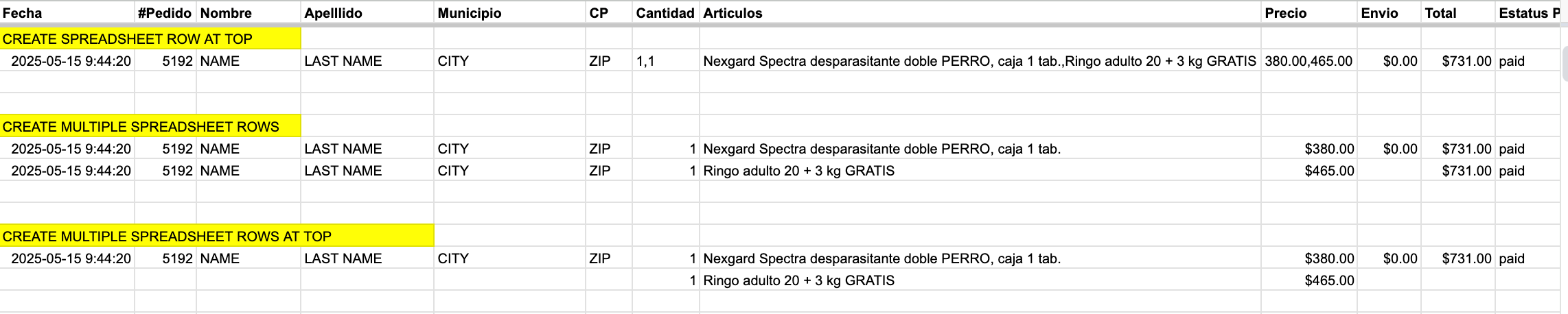I want to automate retrieving new orders from Shopify into Google Sheets. I already have the Sheets tab ready, and the zaps are configured correctly.
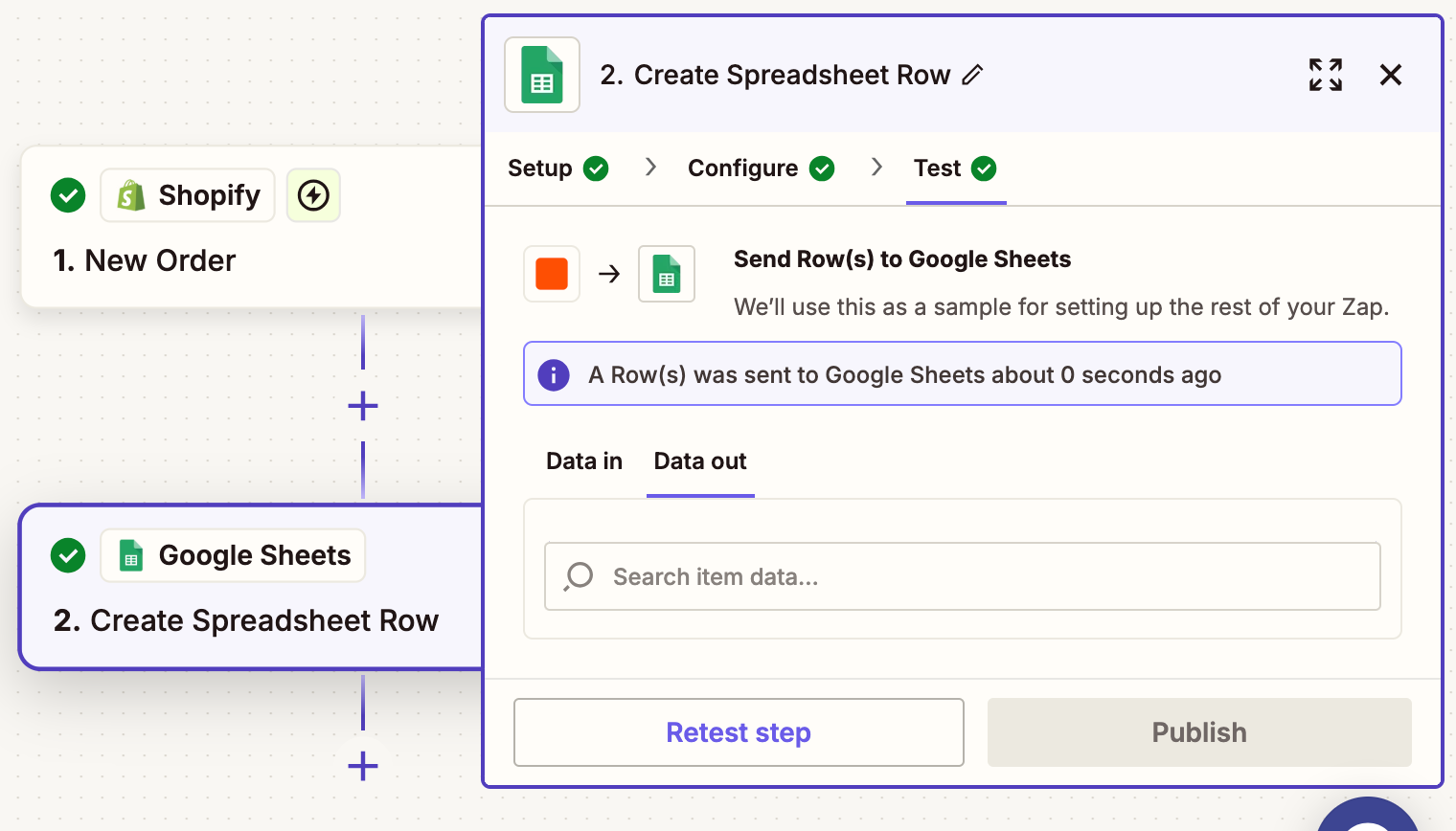
I even checked the zap runs and see they are running correctly.
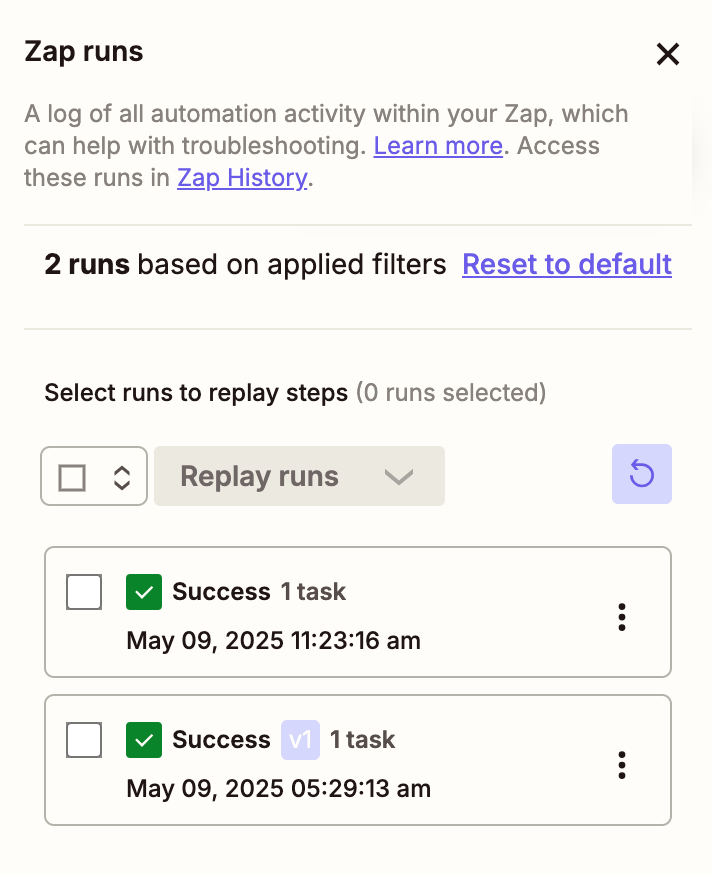
But I still don’t see the data in Google Sheets.
What else could be happening here?