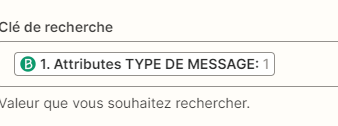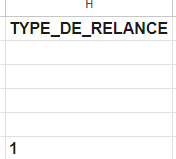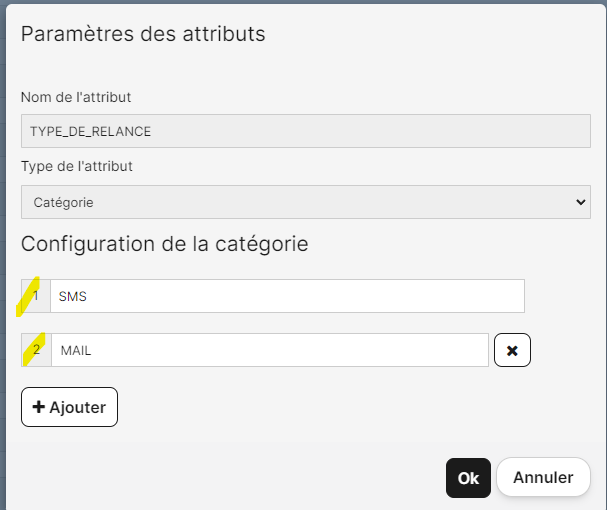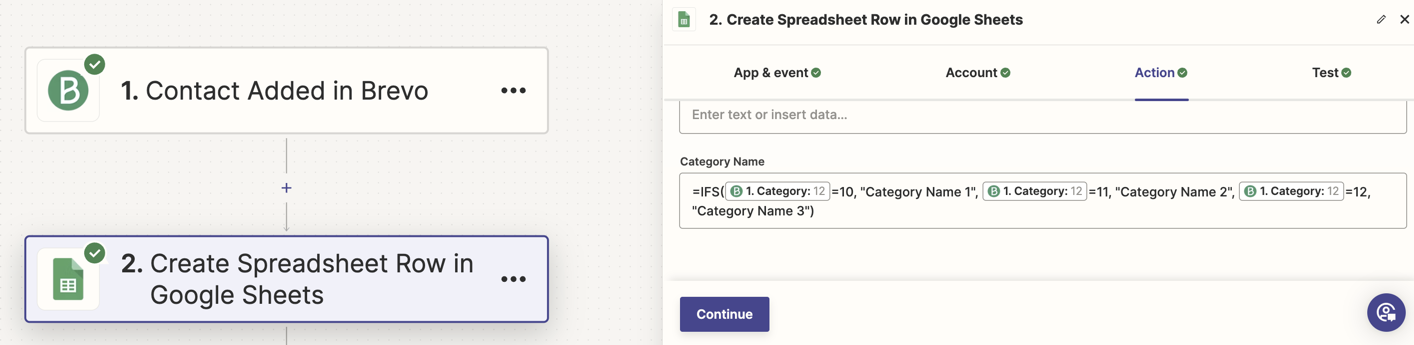Je souhaite remplir un google sheet automatiquement lorsqu’un contact s’ajoute sur Brevo à partir d’un formulaire.
Seulement, à la création de mon Google sheet sur Zappier, c’est le numéro de la catégorie que s’affiche et non le texte associé. Comment faire ?