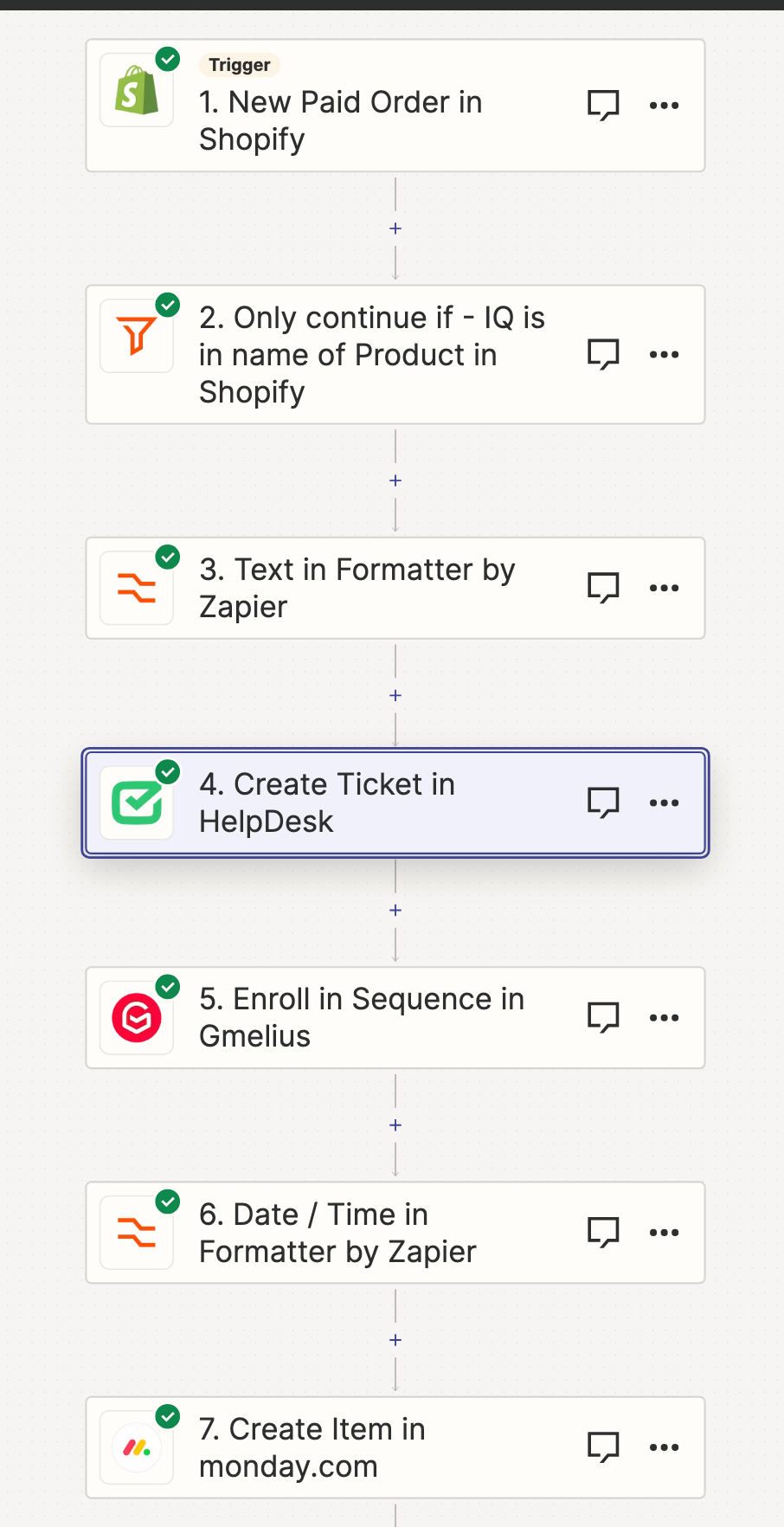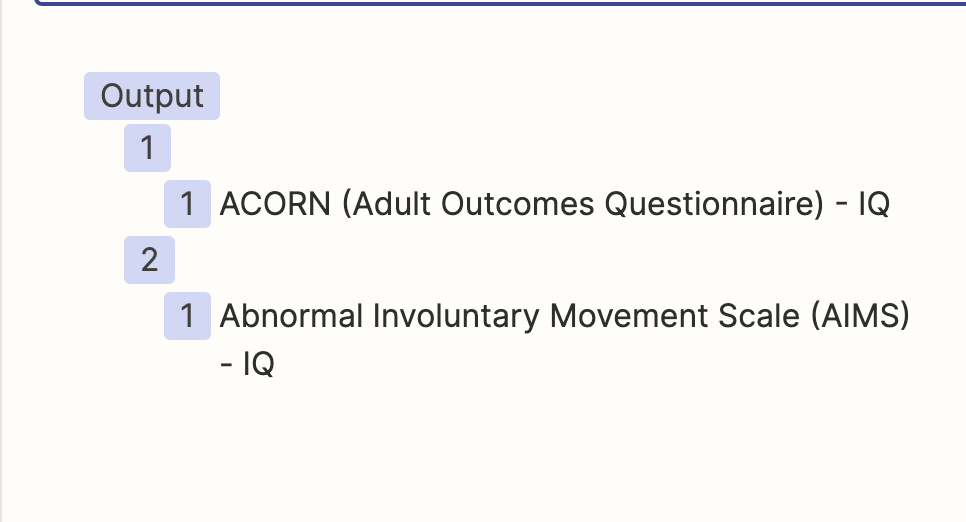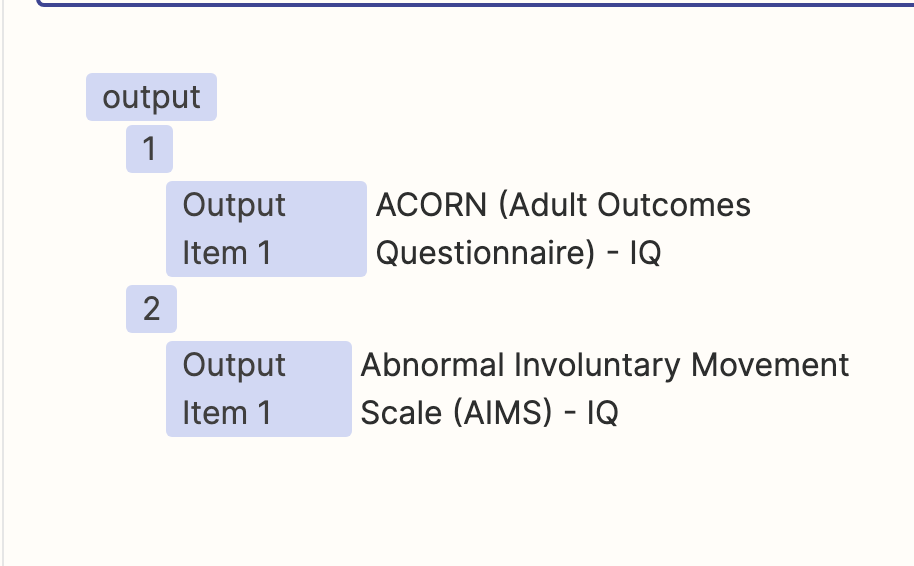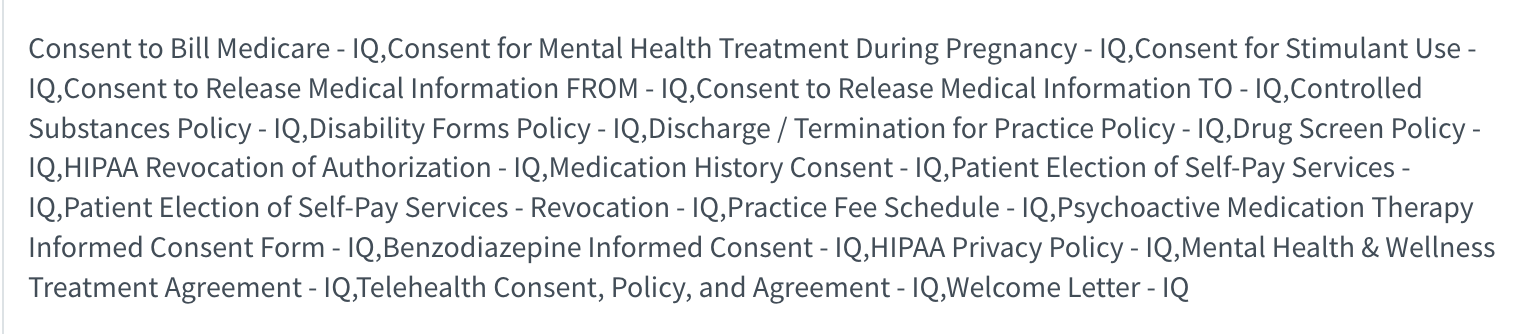Hello Everyone -
I am having a little trouble. I have a field - that I need the remove the first part of.

I need to remove the 1. Line Items Name: This comes over in emails and other applications as Item 1:
I am trying to remove this as to just have the name of the line item. This can be a multiple line item event.
Any help would be greatly appreciated.
B