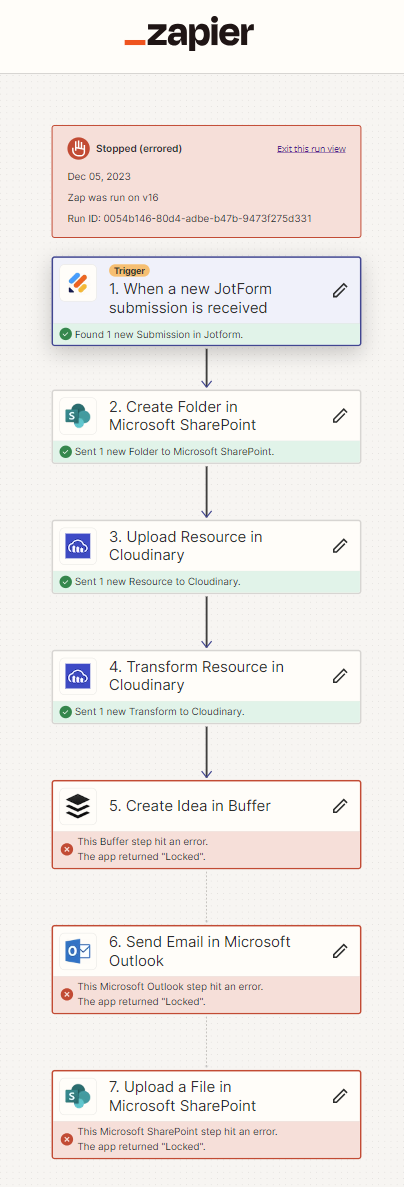Good afternoon! I am running into an issue where my last action in a Zap returns the following message: This Microsoft SharePoint step hit an error. Error message: The app returned "Locked". The Cloudinary actions are to upload an attached image, then transform that image, then upload the transformed image to the folder that was created in the first action. What does not make sense to me is that each action works flawlessly when tested in the editor, but when I publish it and submit a new Jotform form, it results in this error. If I remove the Cloudinary actions and just use the image from the Jotform submission, it works fine. I’ve also tried various other Cloud storage options such as OneDrive and Google Drive and I receive the same error. It appears to be something with the Cloudinary actions but I’m not sure what to change since it works fine when testing in the editor. Any help would be appreciated.