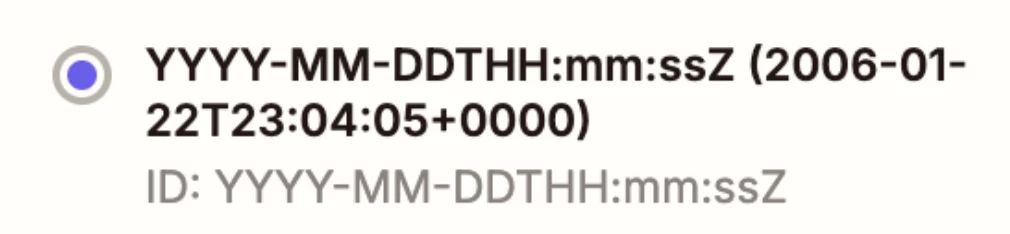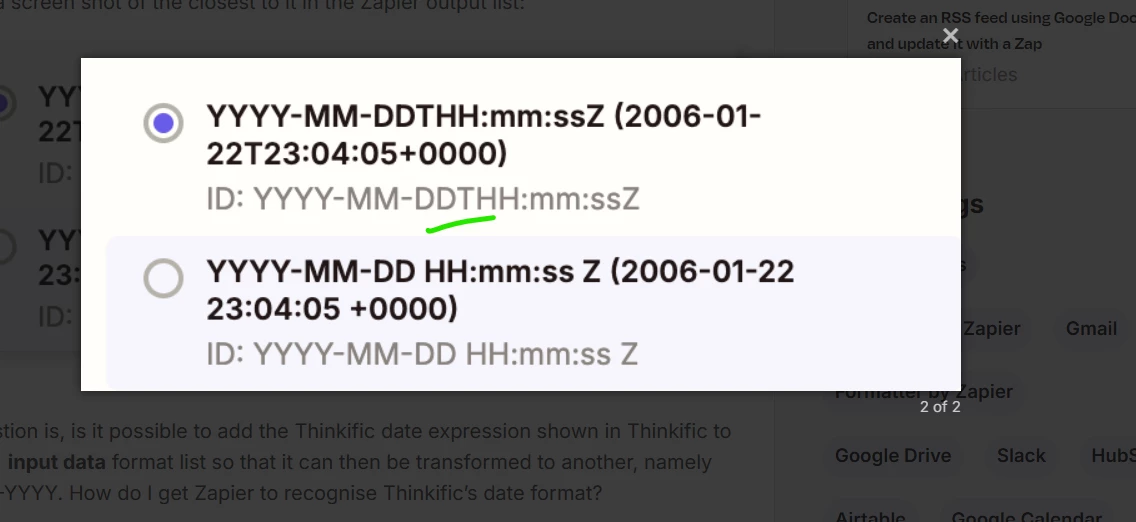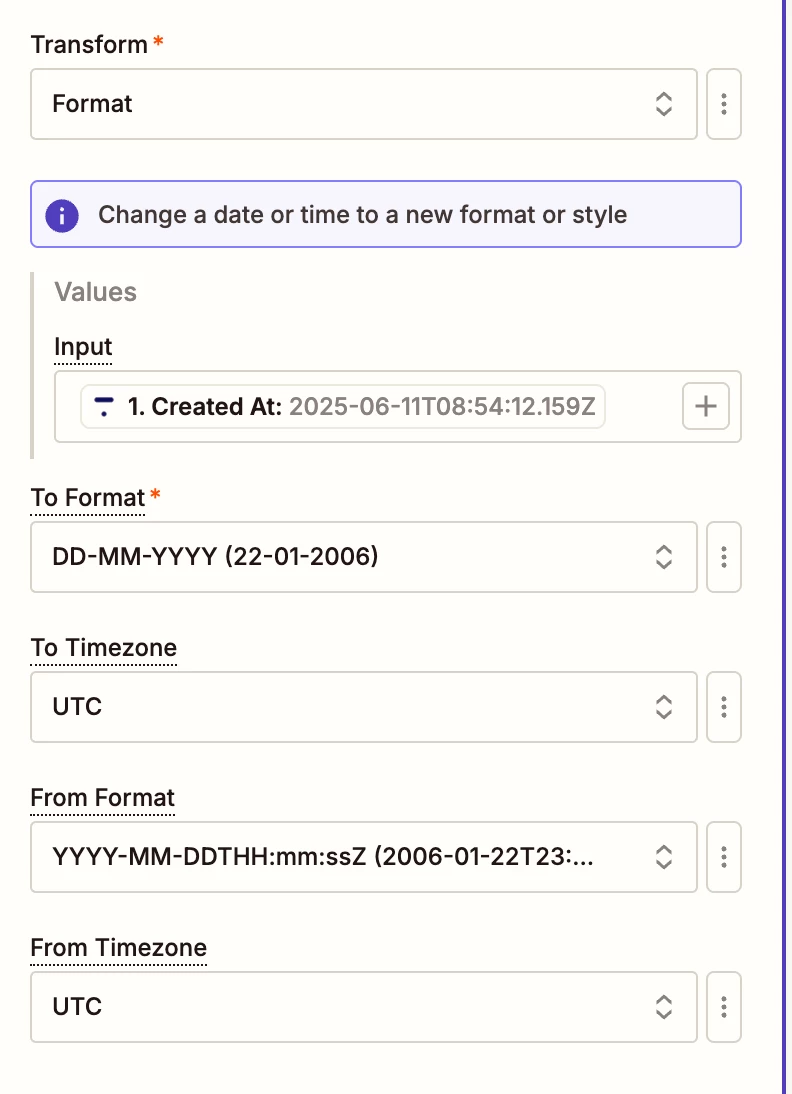Hello. I am trying to import dates from Thinkific into Zapier, and then transform the format to a different expression before triggering the date to export into my database.
The problem is that the format expression from Thinkific is not in the dropdown selection for the output, and therefore essentially Zapier does not recognise it as a date expression.
Here is what I mean:
Here’s an example of the input data from Thinkific:

None of the formats in Zapier include the ’T’ which is showing after the date and before the hours and minutes.
Here is a screen shot of the closest to it in the Zapier output list:
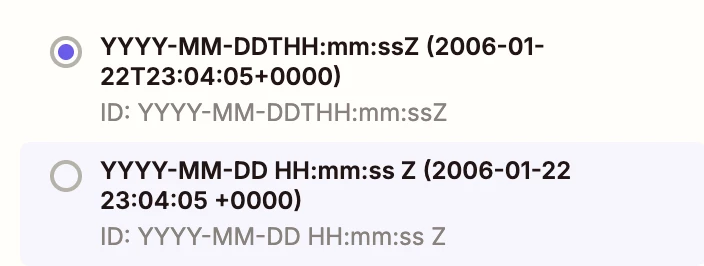
My question is, is it possible to add the Thinkific date expression shown in Thinkific to Zapier’s input data format list so that it can then be transformed to another, namely DD-MM-YYYY. How do I get Zapier to recognise Thinkific’s date format?