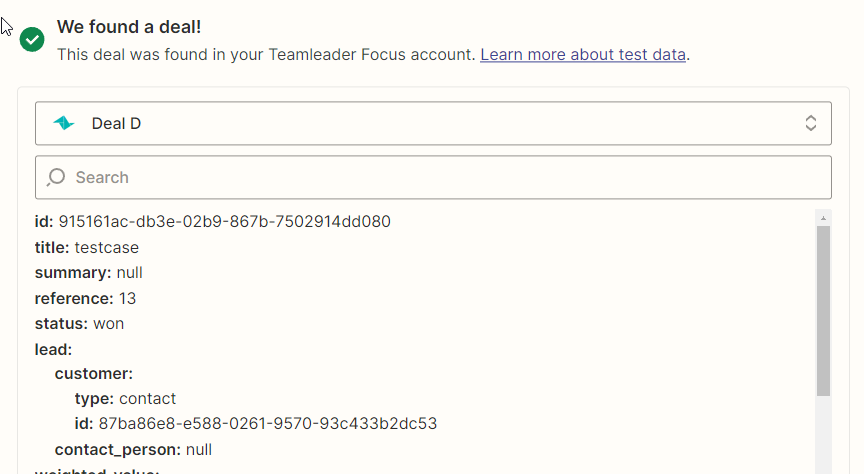Hi!
I’m using Zapier to connect Teamleader to Wati (automatic whatsapp messaging).
I want to extract the telephone number from Teamleader Focus to Wati, but it won’t recognize the id and telephone number. It recognises something, but it looks encrypted (87ba86e8-e… instead of +324732...).
Is this something that has to be solved on the Teamleader part, or is there something I do wrong on Zapier?
Thanks in advance!
Arno