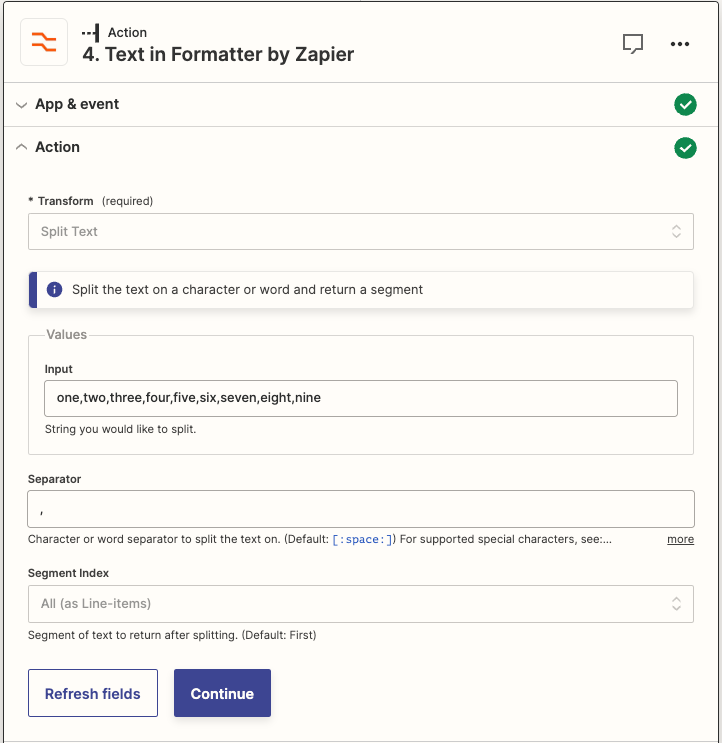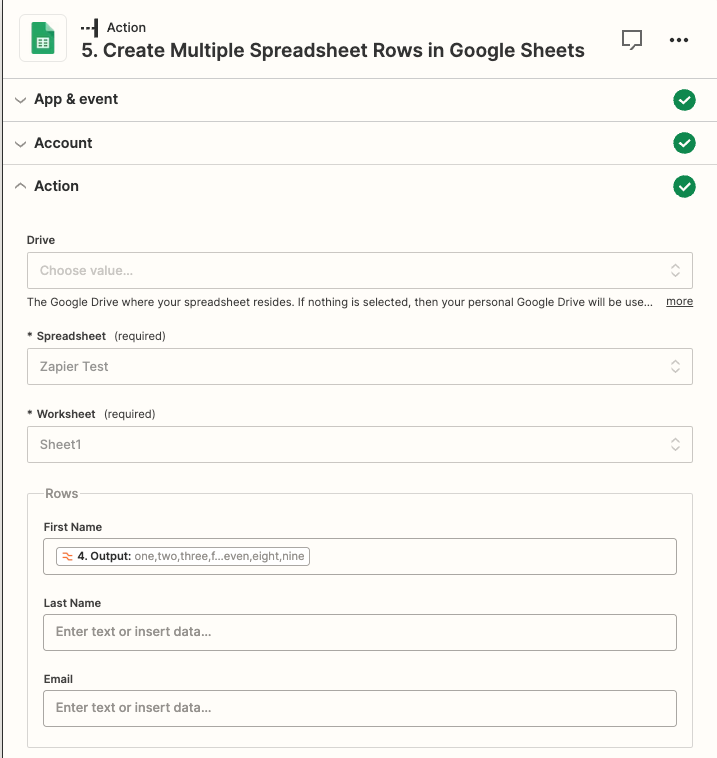Hi there,
We have a workflow set up where we drop data into a spreadsheet, sometimes one line, sometimes thirty lines of data and for these I want the Zap I’ve built to take each row (referred to as origin data) and create 9 separate rows (destination data) in a different spreadsheet for input into a separate system.
I did initially look at the Create multiple spreadsheet rows but this doesn’t offer us the option of how many rows of data to create and only shows us one row of data with no flexibility (For reference our destination data is always 9 rows of data). Is there something I am missing with regards this particular option and how I can get it to present more row options?
I then looked at Delay after queue thinking that it might offer me the option of processing the 9 rows of destination data as separate steps in the Zap before then proceeding onto the next row of origin data but it appears this is more for when multiple Zaps are updating a document rather than a single Zap handling the creation of multiple rows in a spreadsheet. Is there a way I could use this to manage it, so that it processes each row of origin data (and the 9 rows of data are output) prior to it working on the next row of origin data?
I suspect trying to use Looping won’t avail me much either because each row of origin data would engage the Zap simultaneously so I’m a little lost with what my options are here for building this workflow.
Any thoughts or suggestions?