I am unable to integrate first name and last name of the donors from Stripe to Little Green Light. This is the field I am using. There isn’t any other field with first name and last name.
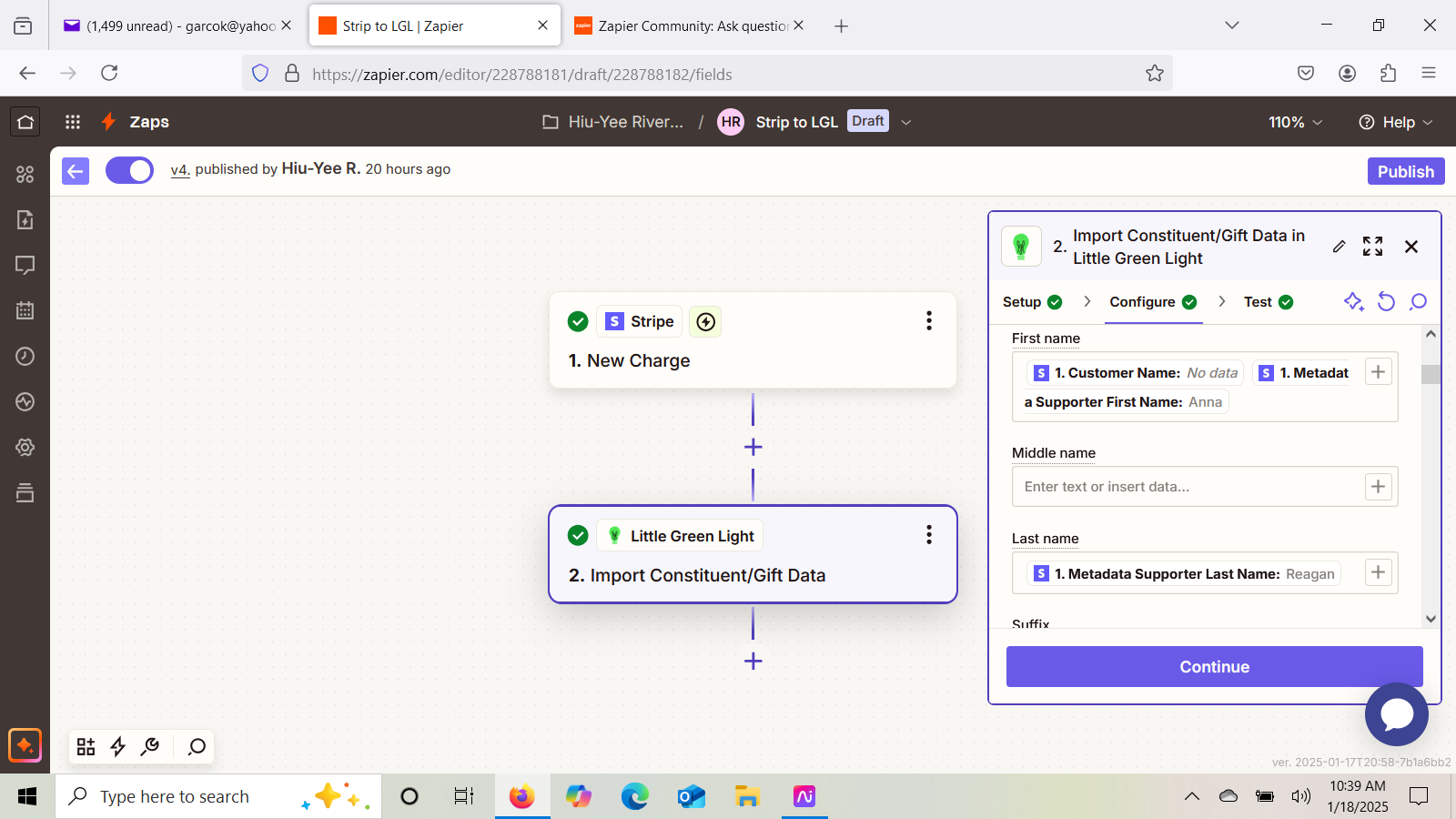
I am unable to integrate first name and last name of the donors from Stripe to Little Green Light. This is the field I am using. There isn’t any other field with first name and last name.
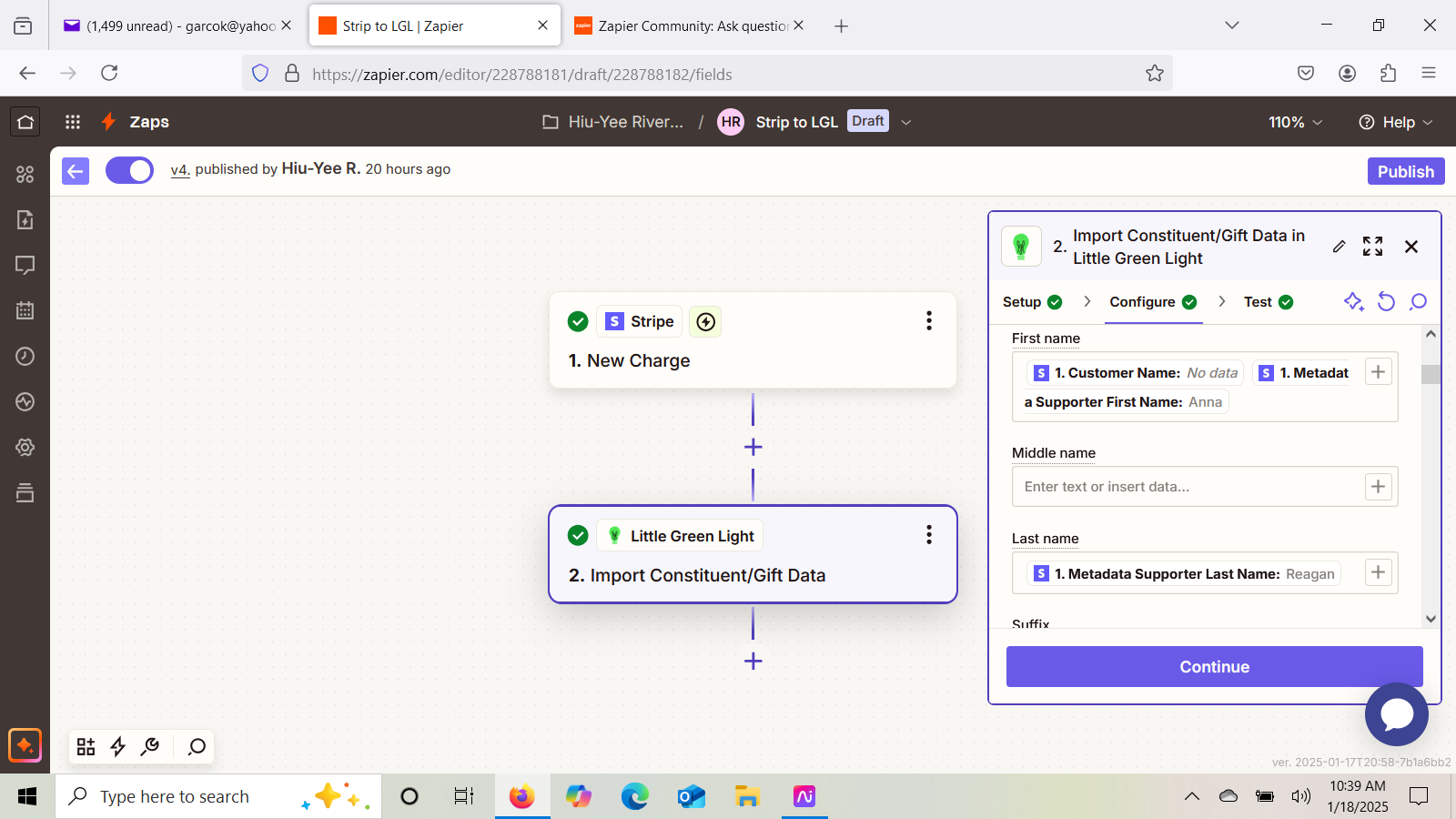
Enter your E-mail address. We'll send you an e-mail with instructions to reset your password.