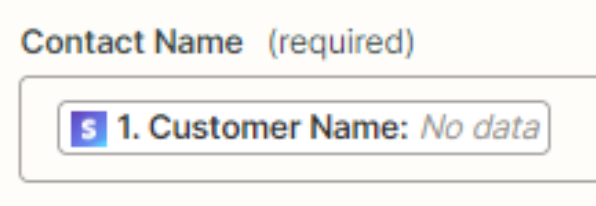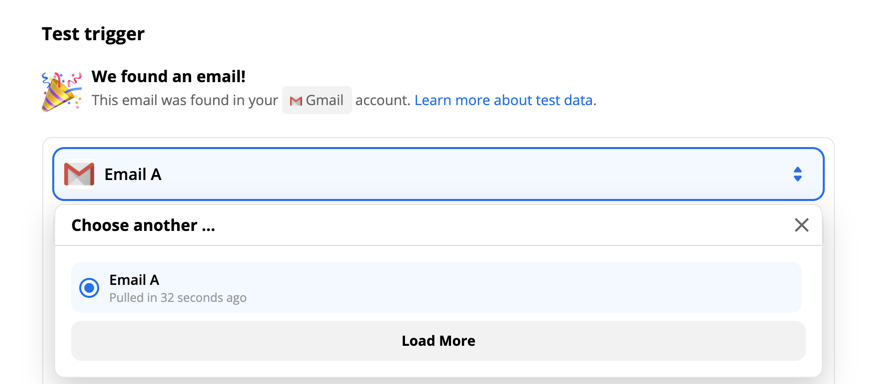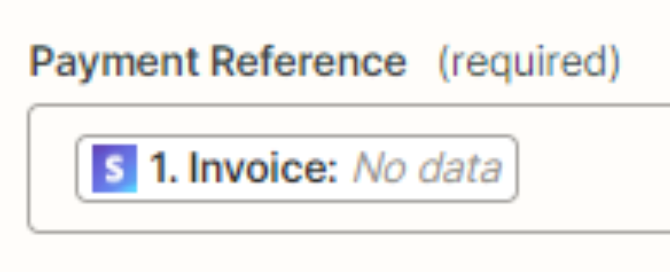Hi, I’m trying to make my first ZAP with Sage > Stripe
How do I set-up my Zap correctly?
Any ideas why the test comes back with this error message?
I used the Customer Name for “Contact Name”.
Required field "Contact Name" (cp_contact) is missing. Required field "Contact Reference" (cp_contact_reference) is missing. Required field "Payment Reference" (cp_reference) is missing.