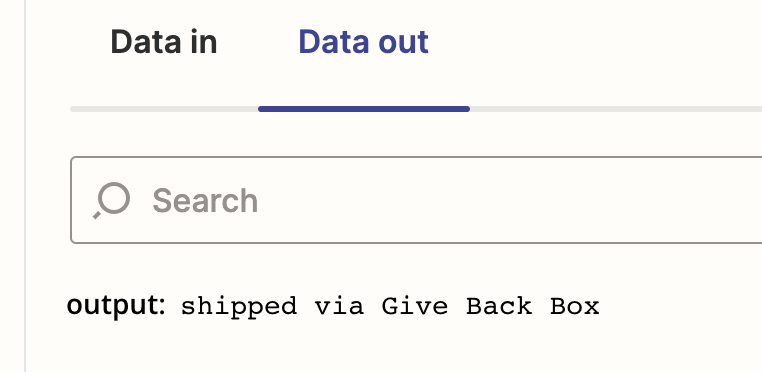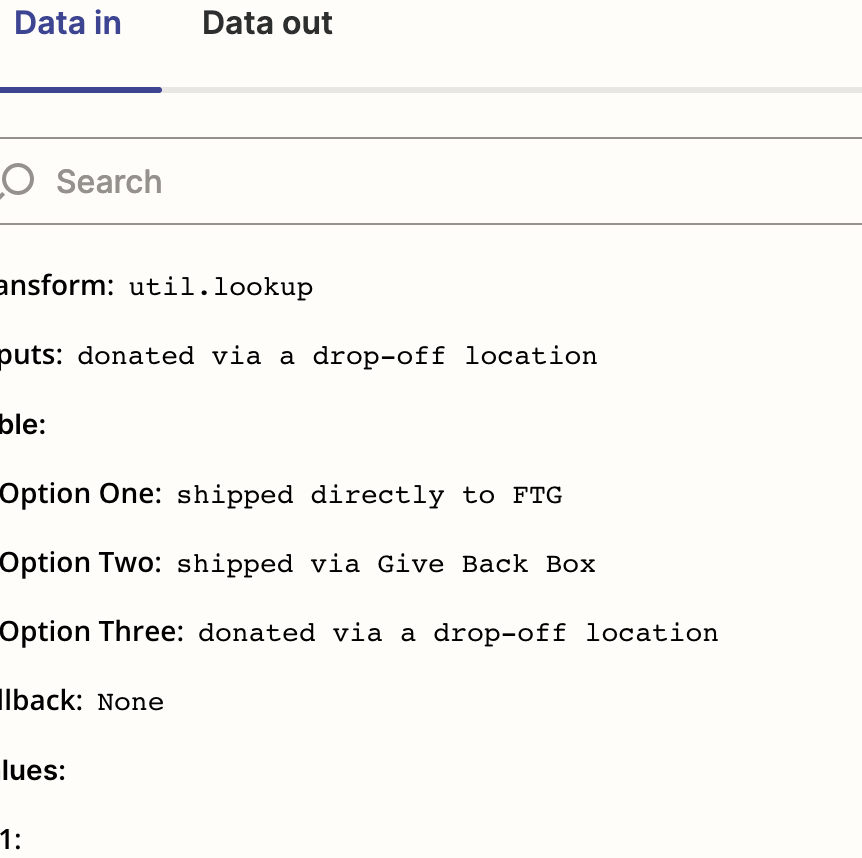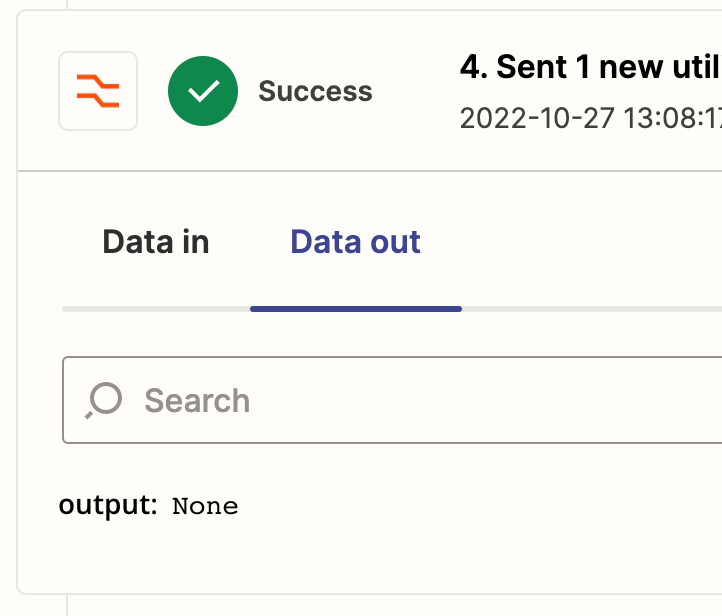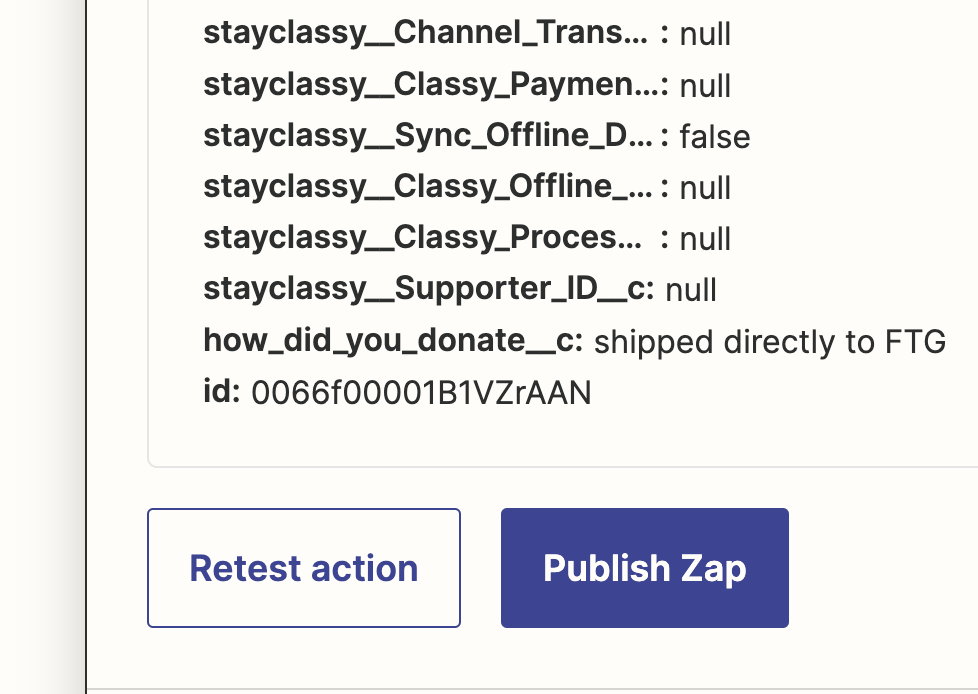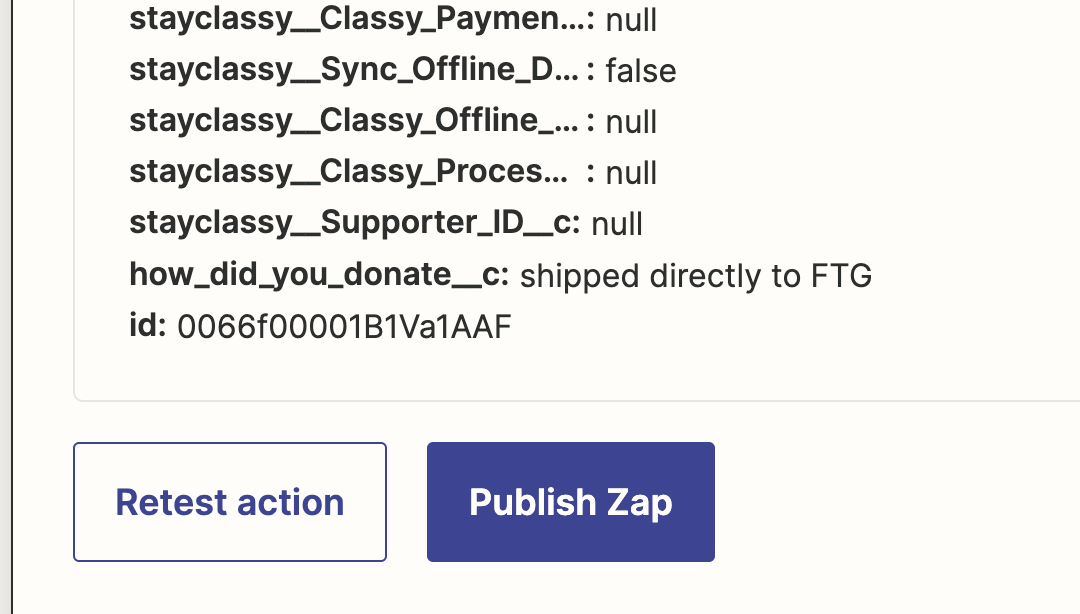Hi there
I have seen a version of this question here and tried the Utilities Formatter with limited success. My squarespace form has several fields and one field that is a “select” field with three options. I am trying to map it to a custom opportunity field in Salesforce with the same with three picklist options. I have created a lookup key and a lookup table with 3 options. When the Zap tests itself it creates an option one opportunity in Salesforce. When I test it in real time with the actual squarespace form and choose option two it it creates an opportunity with the fallback value instead of option two.
That seems to indicate anything besides option one isn’t recognized.
Ideas?
thanks for your help~