This post has been split from
I am having the exact same problem. Mine does not include a $ sign and is set to minor units.
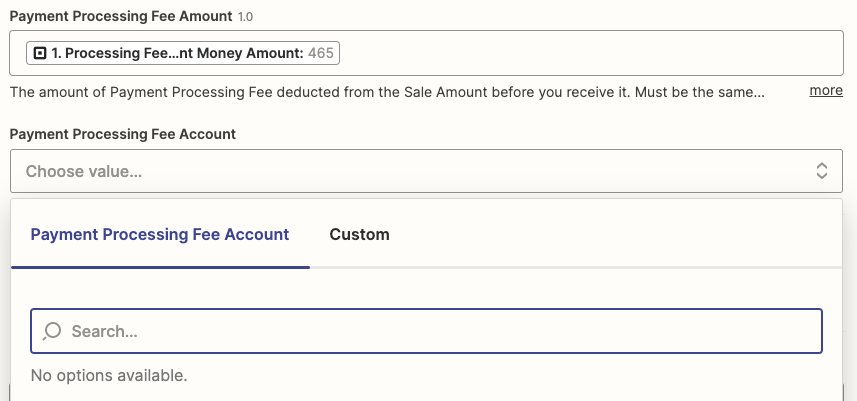
This post has been split from
I am having the exact same problem. Mine does not include a $ sign and is set to minor units.
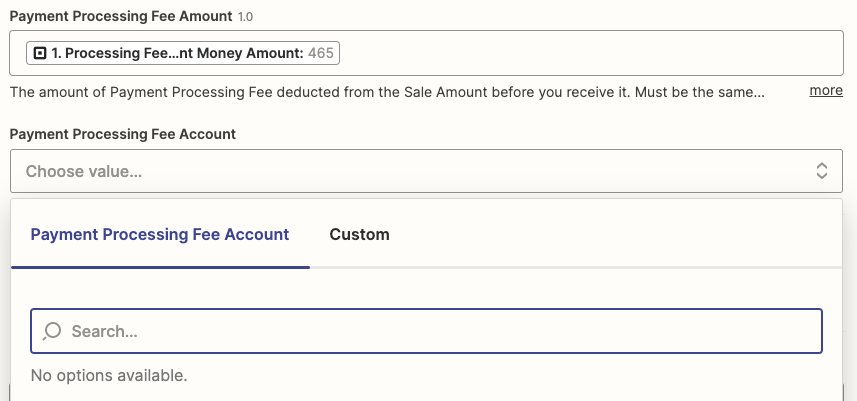
Enter your E-mail address. We'll send you an e-mail with instructions to reset your password.