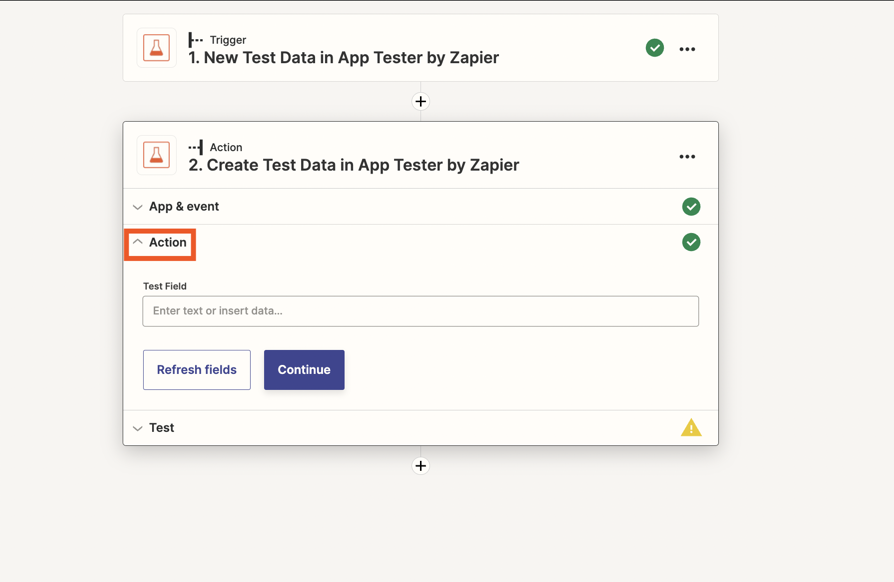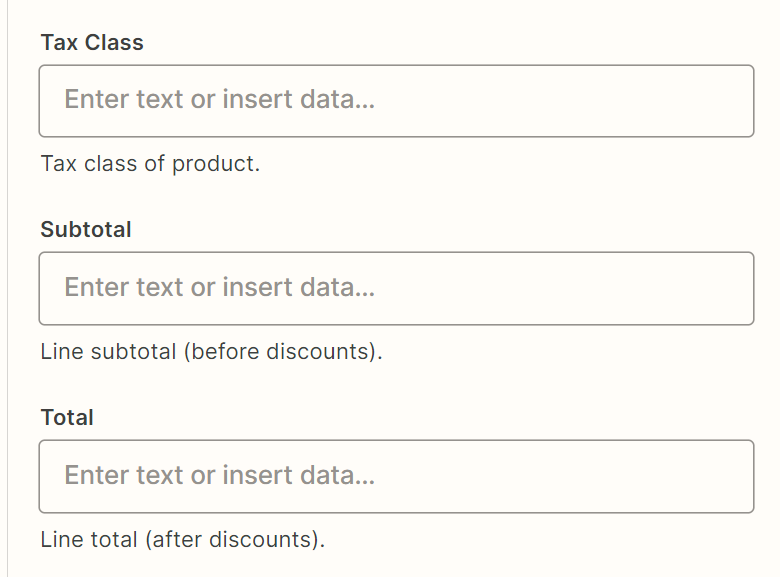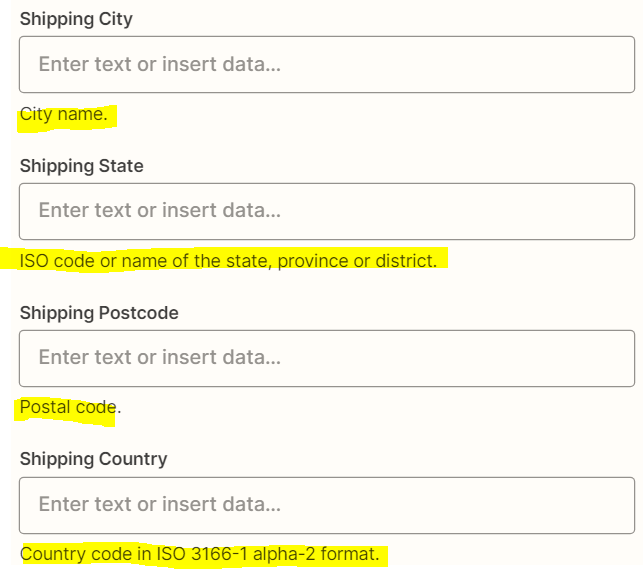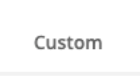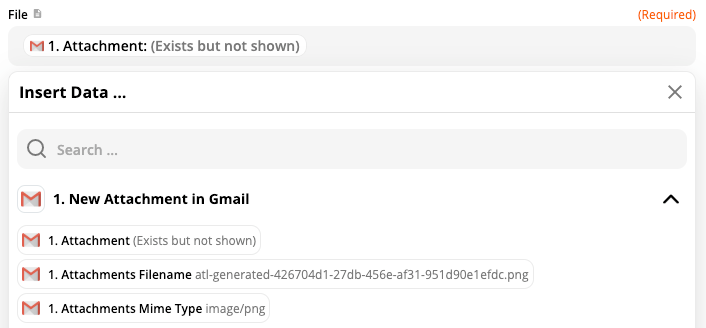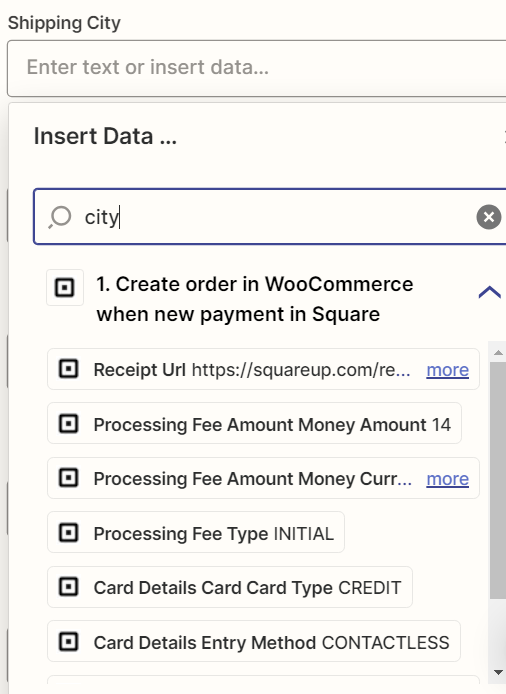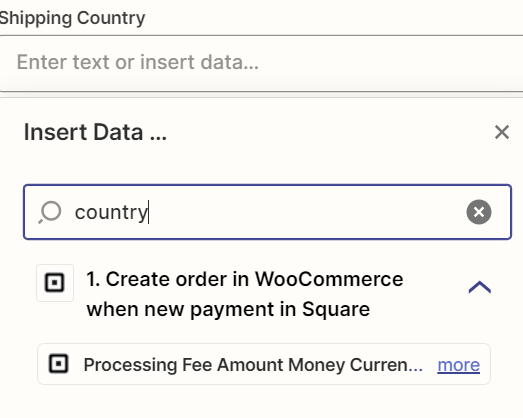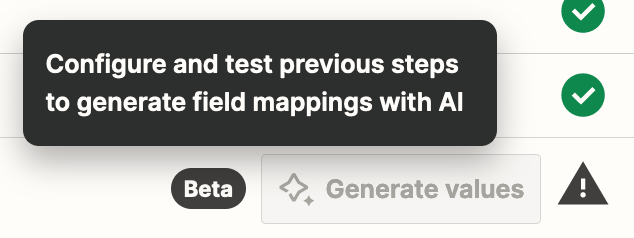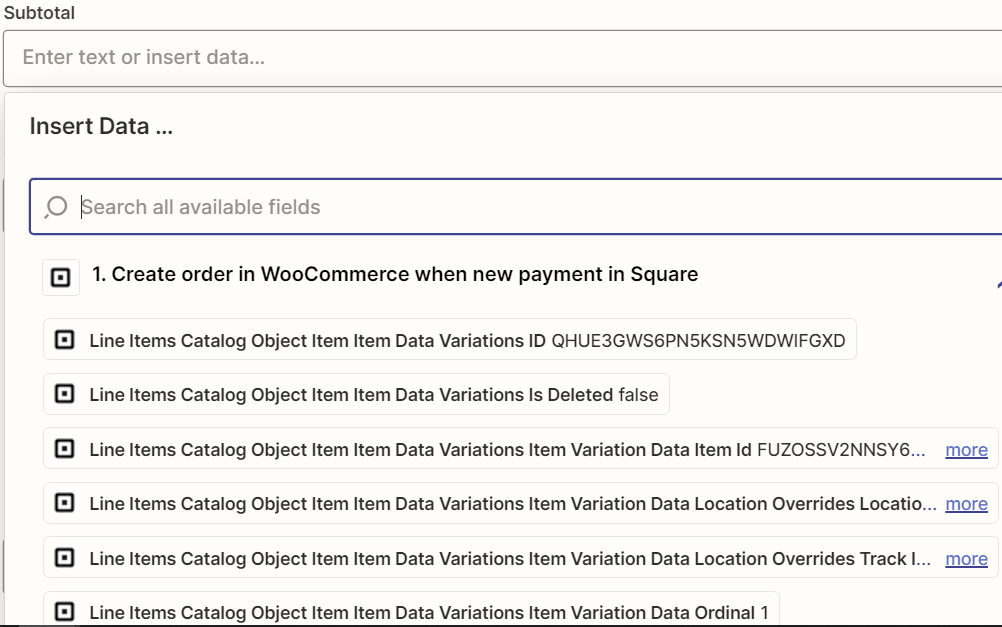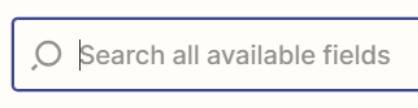Question
Square orders created through WooCommerce: missing product data - only shows as Order Paid with no other information.
This post has been closed for comments. Please create a new post if you need help or have a question about this topic.
Enter your E-mail address. We'll send you an e-mail with instructions to reset your password.