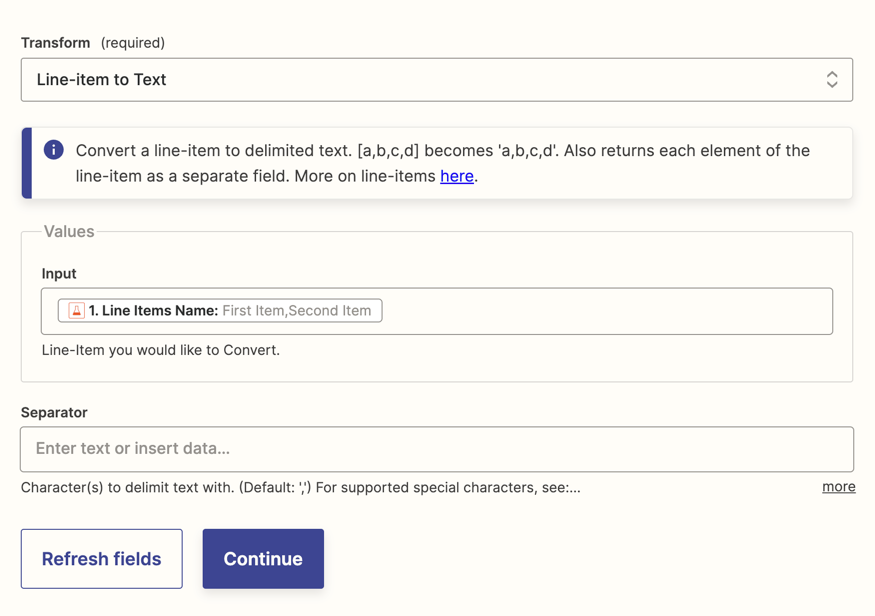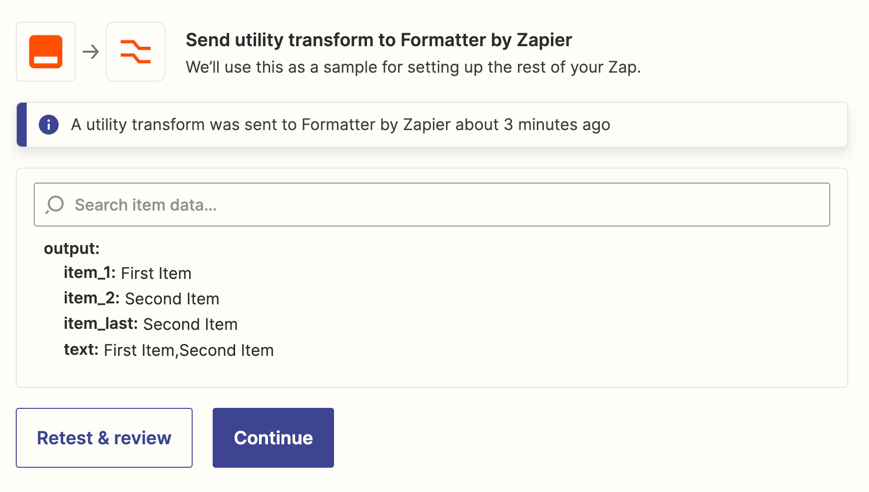Hello!
So I have Data coming in from Apify, where all my values are in one singular field, separated by commas. I need the values to end up in separate columns in my Google Sheets. So I went with what I thought was a fairly straightforward process:
- I added a Formatter - Text - Split Text Action in between my Apify Trigger & Google Sheets Action.
- The formatter action looks like this:
-
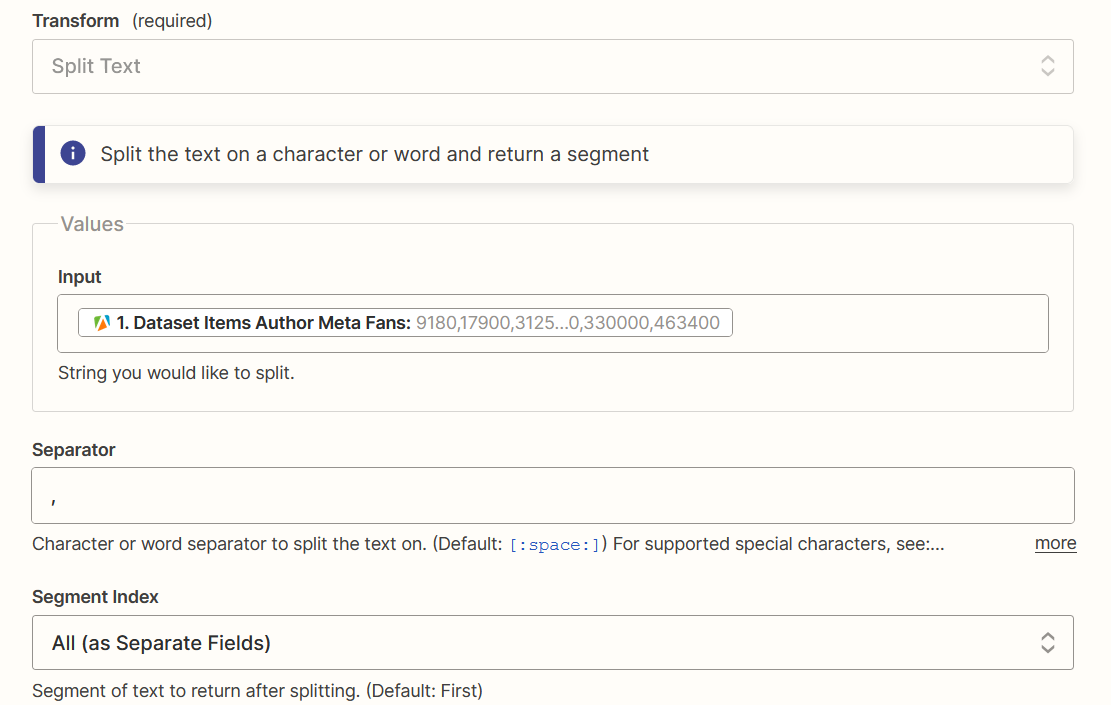
- When running the test action, the results seem to be decent:
-
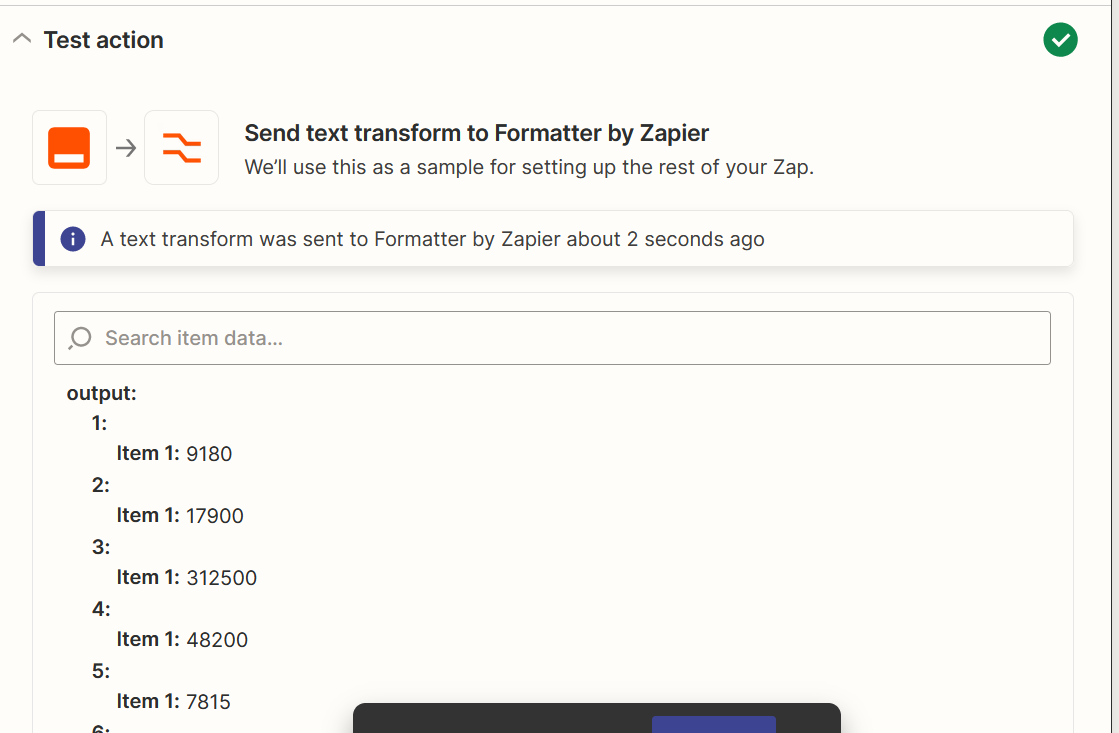
-
But then, once I go into the next step, where I’m hoping to see 60 different items in the “Formatter” options when setting my Google Sheets columns, I’m still seeing the same value in the results as in the original Apify result - all of the values next to each other, with commas separating them:
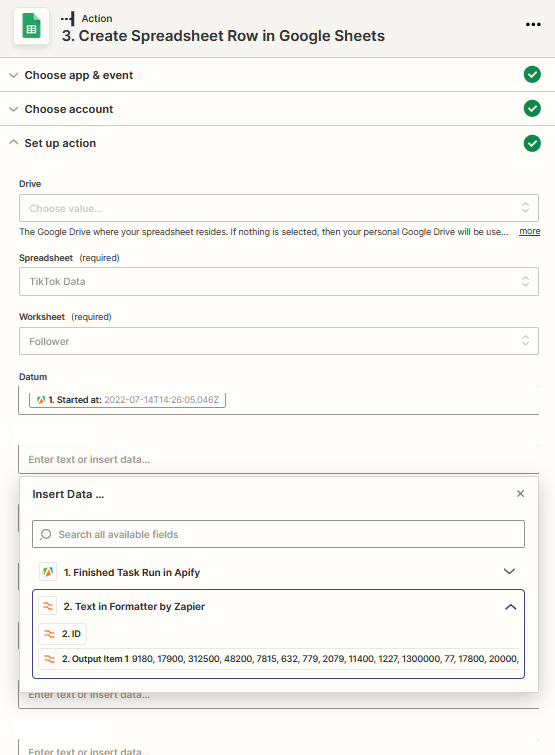
What am I doing wrong here? How can I properly split these values into different fields?