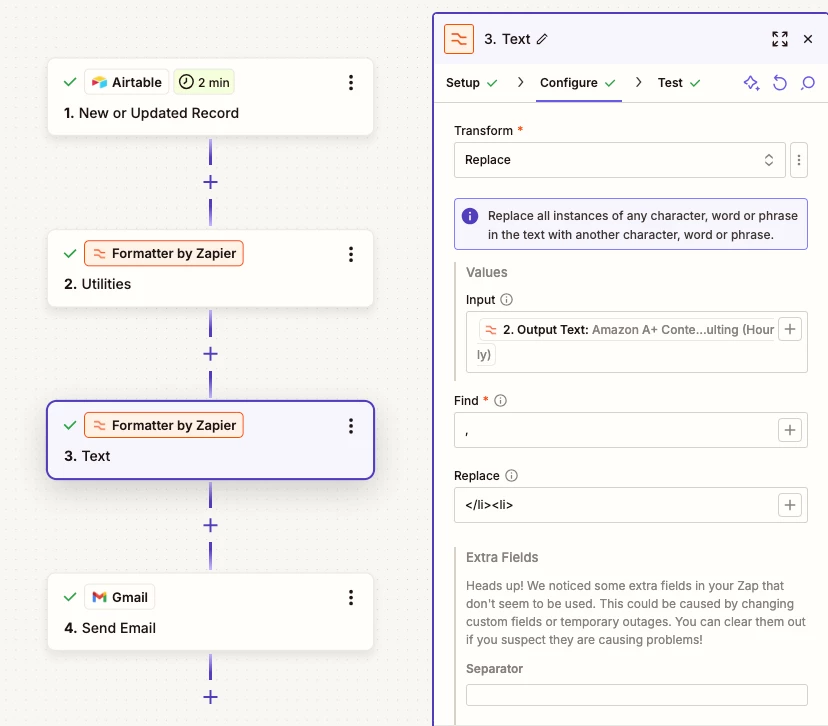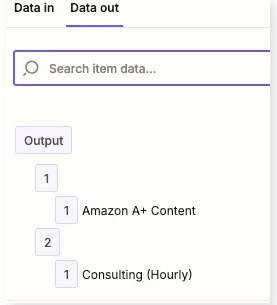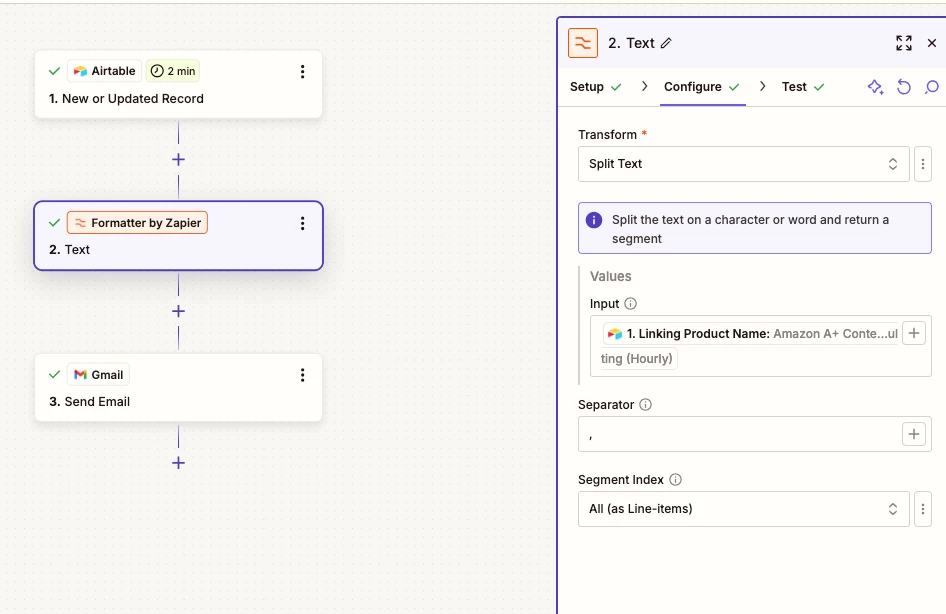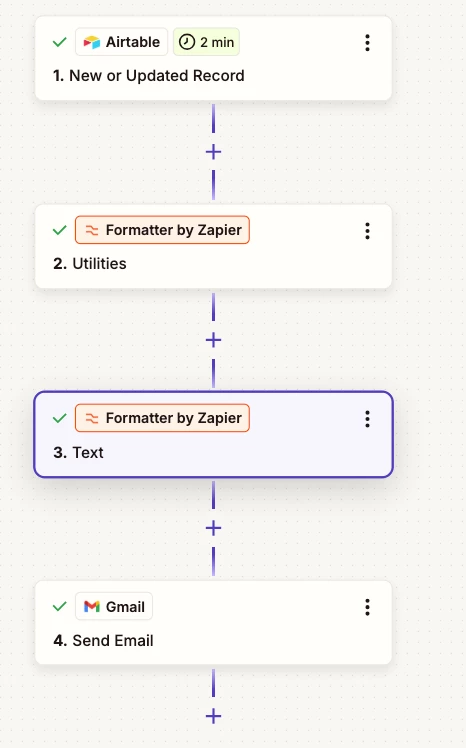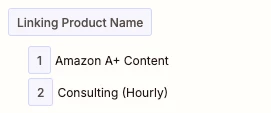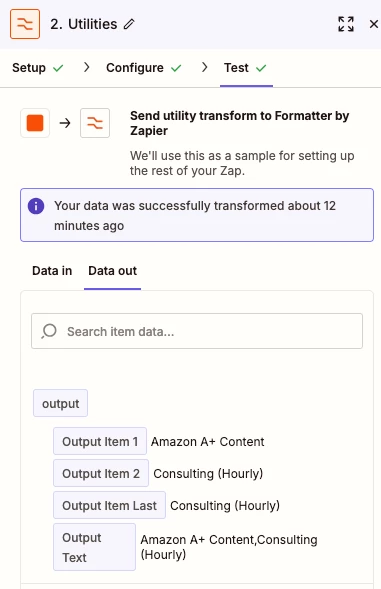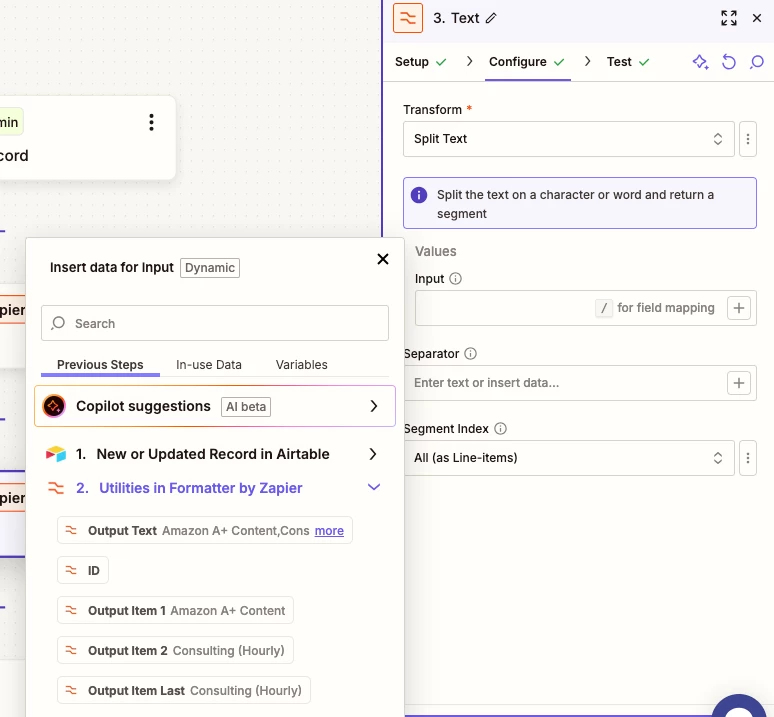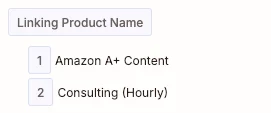Hi! I am trying to use Zapier to send an automated email to a Client when their record in Airtable updates. I’ve got a rollup field that contains the products they’ve purchased, and I’m using the Zapier Formatter Utility to split them into separate lines (ideally, they’d appear as bullets in the email).
But it’s not working.
I’ve used an ArrayUnique formula and each item appears with a comma between. Here is what I am getting with the SPLIT TEXT utility:
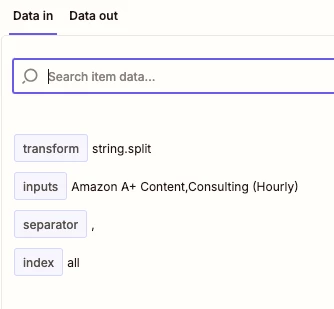
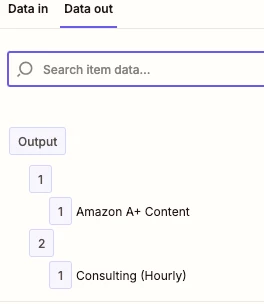
So I got to Step 3 to create the email. And this is what I am allowed to select for the portion of the email where I want to display those above items, each on their own line (ideally with bullets):
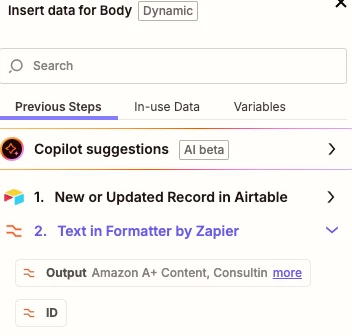
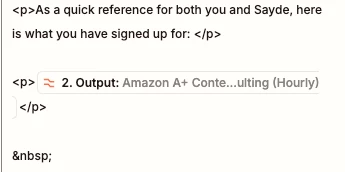
And when I sent myself the test email, the items are not on their own line (not a huge surprise because the Output I selected shows them with a comma).
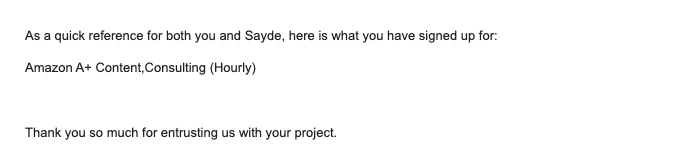
I feel like I am missing something here. Ugh. Help! :)
Thanks so much!
Laura