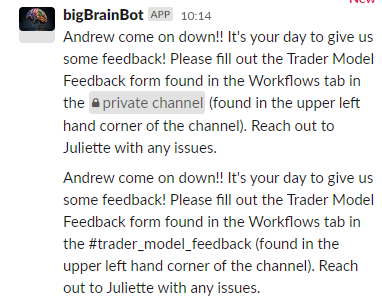I am trying to send a direct message as one of my steps. This message contains a link to a public slack channel. I’ve included it as <#NAME_OF_CHANNEL>. When the message sends, it has a link, but the link is greyed out because it comes through as a private channel. The channel is set to public!
Best answer
Send Direct Message in Slack - linking public channel
Best answer by SamB
Sorry to hear that,
Perhaps there’s some difference in how the direct messages are received by the older Slack accounts. 🤔
I wonder, if formatting it like a link but putting the ID for the channel in would work? So you’d use this format: <#CHANNELID|Channel Name>
For example:

You can find the Channel ID in Slack when you open up the channel’s details. Just right-click on the channel in the Slack sidebar and select the View Channel Details option.
Could you give that a go and keep us posted on whether that does the trick?
This post has been closed for comments. Please create a new post if you need help or have a question about this topic.
Enter your E-mail address. We'll send you an e-mail with instructions to reset your password.