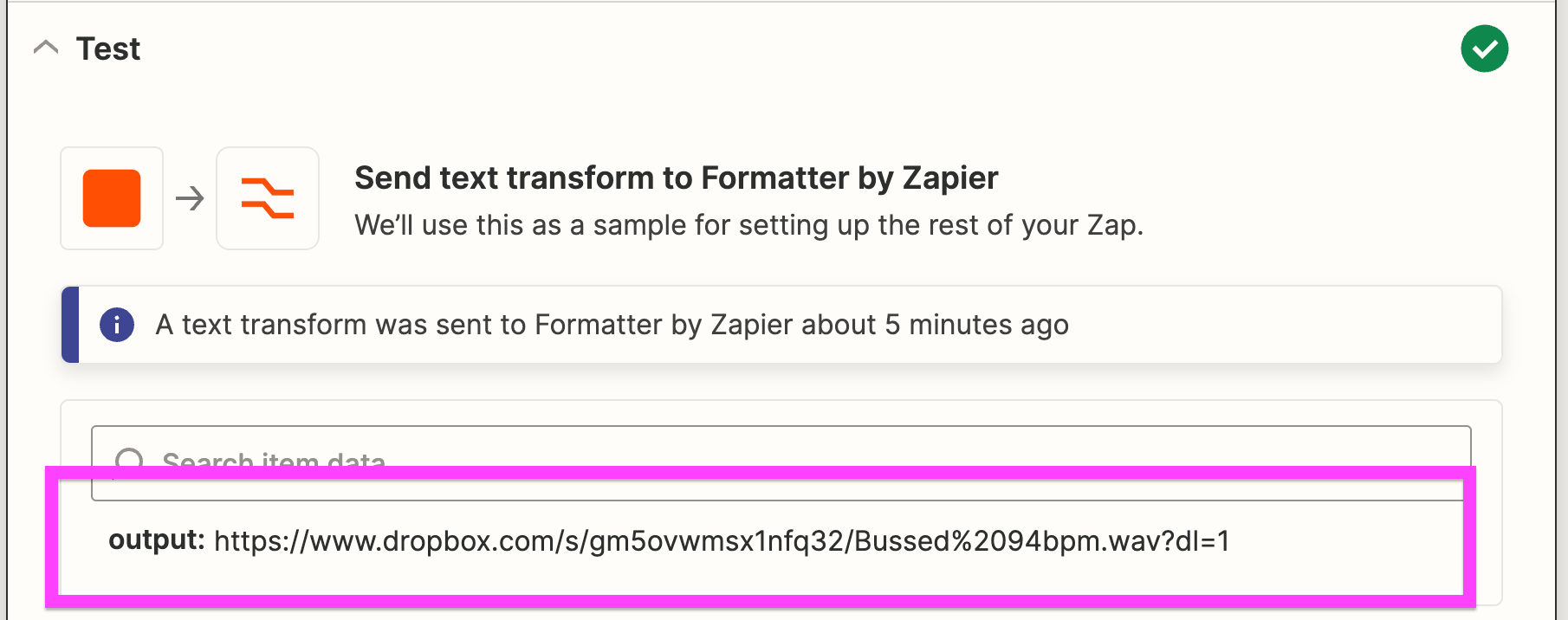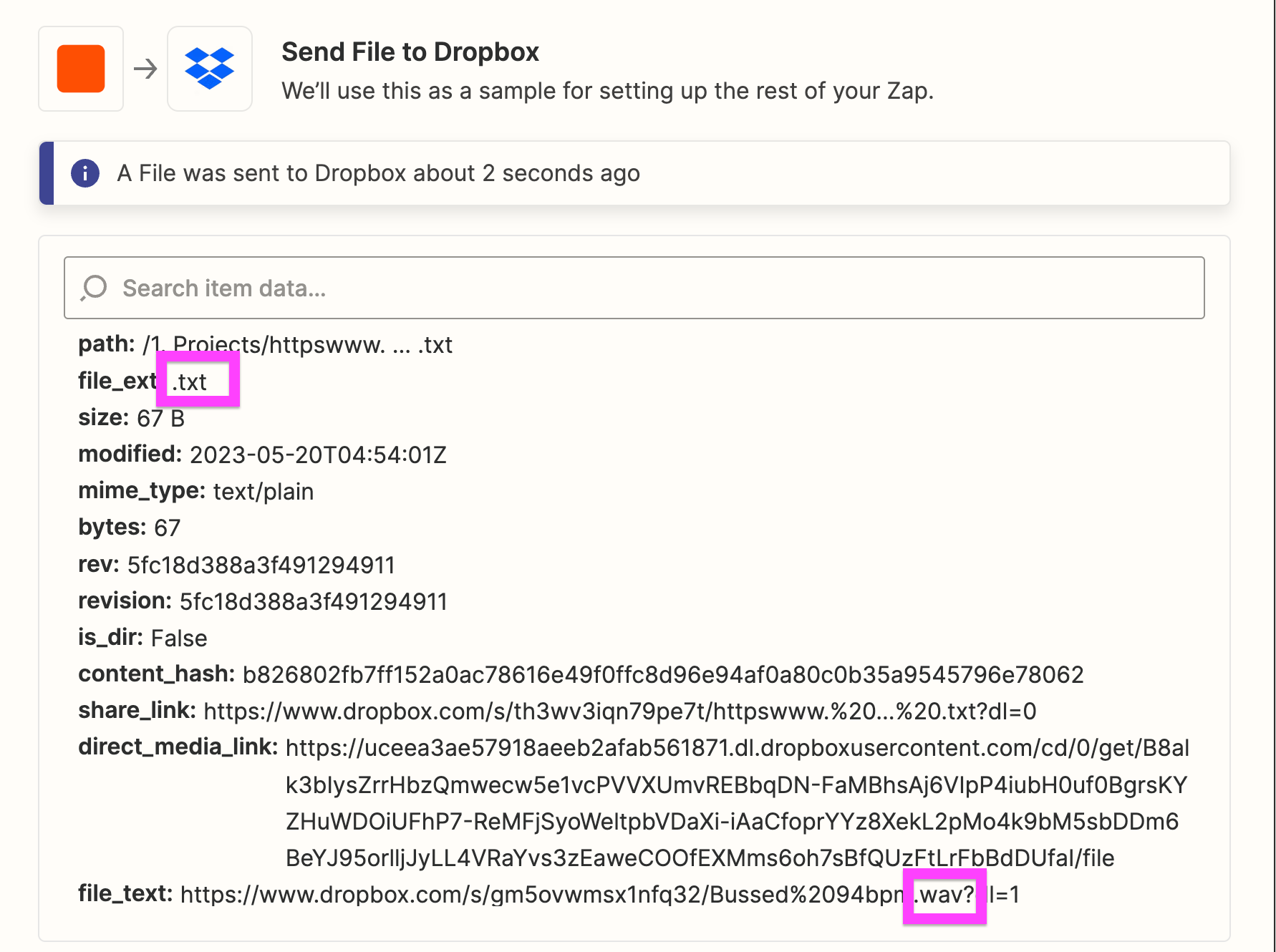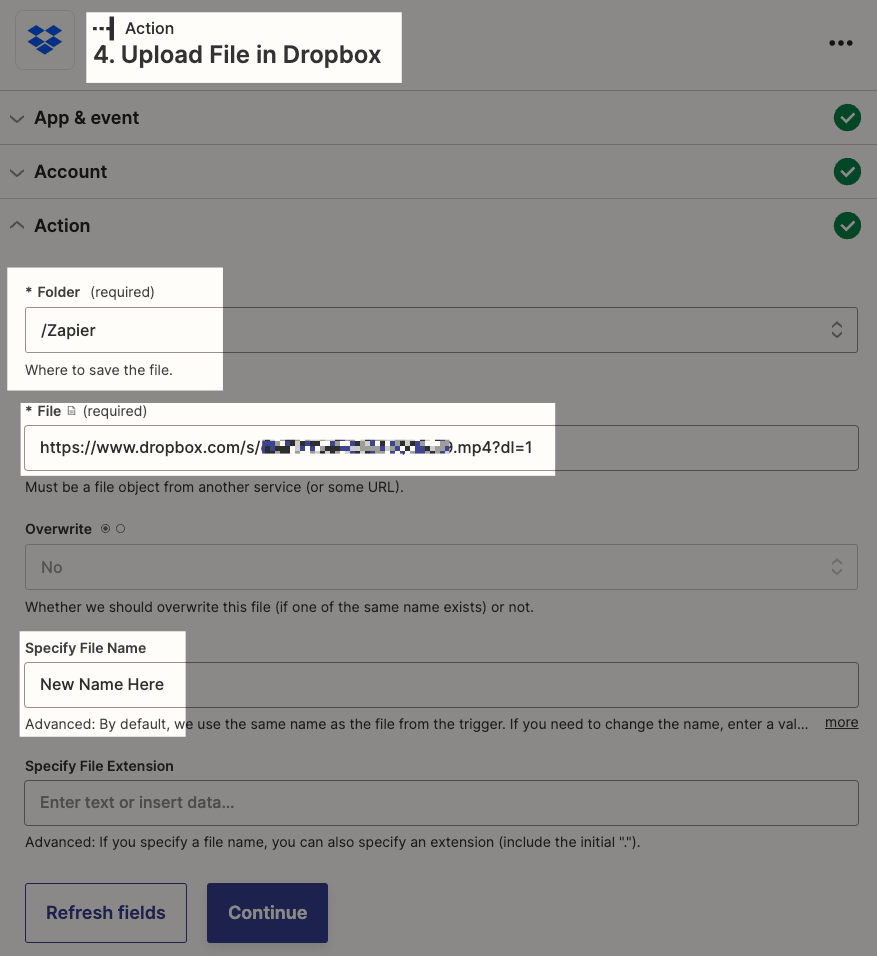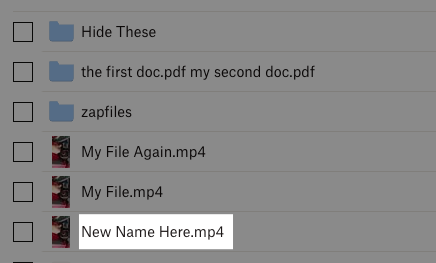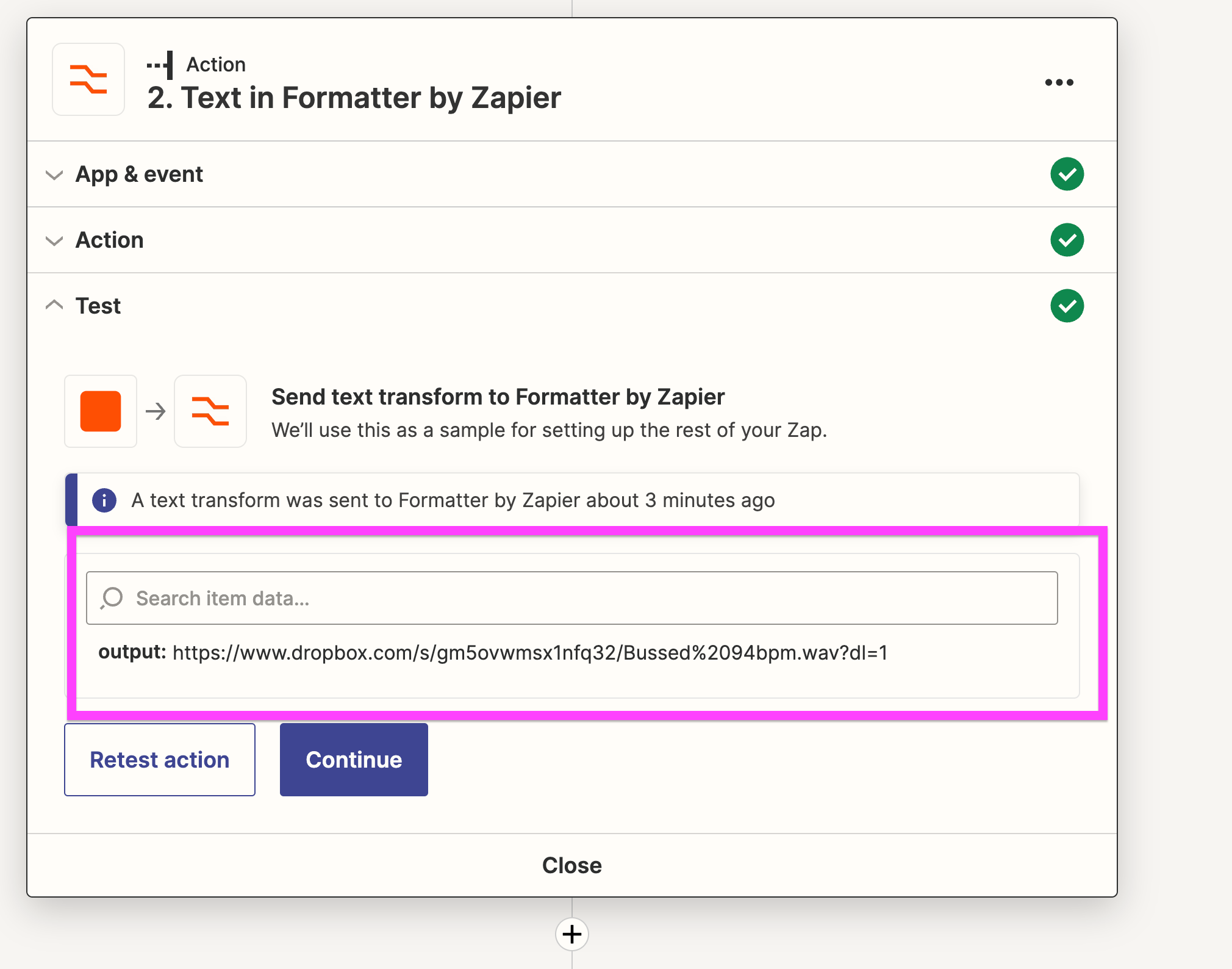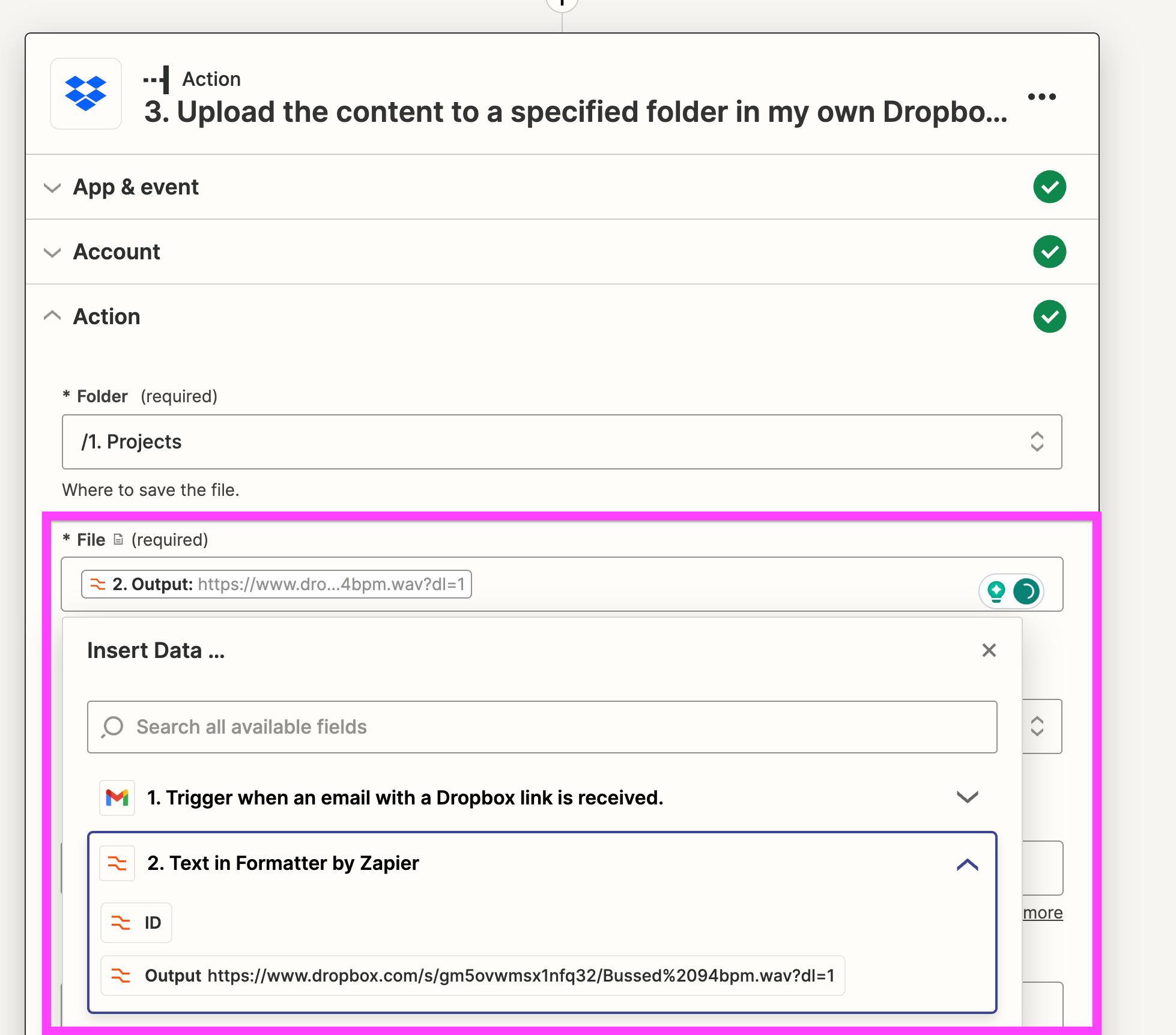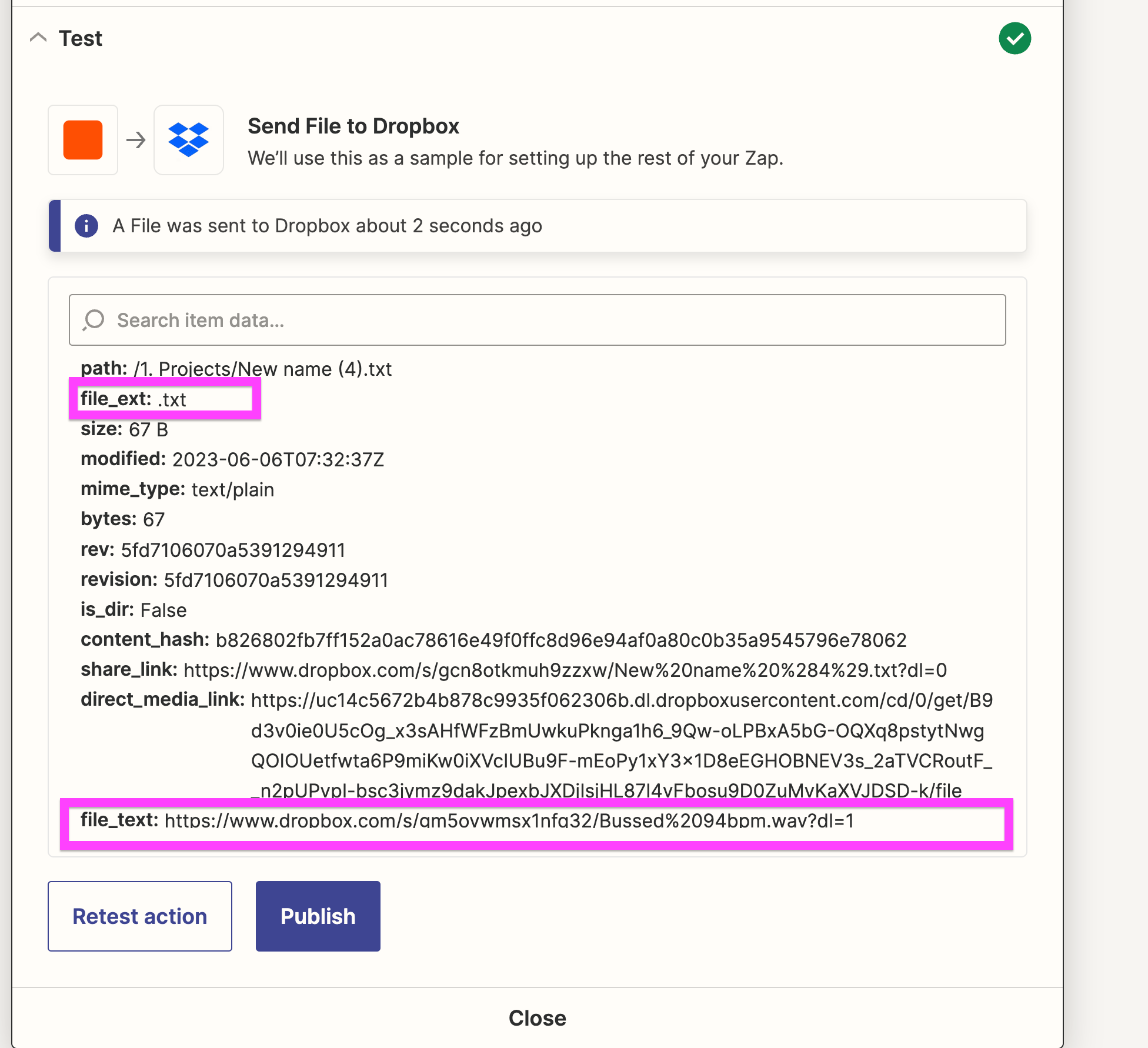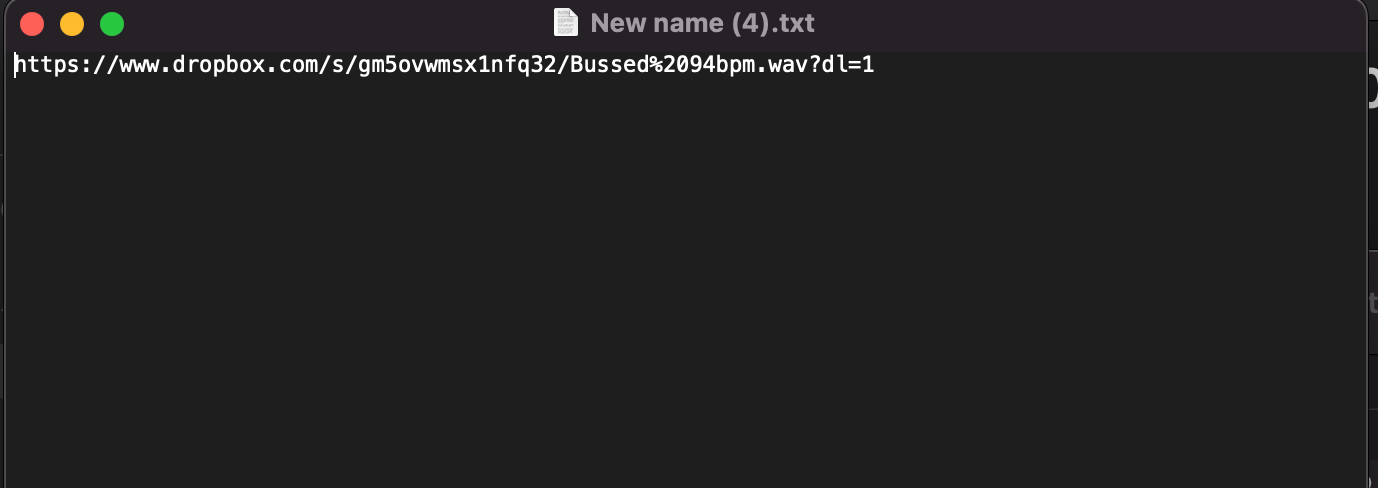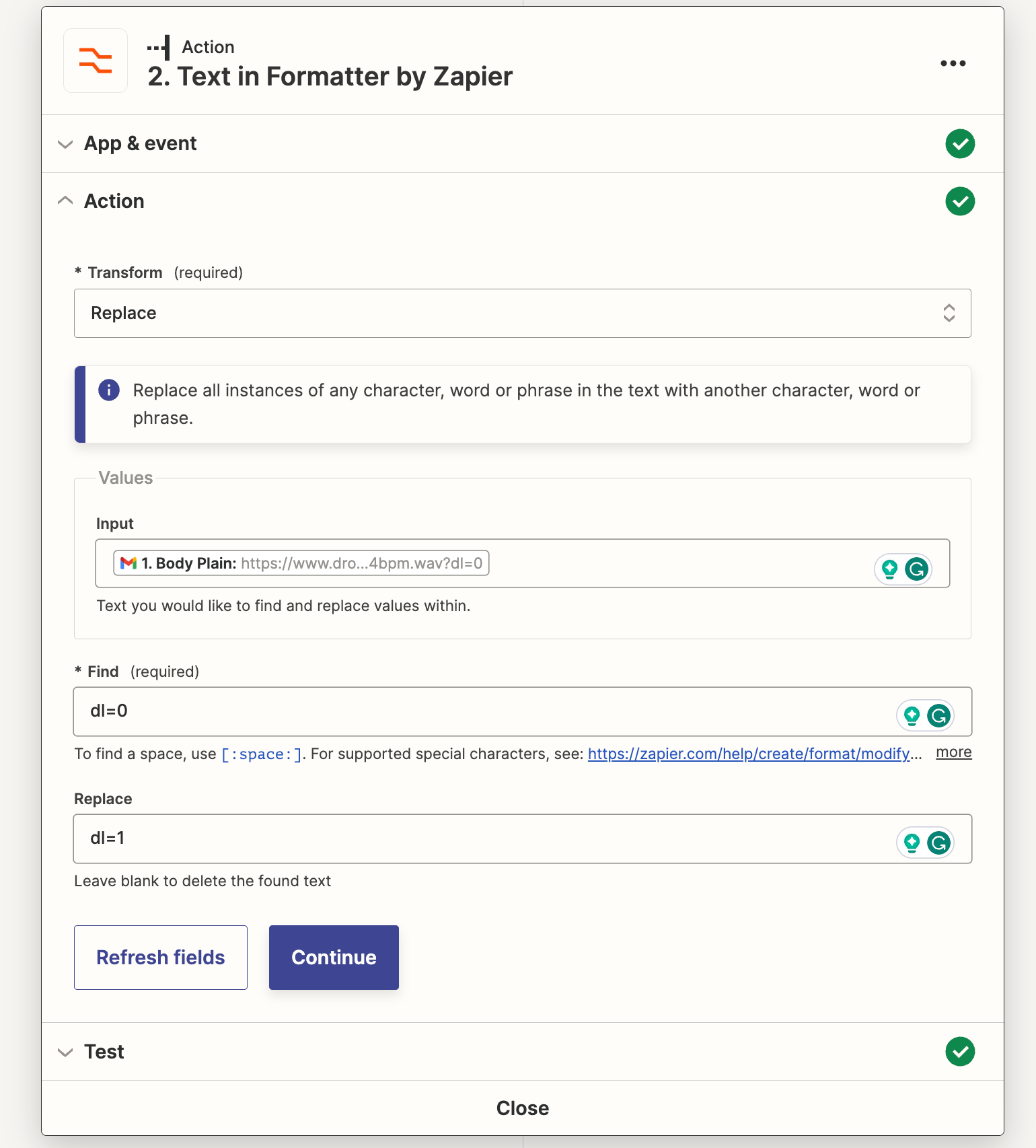Hi,
I work for a music producer and I sort through the loops/samples they get sent in their gmail inbox.
I want to make a Zap which
- detects a new email with a dropbox link in it
- Downloads audio from link (usually a folder containing audio)
- Uploads audio to a specified folder (folder name from dropbox should be folder name in specified folder)
I currently have step 1 and 3 working but every time it uploads a .txt file. Majority of files are .wav or .mp3.
Im using a domain name gmail so I have no restrictions