Hi everyone,
I’m working on a volunteer signup flow using SignUpGenius, Google Sheets, and Zapier Paths.
What I’m trying to do:
- Volunteers sign up through SignUpGenius
- I use Zapier to:
- Lookup the correct row in Google Sheets (matching on a helper column: Date+Area)
- Place the volunteer’s name into the next available Walker slot
- I use Zapier Paths to check which Walker column is empty, and fill it accordingly
My path logic looks like this (example for Path B2):
- Role = Walker
- Walker 1 → EXISTS
- Walker 2 → DOES NOT EXIST
- → Update Row → Walker 2
The issue:
Even though Walker 1 is already filled, Zapier still overwrites it when a new walker signs up. It seems like the condition is not properly detecting that Column Walker 1 has content.
I’ve tried:
- Refreshing the test row in the Lookup step
- Using "Text contains" and "Text does not contain" with a value like n/a
- In testing each path it works fine, but testing it with real data it does not.
But the overwrite still happens.
Has anyone run into this?
Is there a better way to detect if a cell in the lookup row is truly empty before updating it?
Or a more reliable setup to ensure only the first available Walker slot is filled?
Any ideas, scripts, or Zap logic suggestions would be much appreciated.
Thanks!
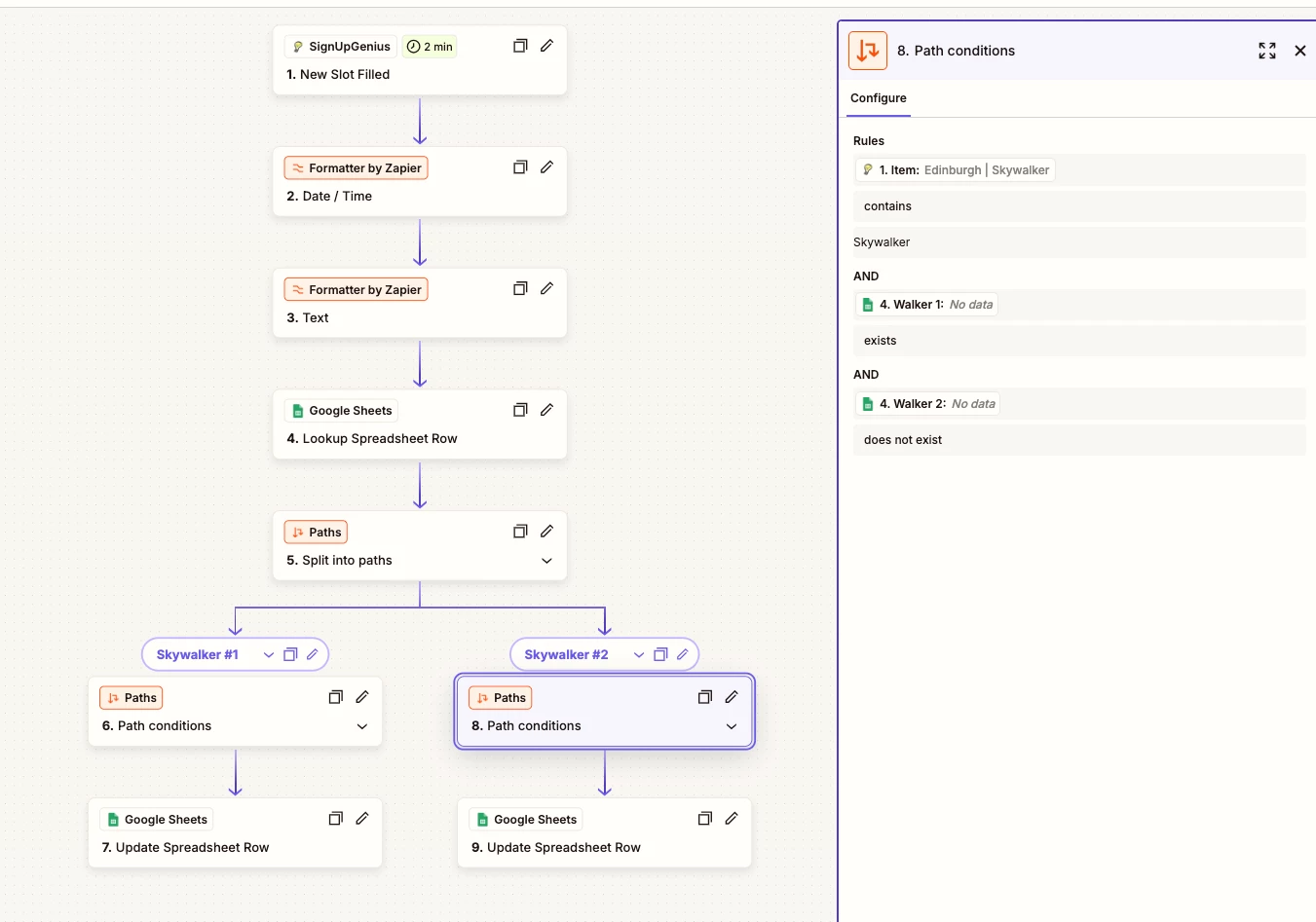
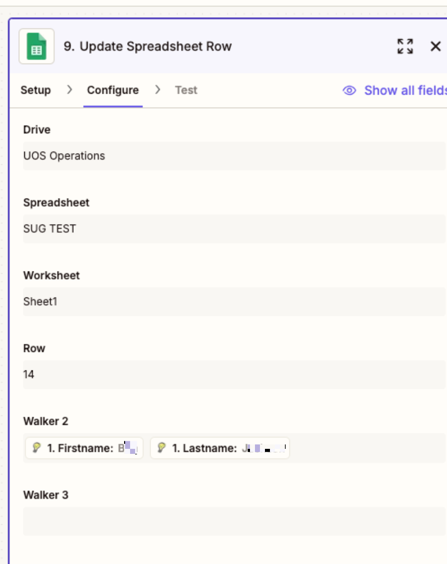
This post has been edited by a moderator to remove personally identifiable information (PII). Please remember that this is a public forum and avoid sharing sensitive details.




