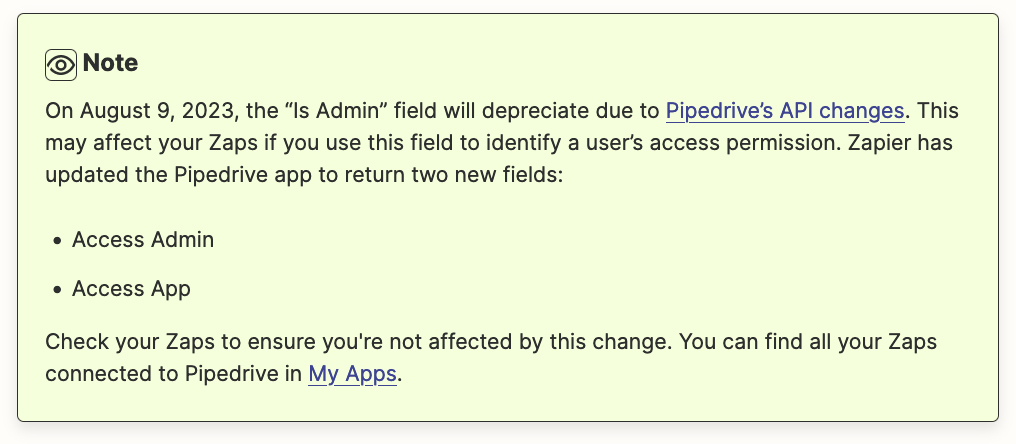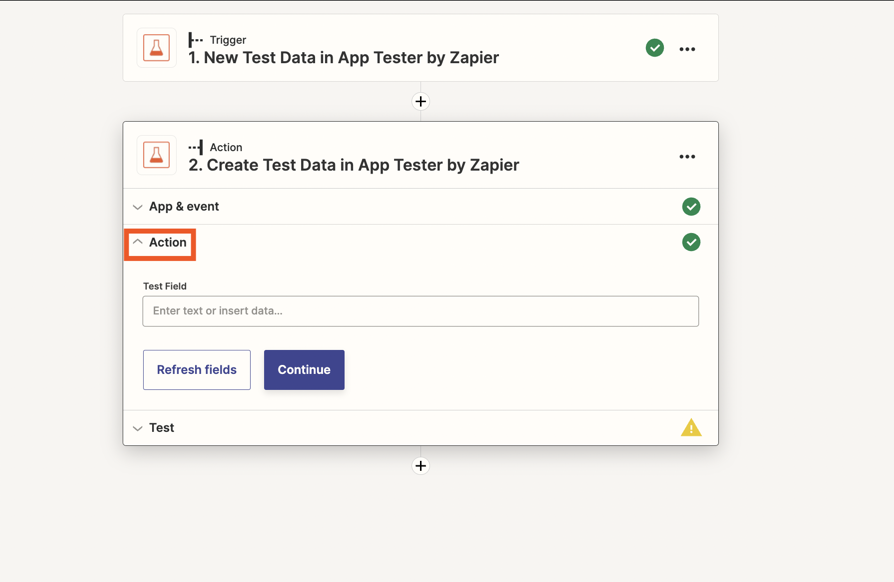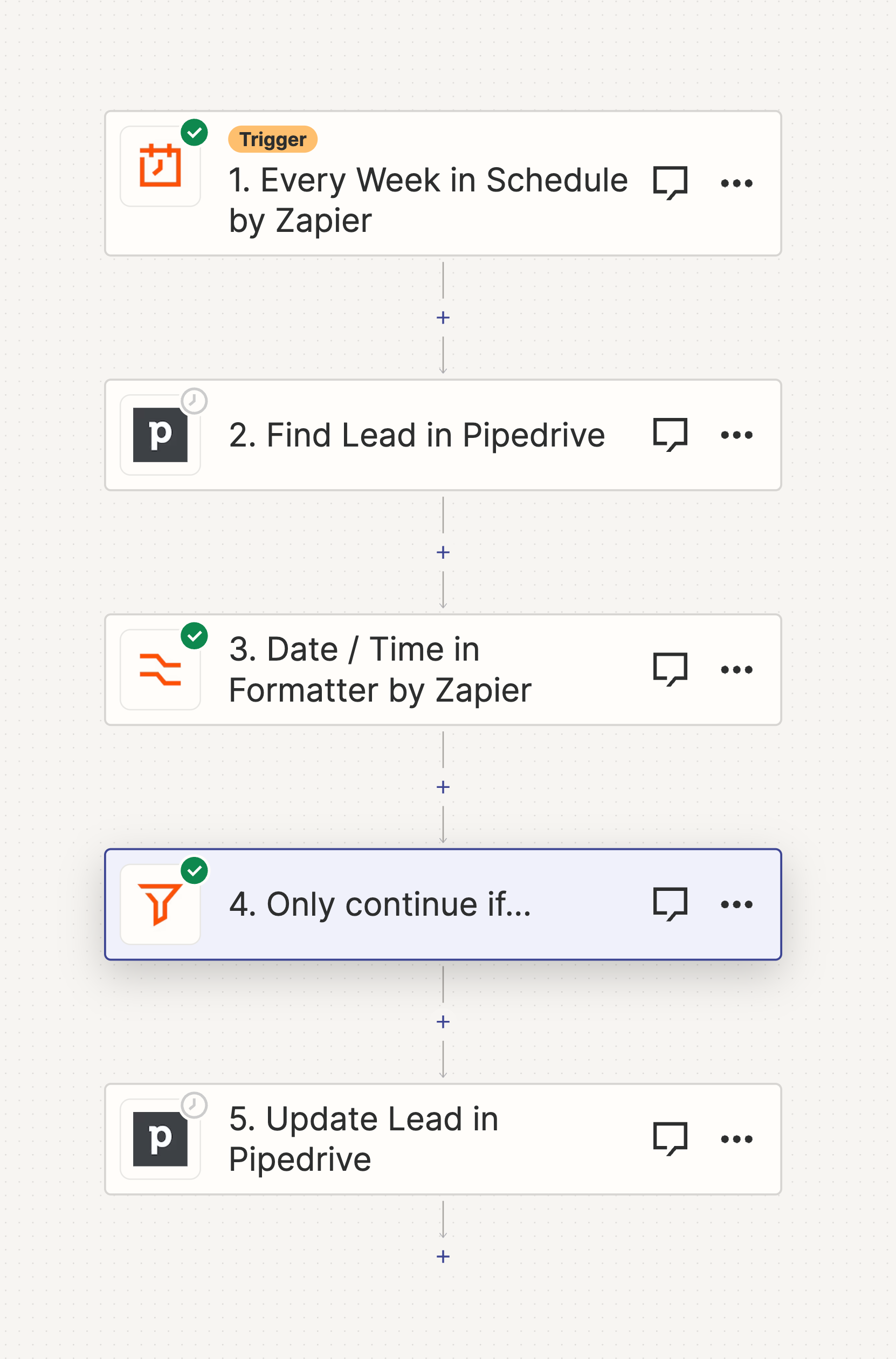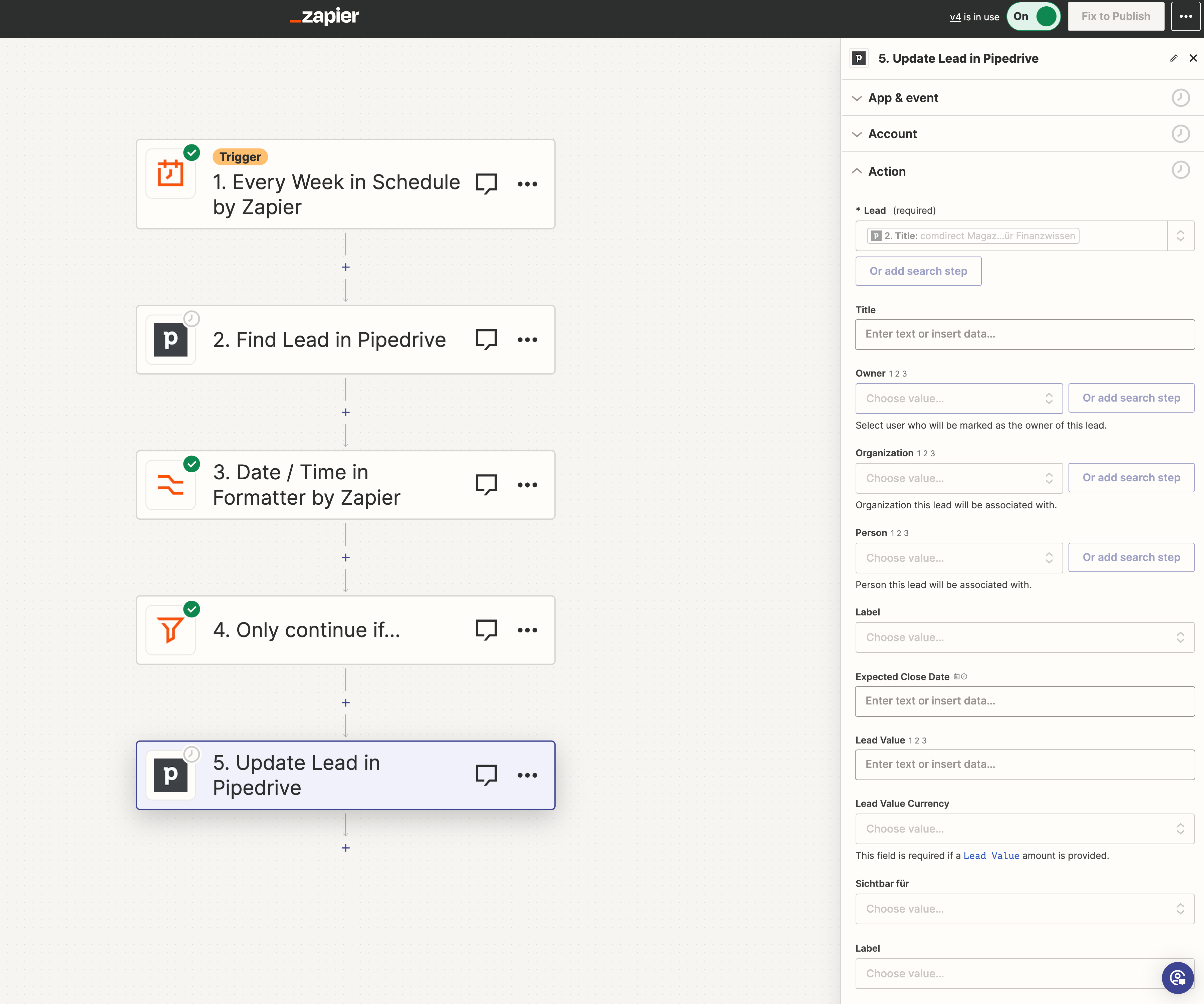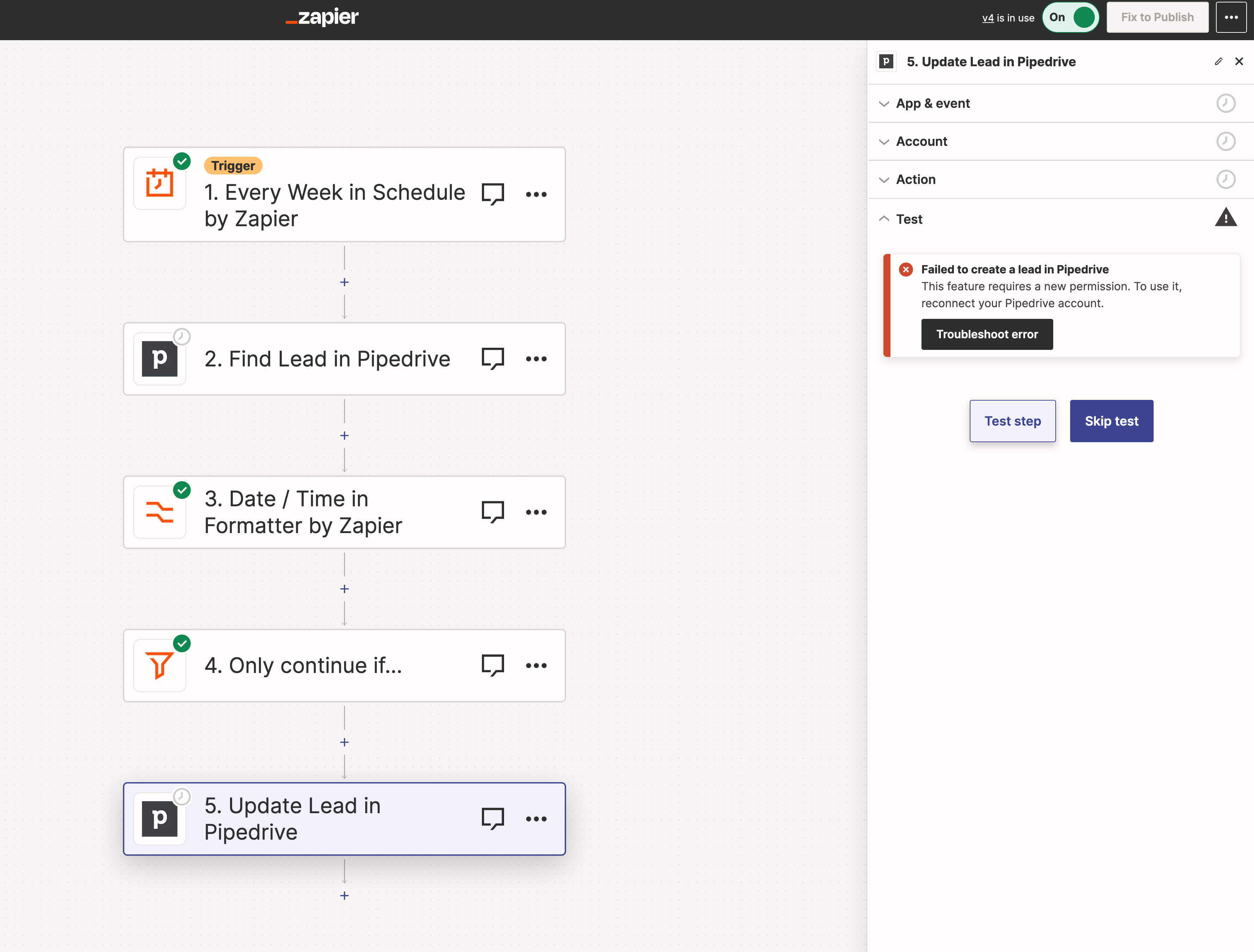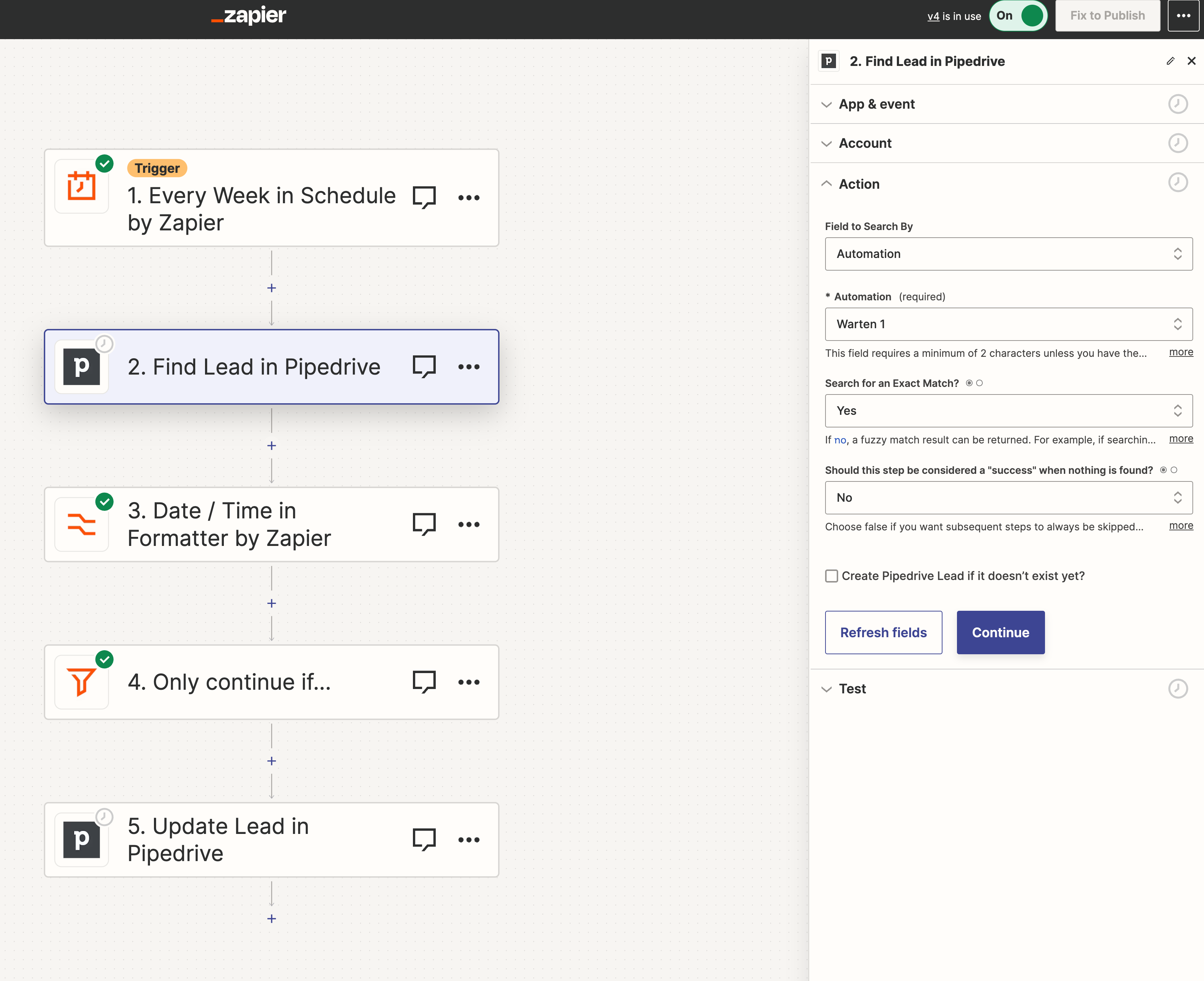I am currently setting up a new Zap that updates Leads in Pipedrive based on a Calendly trigger.
The zap is supposed to update the existing lead with the name of the AE and SDR that booked the meeting.
All the steps are well-tested and work fine, I can find the AE, BDR, and the lead.
However, when I arrive at the step “Update Lead”, I get this error when testing or running the Zap using the trigger:
“Failed to create a lead in Pipedrive: This feature requires a new permission. To use it, reconnect your Pipedrive account.”
I am currently using an account that is both admin on Zapier and Pipedrive. I am also using the same account for multiple other Zaps that work just fine...
Has anyone encountered a similar error or knows the solution? I will appreciate it as I hit a wall here.
Thank you!!