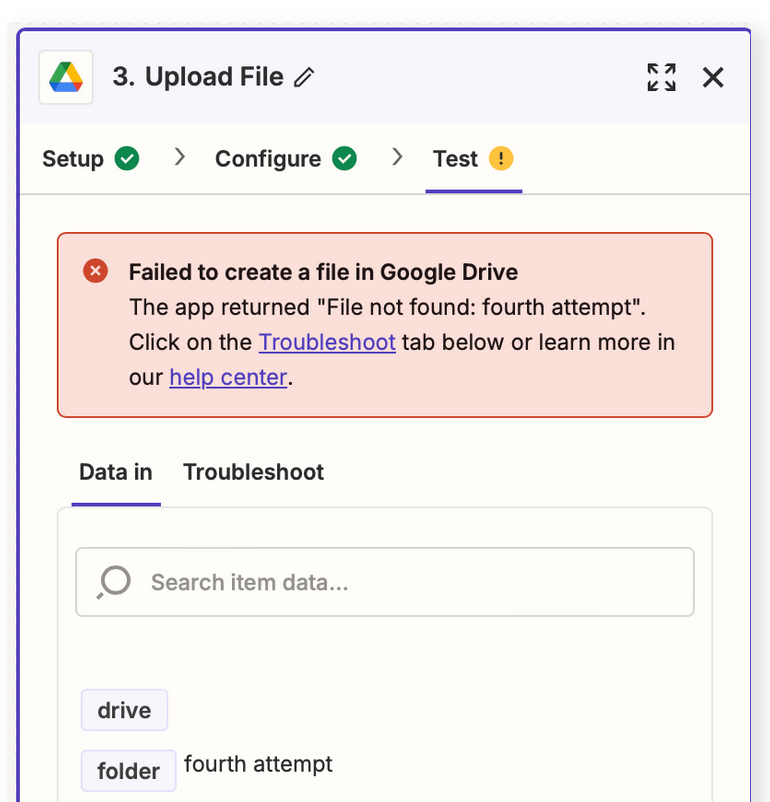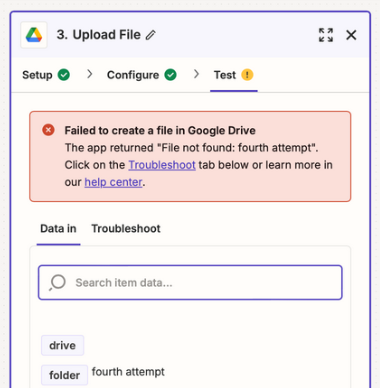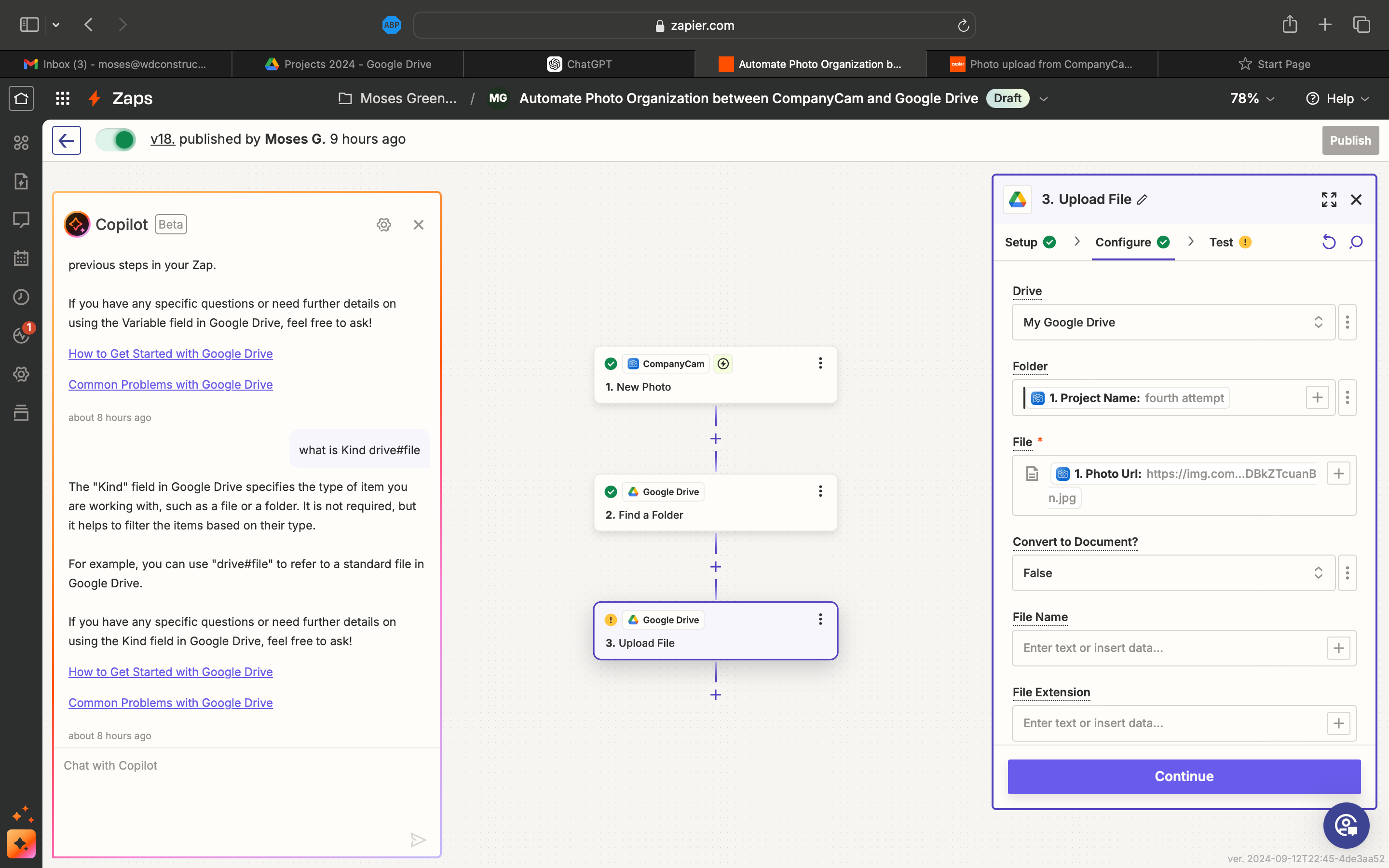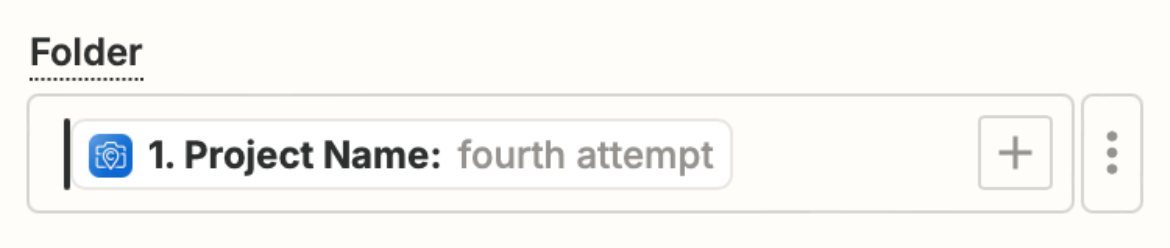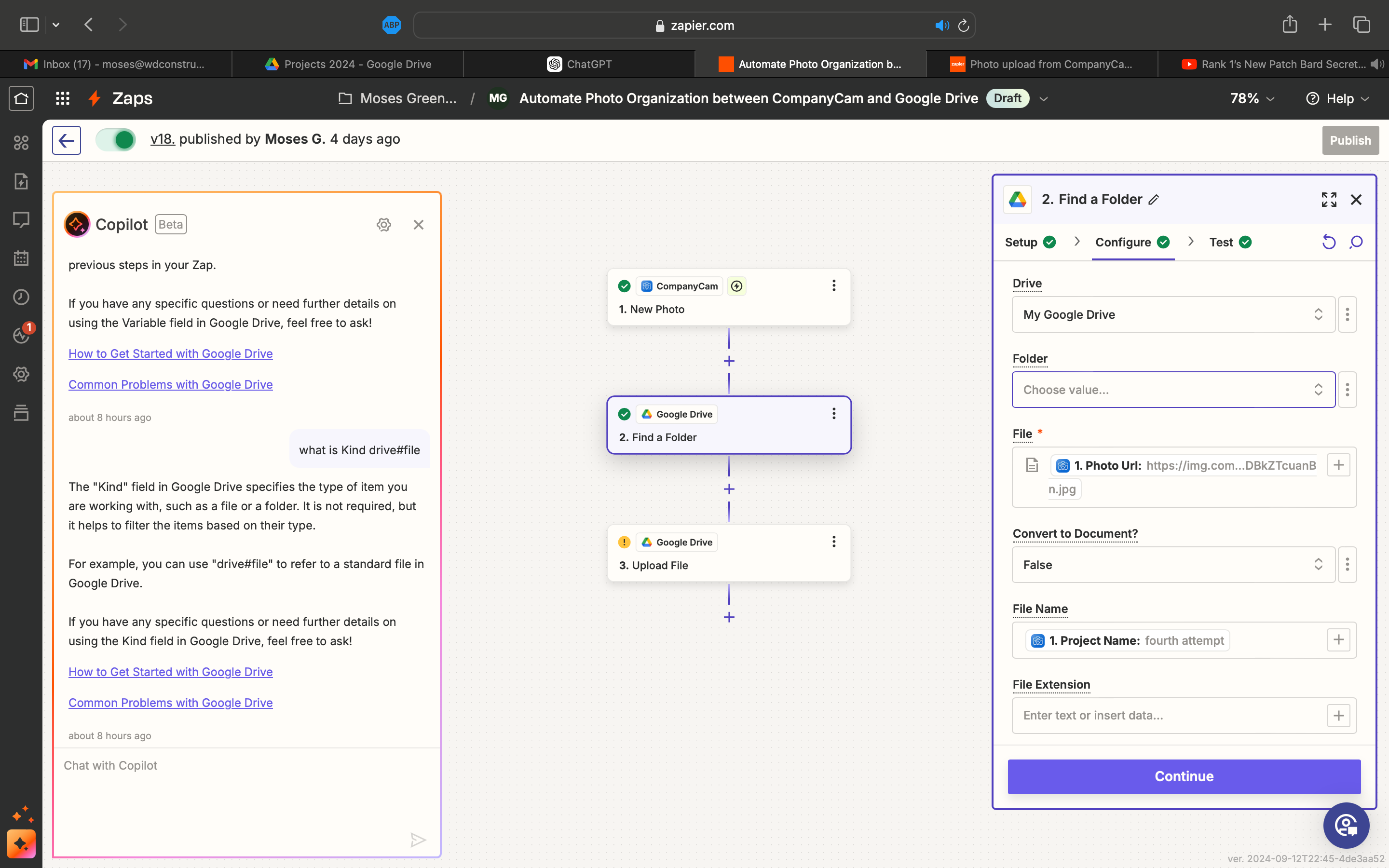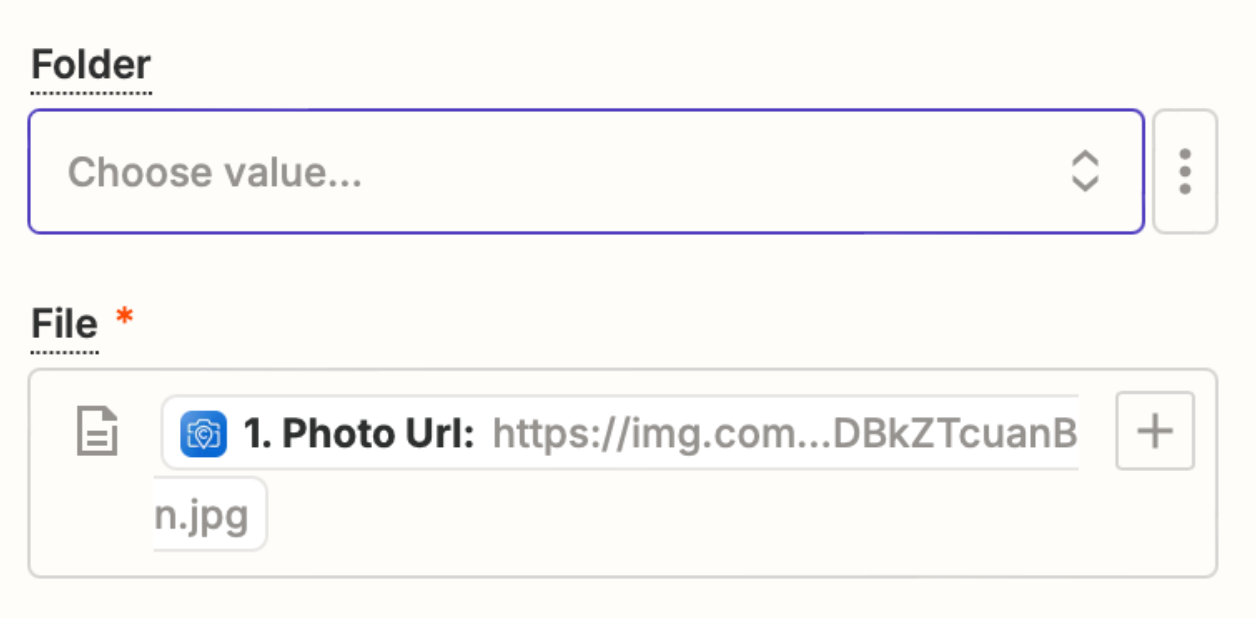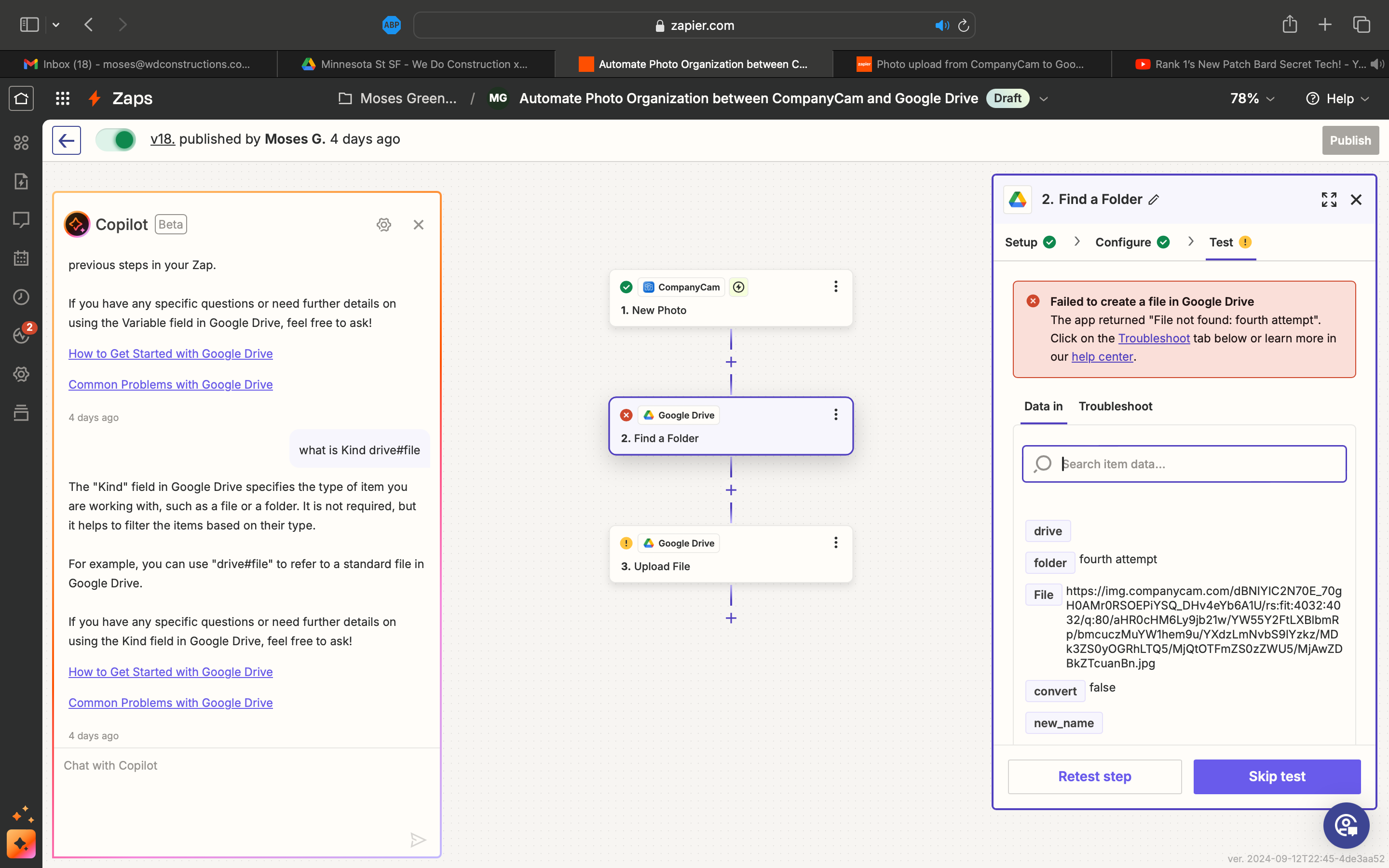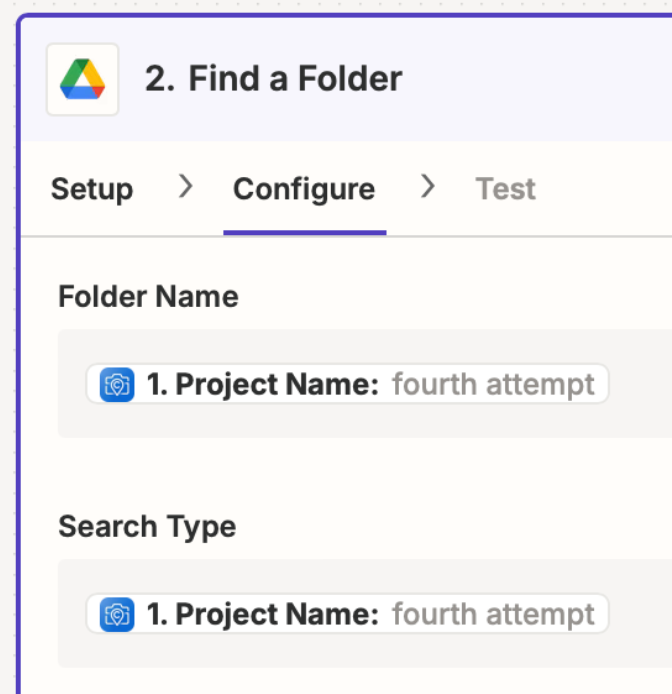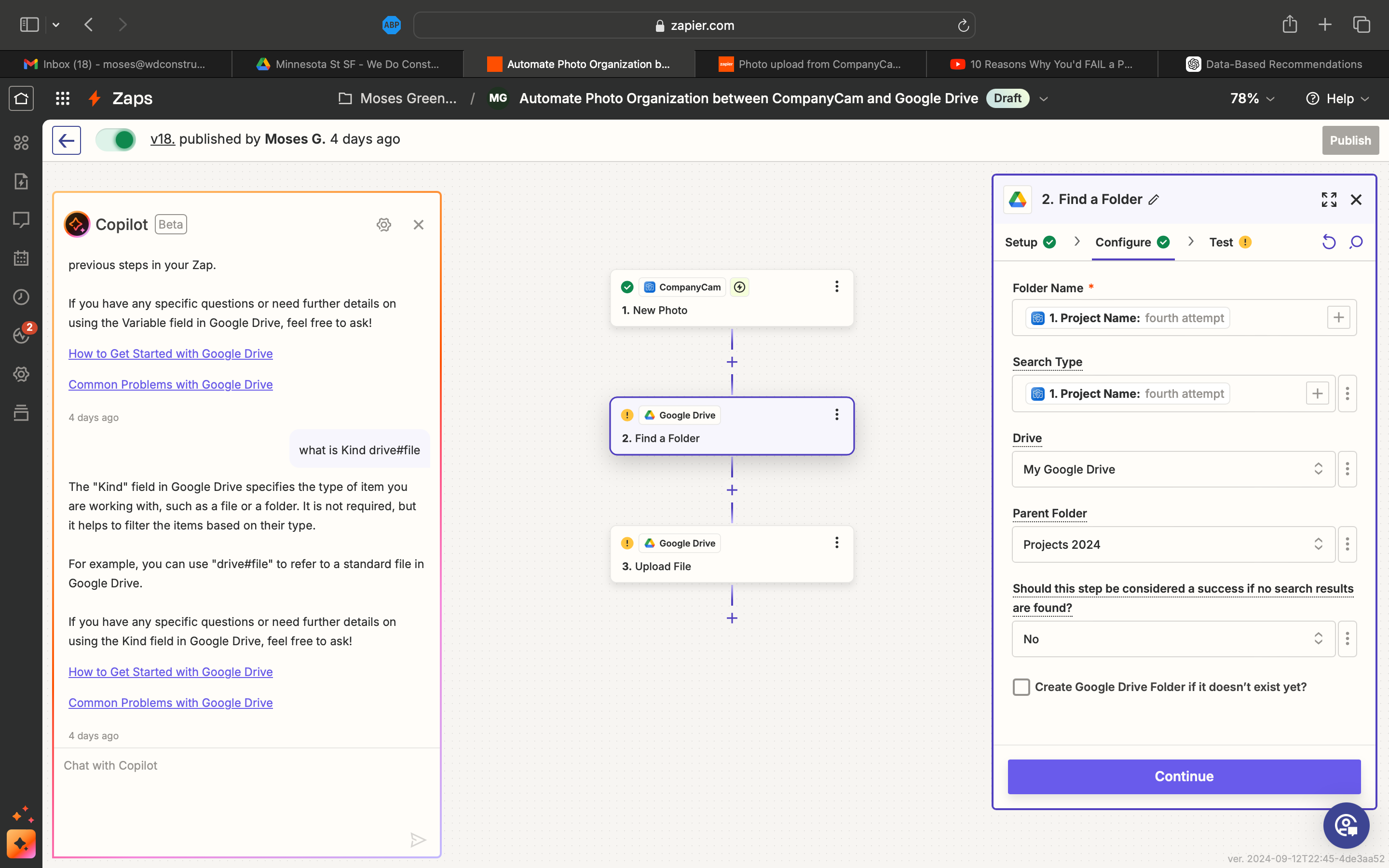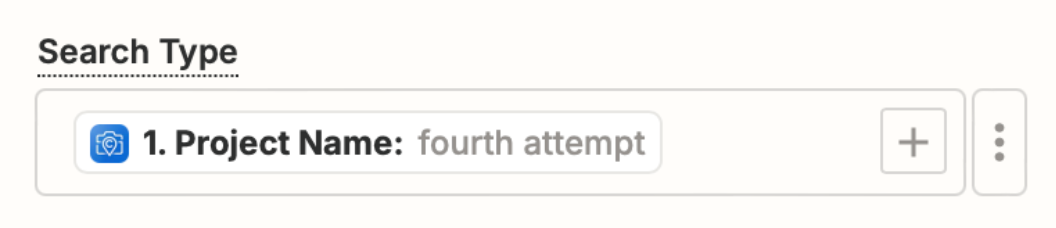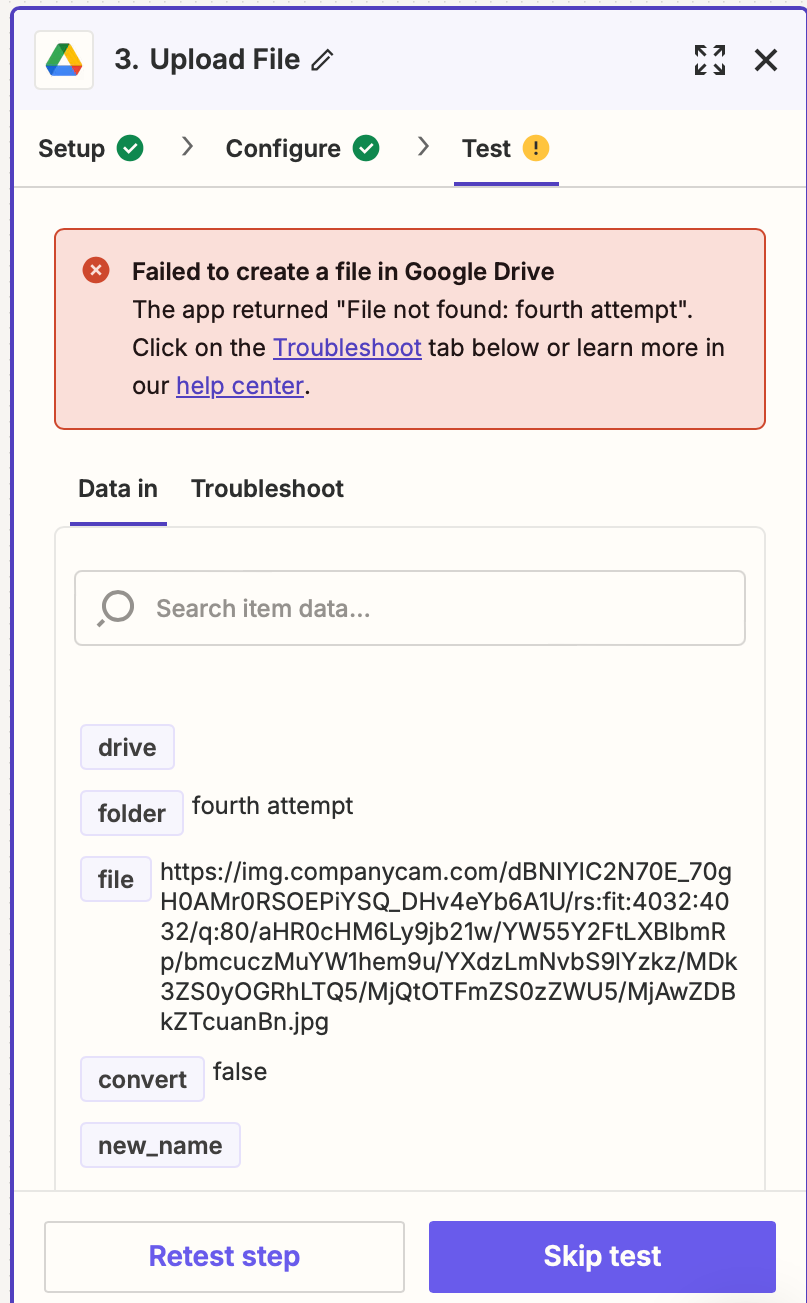Hello,
I am trying to make a zap (or two it seems) for myself and fellow project managers at my company. Essentially what I’m trying to create is 1 zap to create a new google drive folder when a new project is opened on the app. The second zap is to take all photos and videos uploaded to that specific project to the respective google drive folder. I’ve had success in creating new folders within a parent folder (Projects 2024). As someone who works on multiple jobs at once, I think it would be really easy to be able to switch between projects within the CompanyCam app and have it all uploaded and organized on its own. My issue is when I upload a new picture, it’s not uploaded into it’s project folder, but within the parent folder instead.
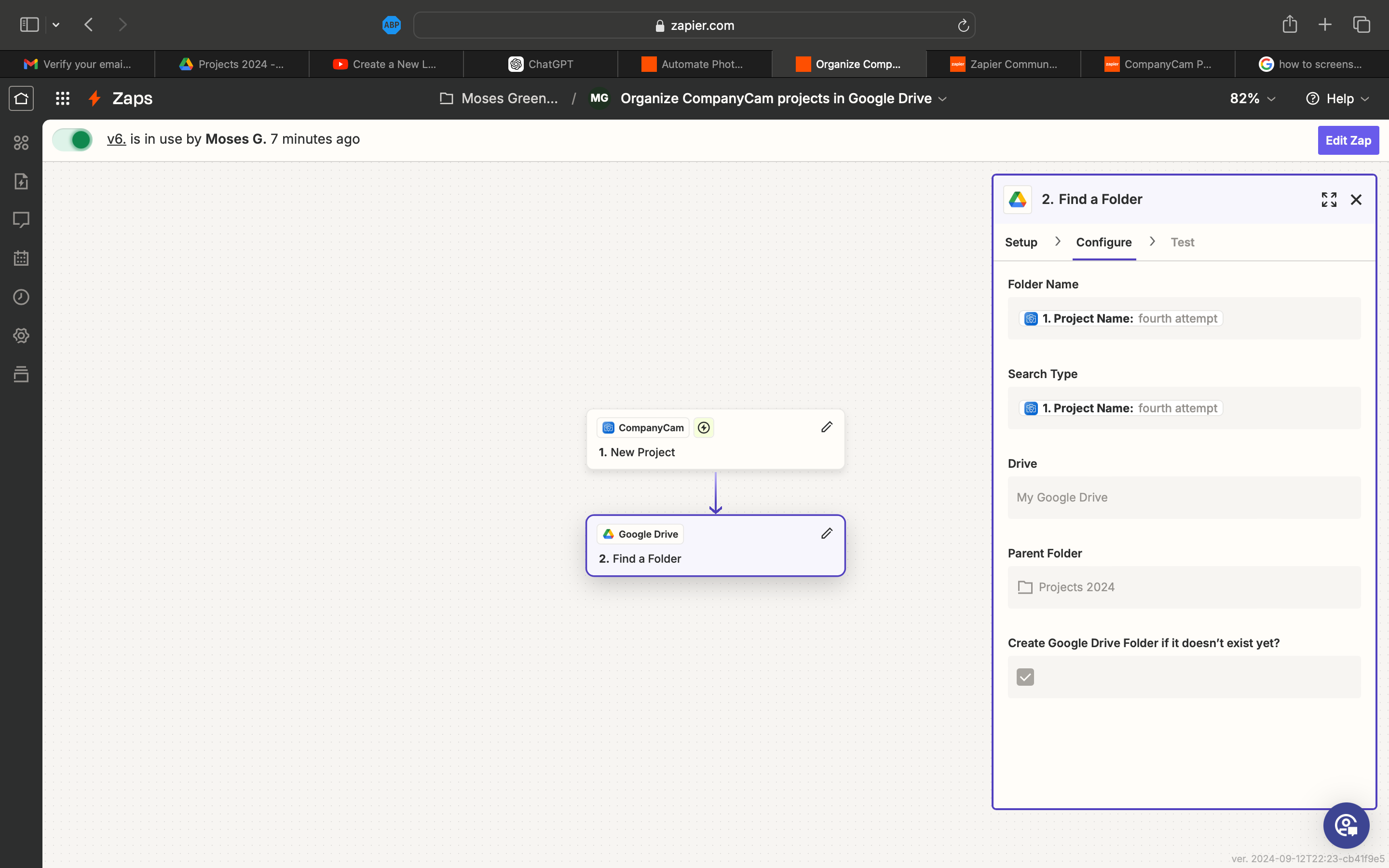
zap 1, for locating if the project folder exists, if not, it creates a new one
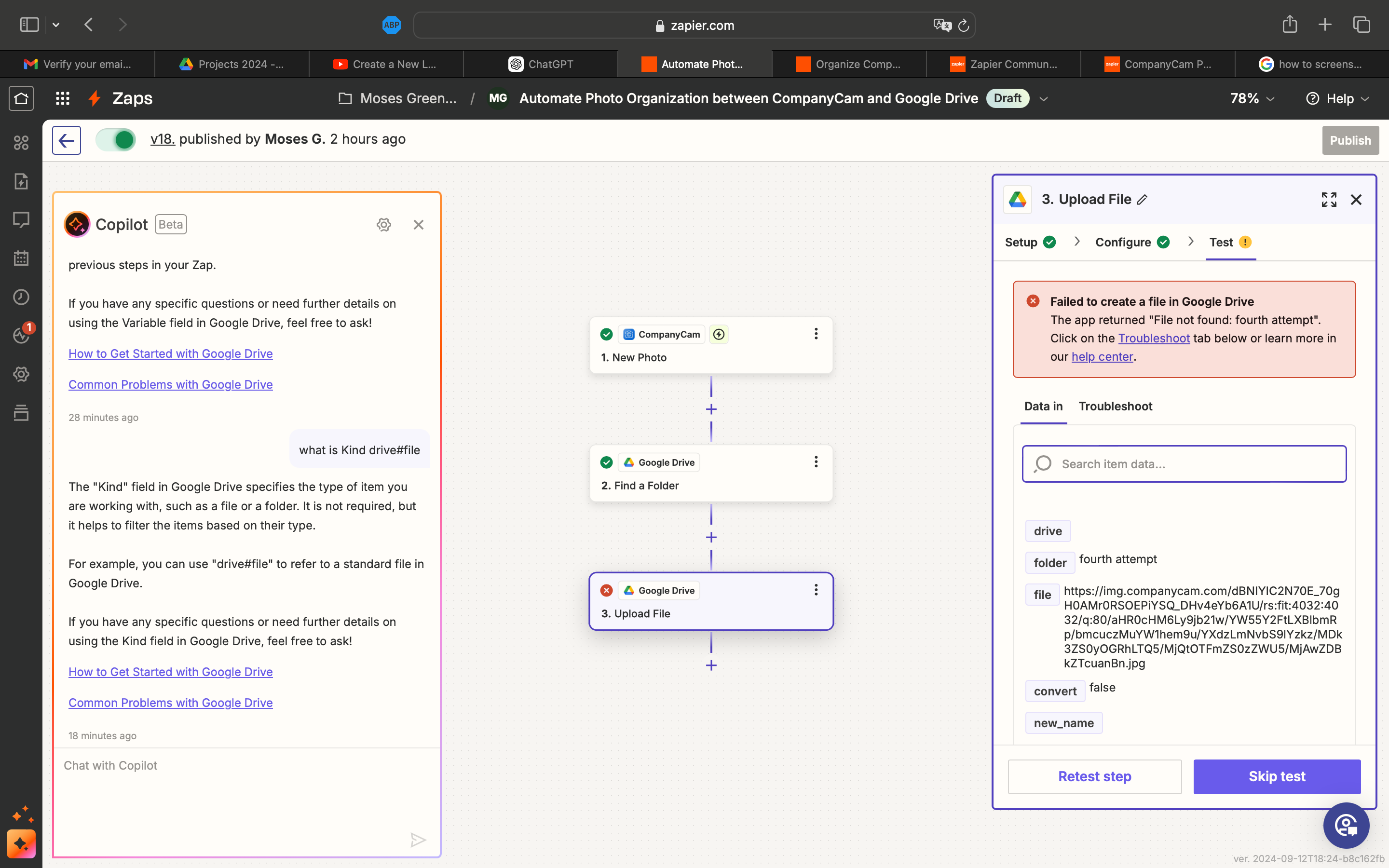
zap 2, the problem child. taking pictures within a project on CompanyCam and it not being uploaded, or in this case, not locating the folder at all. If you were to look at the configure page, everything would be the same as zap 1 (dynamic folder name, not static).
This is my first time with anything related to AI so I’m incredibly confused as to what's going on :(