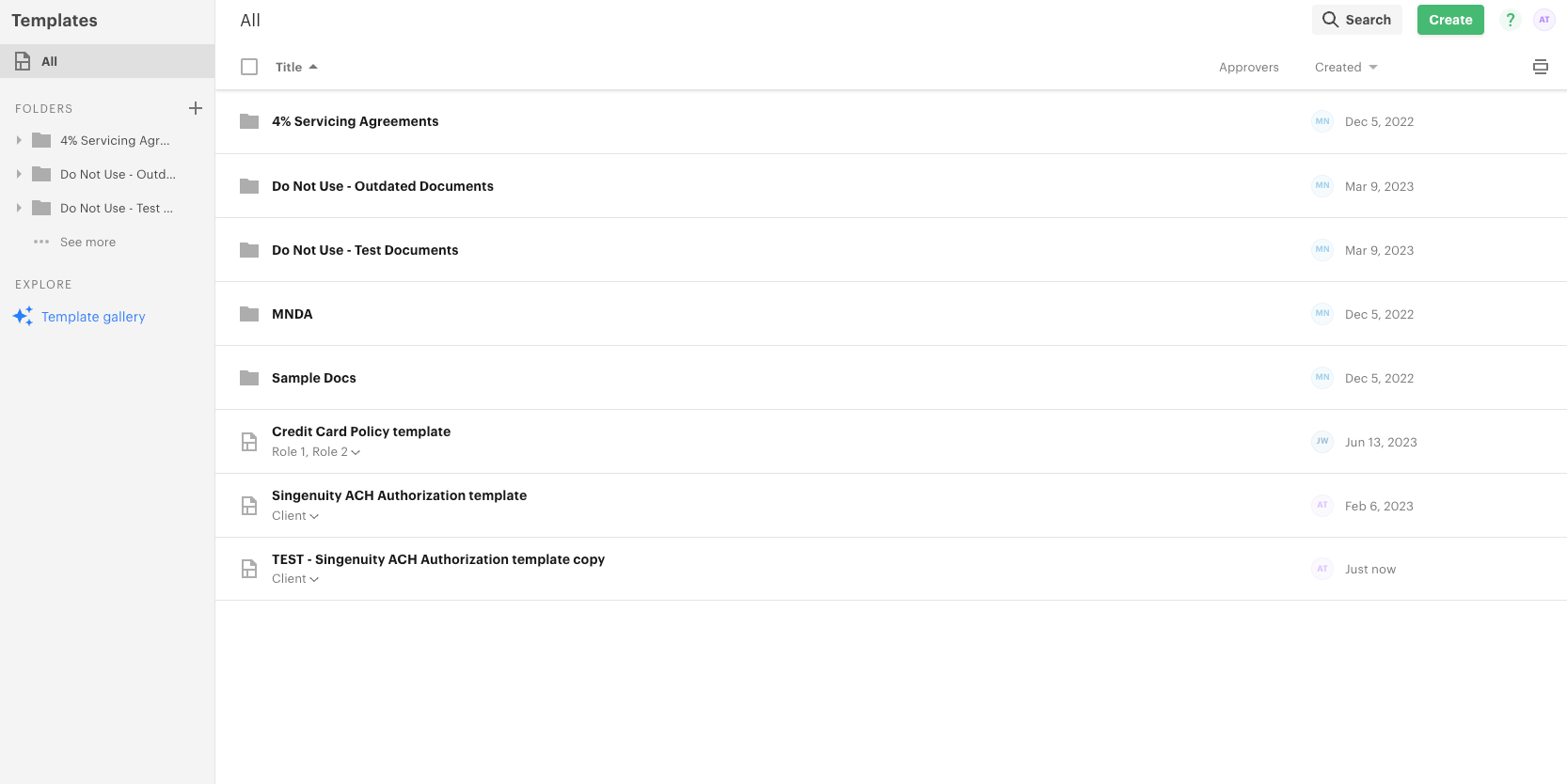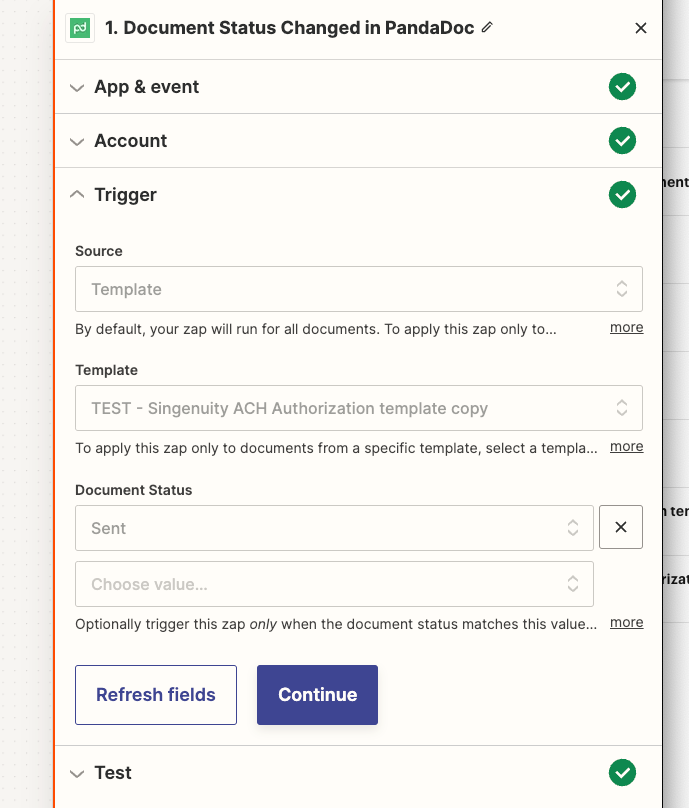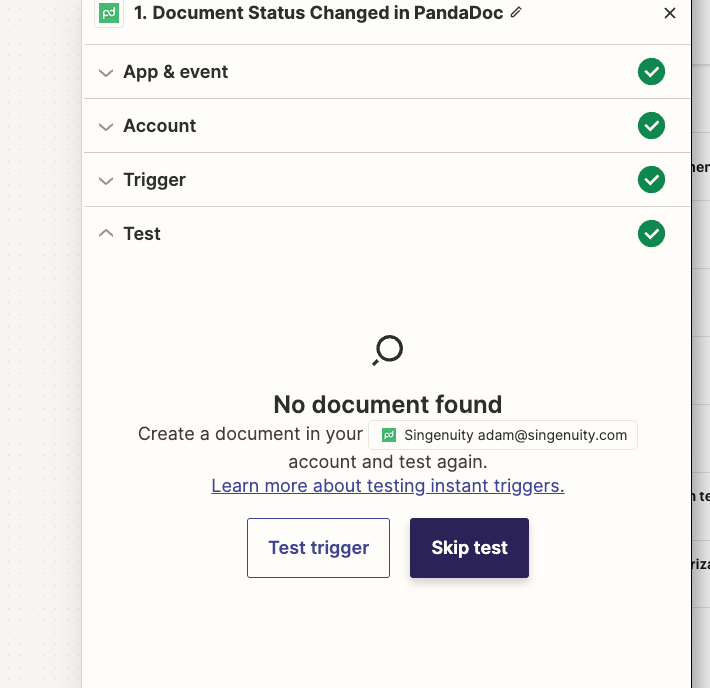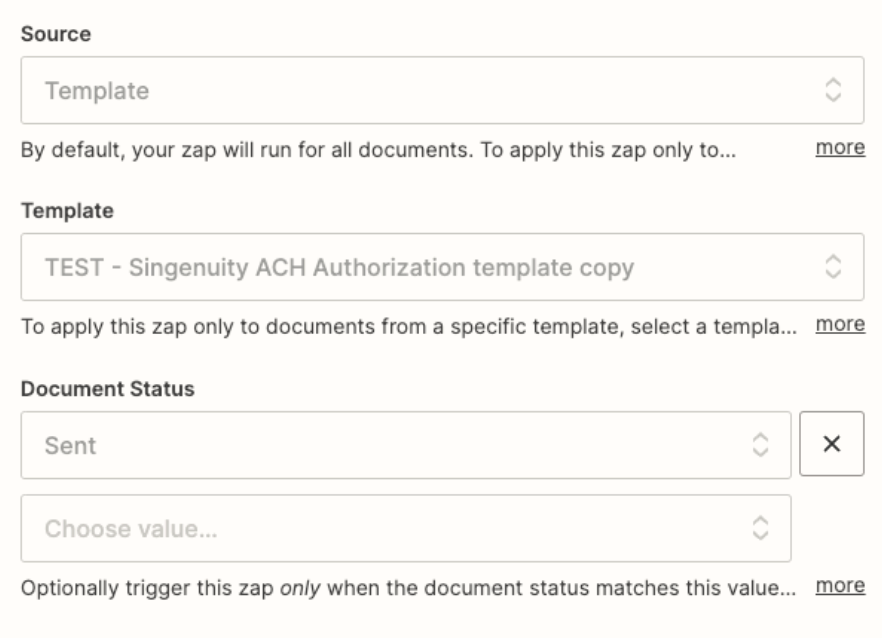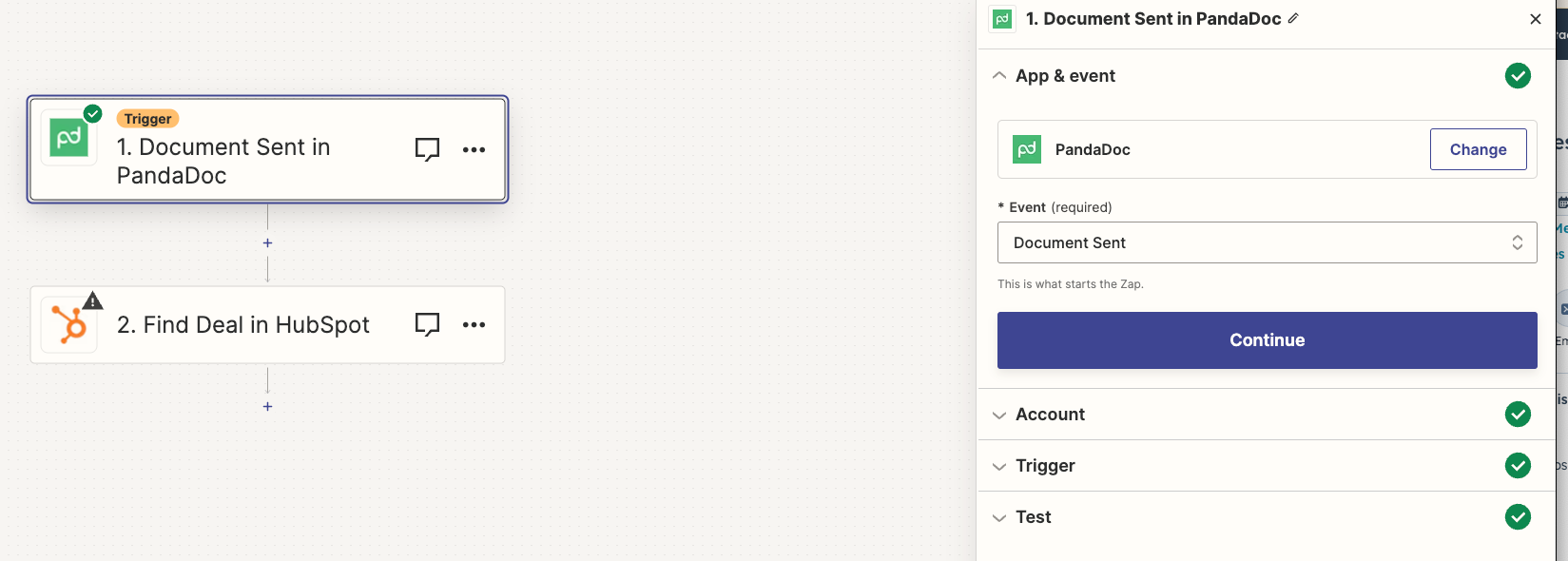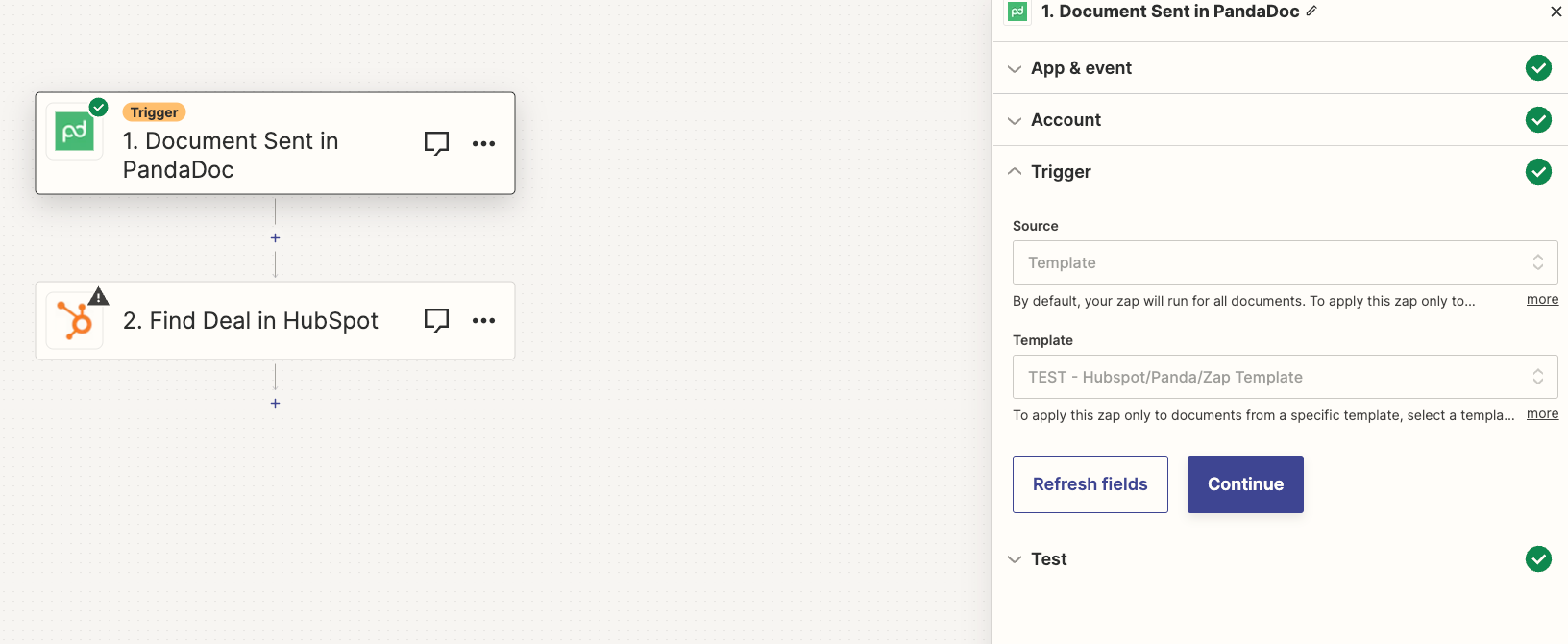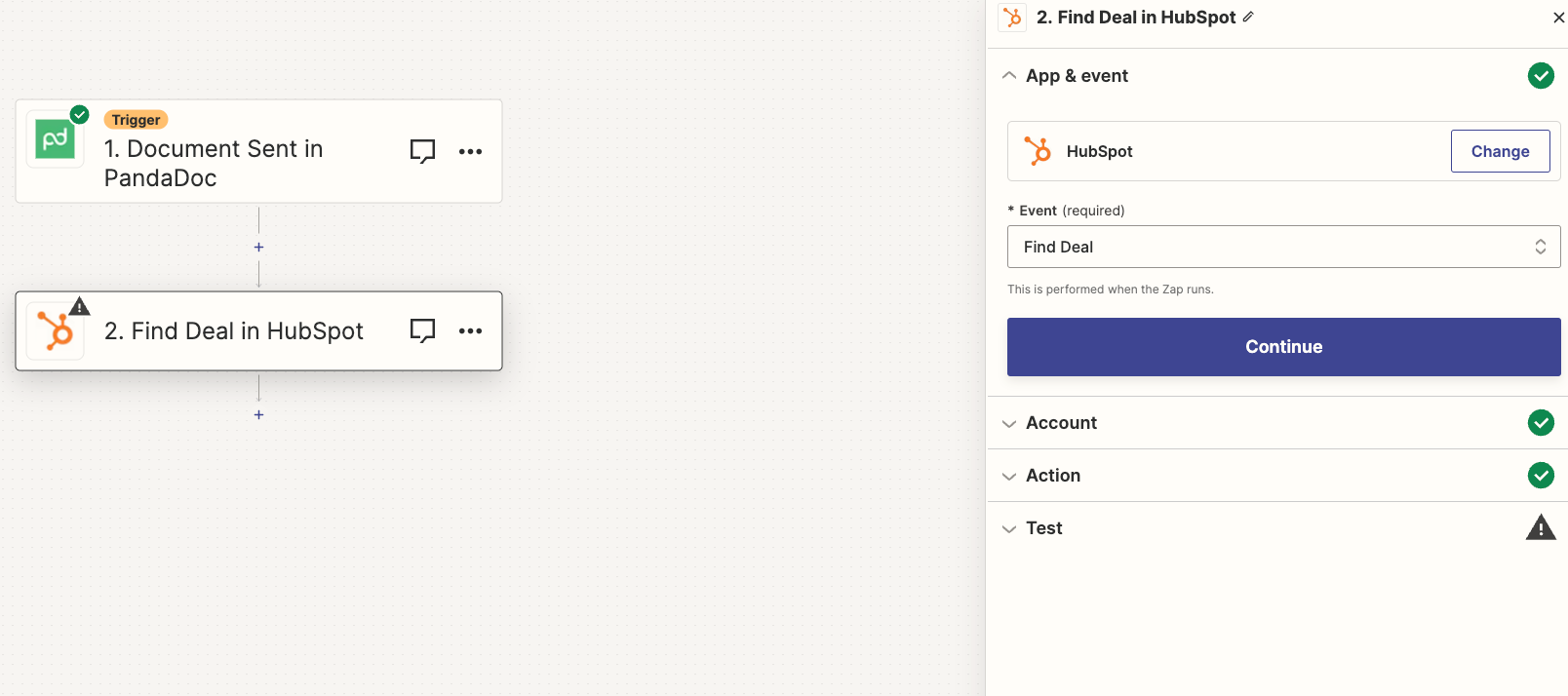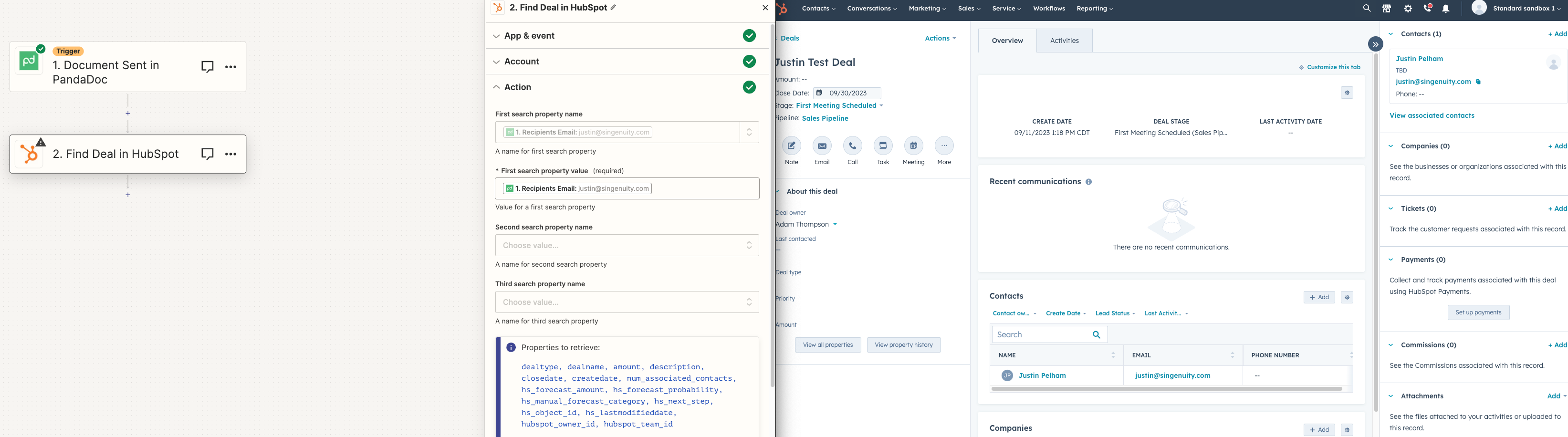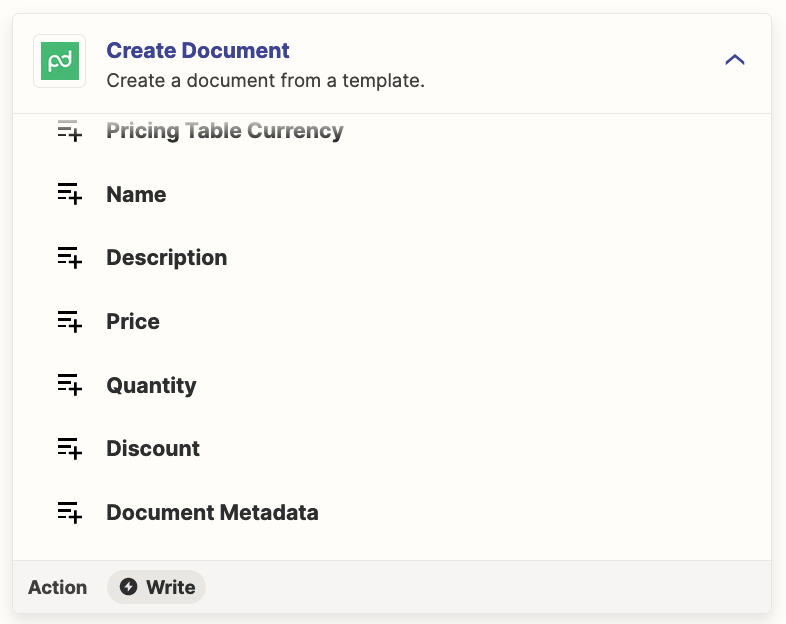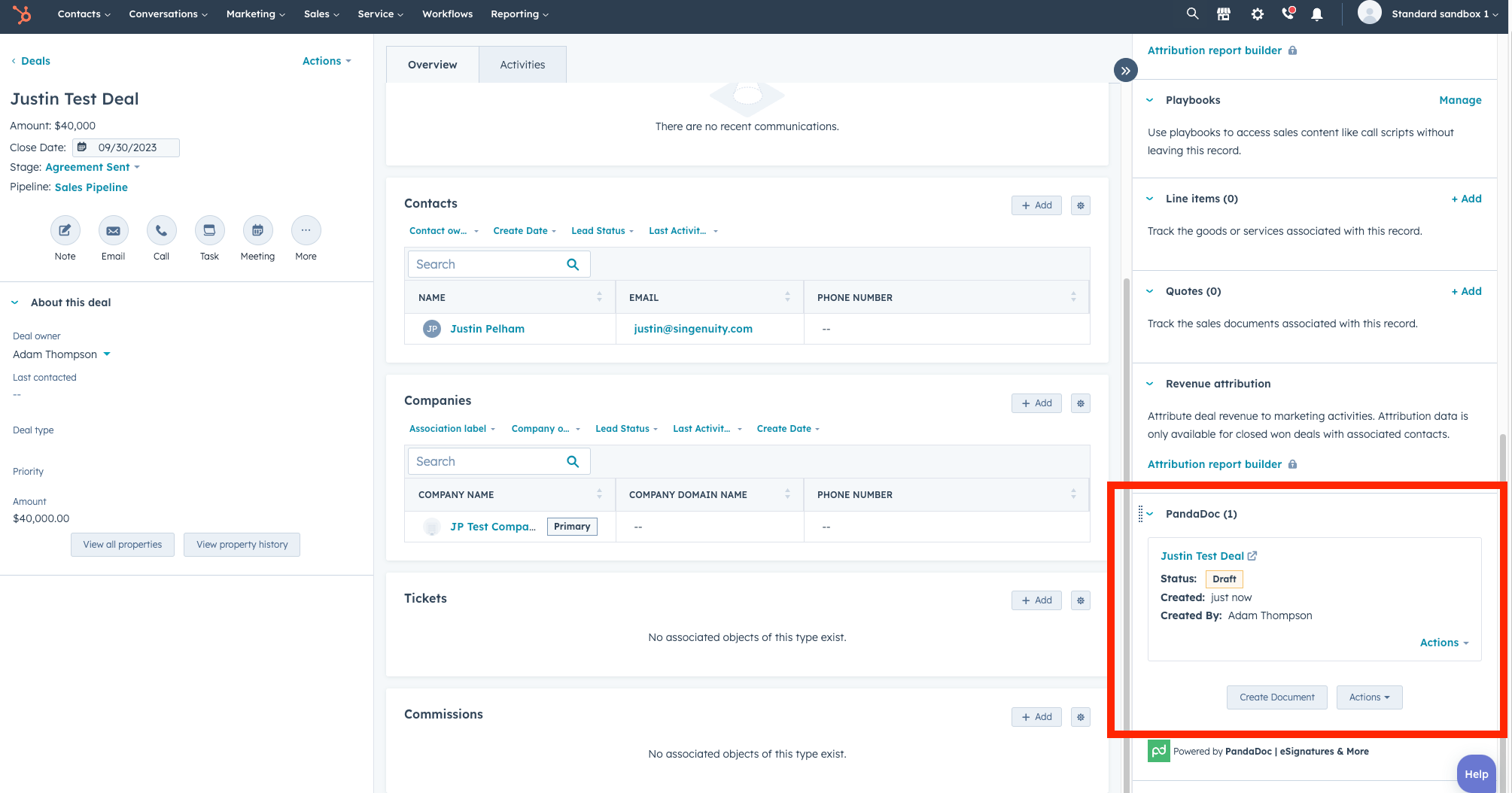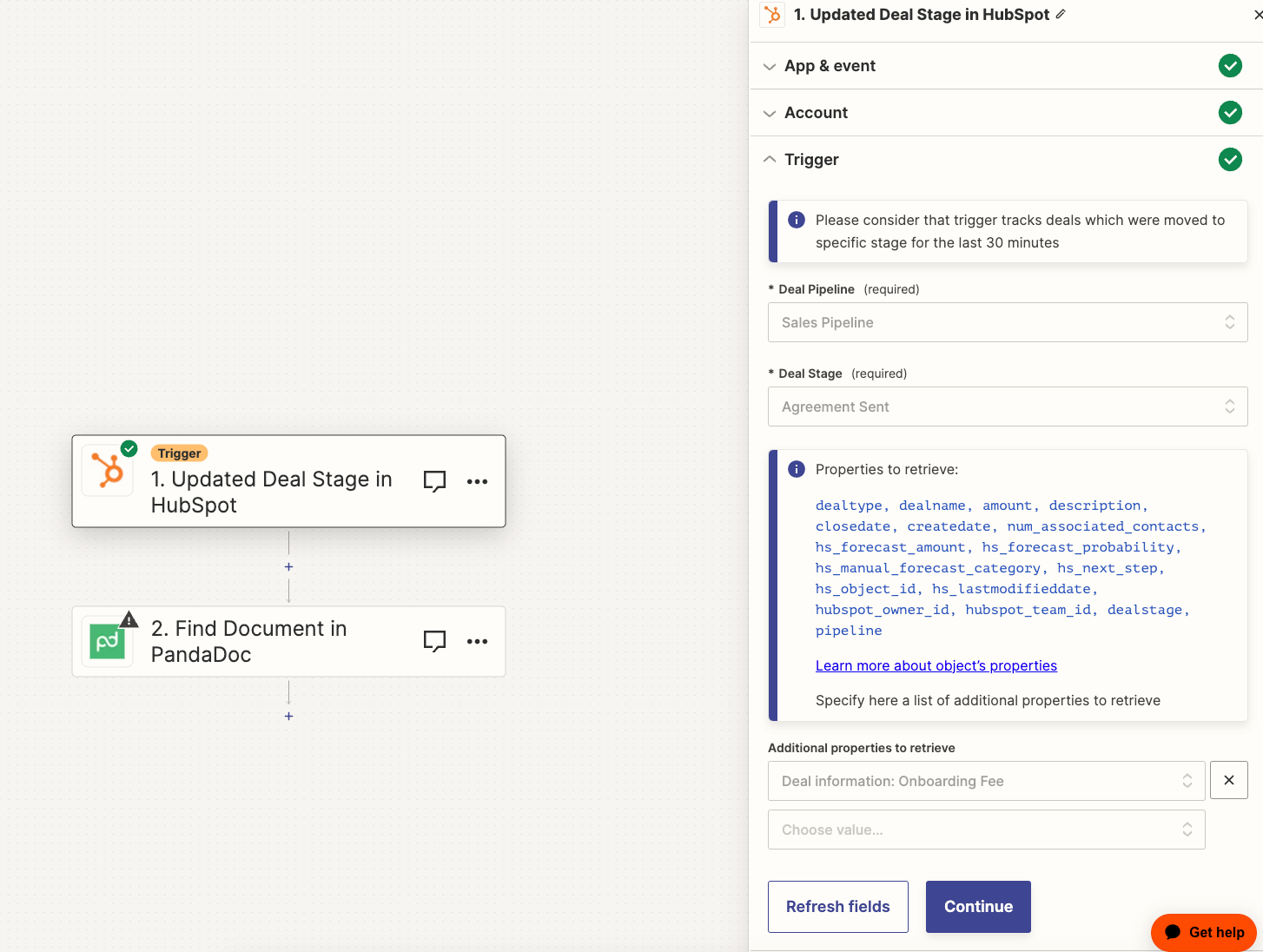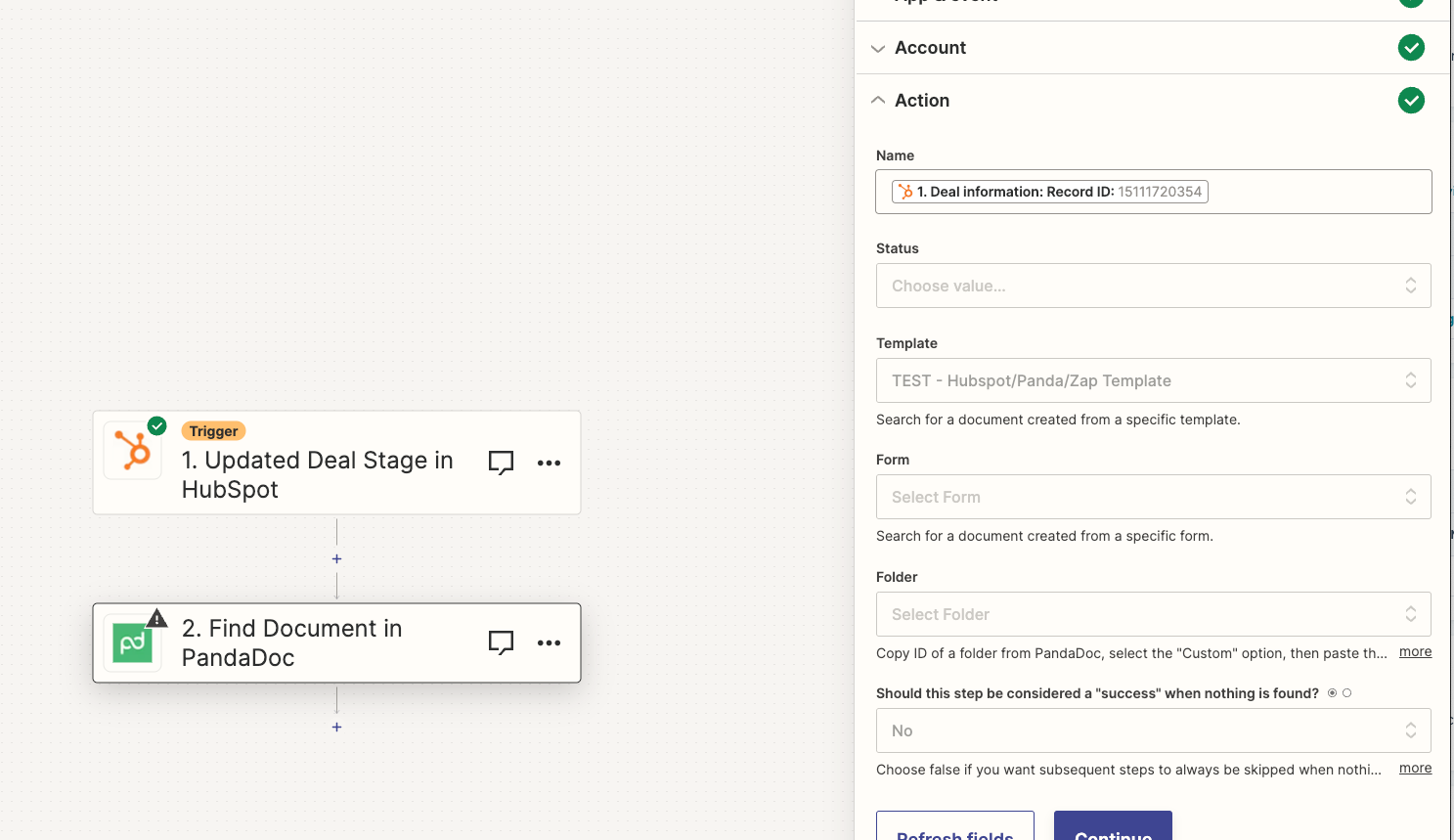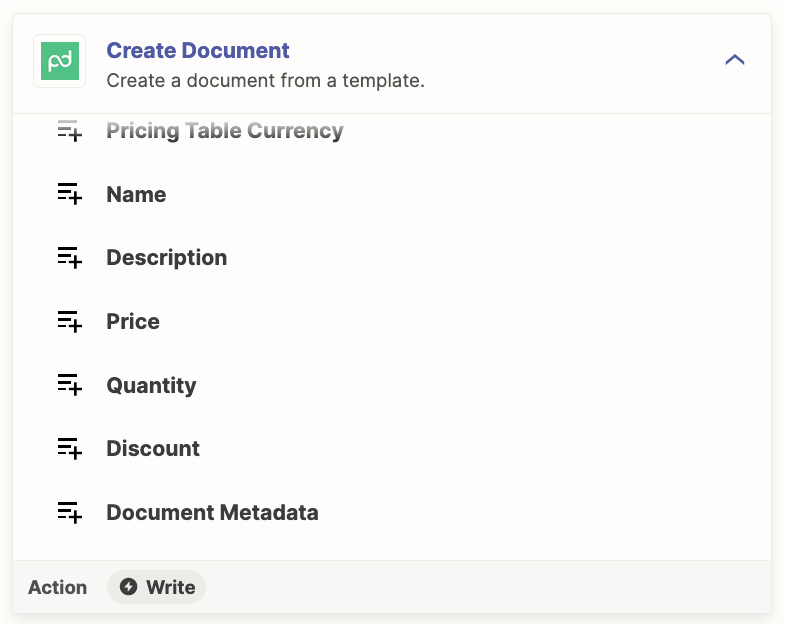Hi, I am attempting to connect PandaDoc to Hubspot, however I’m having issues testing the initial PandaDoc trigger. My first attempt was successful, but since then I’ve been met with “No document found” when testing the trigger. I’ve created new PandaDoc templates and Zaps, which are being found in the trigger dropdown menu, but no luck when attempting to test it & obtain the data fields for the next Hubspot Action step of the Zap.
Thanks for your help!